Pre-requisite🔗
Ensure you have read the product document before you proceed with the API integration.
Items are products or services that you can add in Invoices and bill customers for. You can create an item using API.
API Gateway URL
The API Gateway URL is https://api.razorpay.com/v1
Before executing these APIs, please read through the Pre-requisite and Generate API keys sections.
Ensure you have read the product document before you proceed with the API integration.
The Key Id and Key Secret appear on a pop-up page as shown below:
Test Mode API Keys
Live Mode API Keys
Watch Out!
We have a Postman collection to make the integration quicker and easier. Click the Download Postman Collection button below to get started.
All Razorpay APIs are authenticated using Basic Authentication.
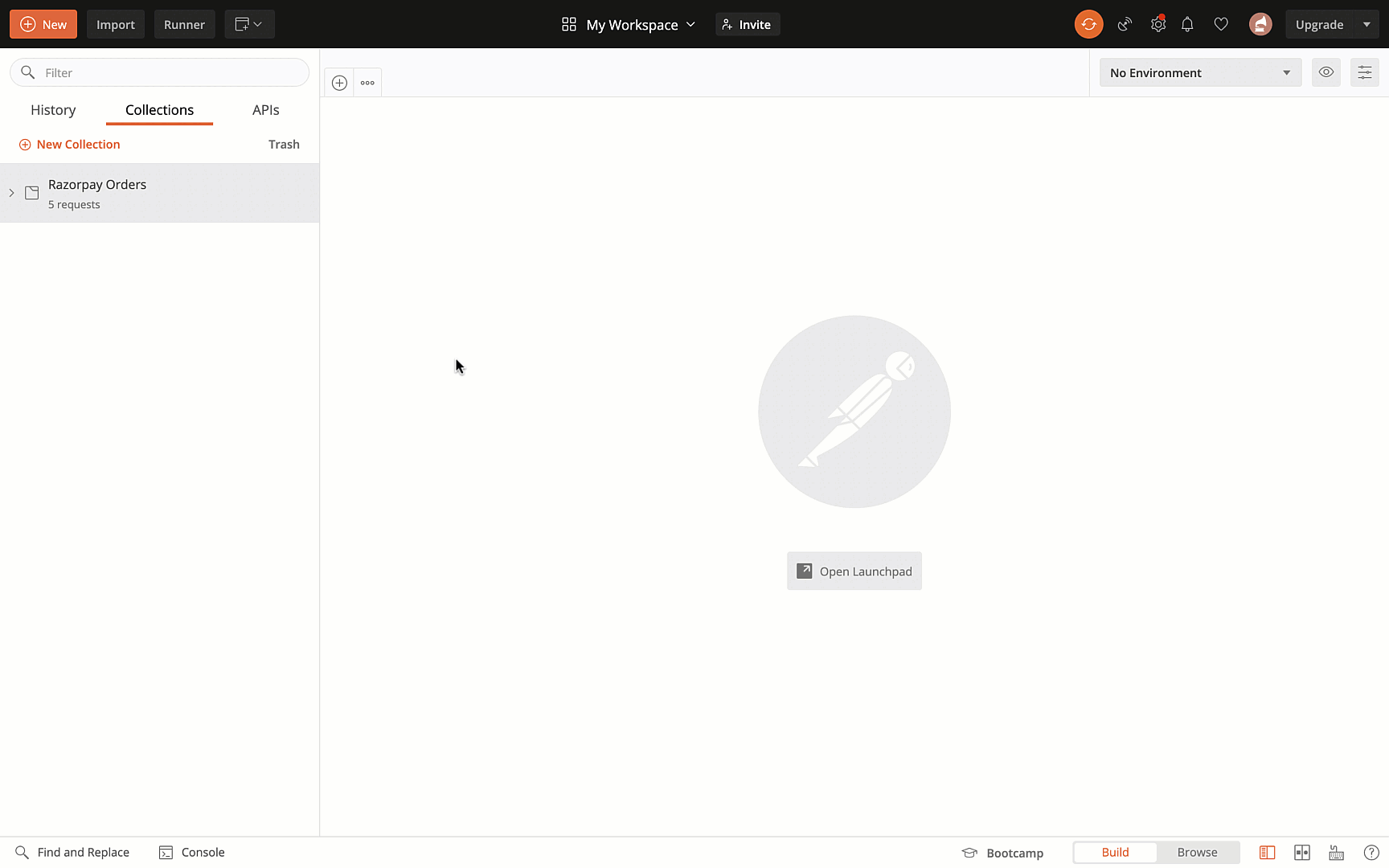
Some APIs in the collection require data specific to your account such as item_id (Item ID) as a path parameter.
item_id as a path parameter.Use this API endpoint to create an item.
name mandatorystring Name of the item.description optionalstring A brief description about the item.amount mandatoryinteger The price of the item in the lowest unit of currency.currency mandatorystring The currency in which the amount should be charged. We support international currencies.idstring The unique identifier of the item.namestring Name of the item.descriptionstring A brief description about the item.amount _integer The price of the item in the lowest unit of currency.currencystring The currency in which the amount should be charged. We support international currencies.activeboolean Indicates the status of the item. Possible values: true - Item is in active state. false - Item is in inactive state. By default, the item is in active state.Use this API endpoint retrieve to an item using its unique id.
Sample request and response to retrieve an item with id item_7Oxp4hmm6T4SCn is shown below:
id mandatorystring The unique identifier of the item whose details are to be fetched.idstring The unique identifier of the item.namestring Name of the item.descriptionstring A brief description about the item.amount _integer The price of the item in the lowest unit of currency.currencystring The currency in which the amount should be charged. We support international currencies.activeboolean Indicates the status of the item. Possible values: true - Item is in active state. false - Item is in inactive state. By default, the item is in active state.Use this API endpoint to retrieve all the items created by you.
Use this API endpoint to modify the information of an existing item.
The request and response for updating an item with id item_7Oy8OMV6BdEAac is shown below:
id mandatorystring The unique identifer of the item whose details are to be updated.name optionalstring Name of the item.description optionalstring A brief description about the item.amount optionalinteger The price of the item in the lowest unit of currency.currency optionalstring The currency in which the amount should be charged. We support international currencies.active optionalboolean Indicates the status of the item. Possible values: true - Item is in active state. false - Item is in inactive state. By default, the item is in active state.idstring The unique identifier of the item.namestring Name of the item.descriptionstring A brief description about the item.amountinteger The price of the item in the lowest unit of currency.currencystring The currency in which the amount should be charged. We support international currencies.activeboolean Indicates the status of the item. Possible values: true - Item is in active state. false - Item is in inactive state. By default, the item is in active state.Use this API endpoint to delete an existing item.
Note:
You cannot delete an item with which invoices have been created already. However, you can make it inactive using the Update an Item API.
The request and response for deleting an item id: item_7Oy8OMV6BdEAac is shown below: