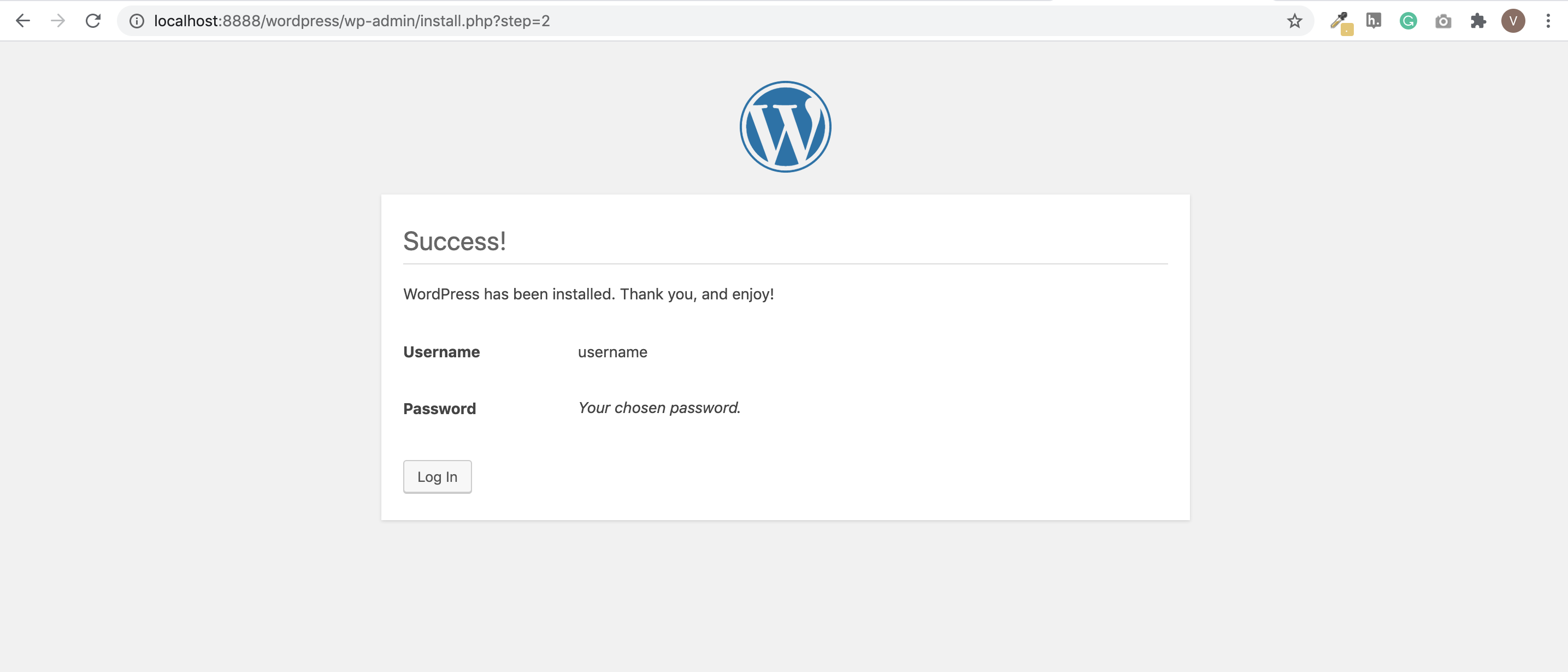Steps🔗
Given below are the steps to create a WordPress website.
For Windows Users🔗
For Mac Users🔗
To install WordPress on your Mac system:
-
Download the latest version of MAMP and install it on your Mac system. This software enables you to manage your websites locally.
-
Install the downloaded file using the wizard and save MAMP in your Applications folder.
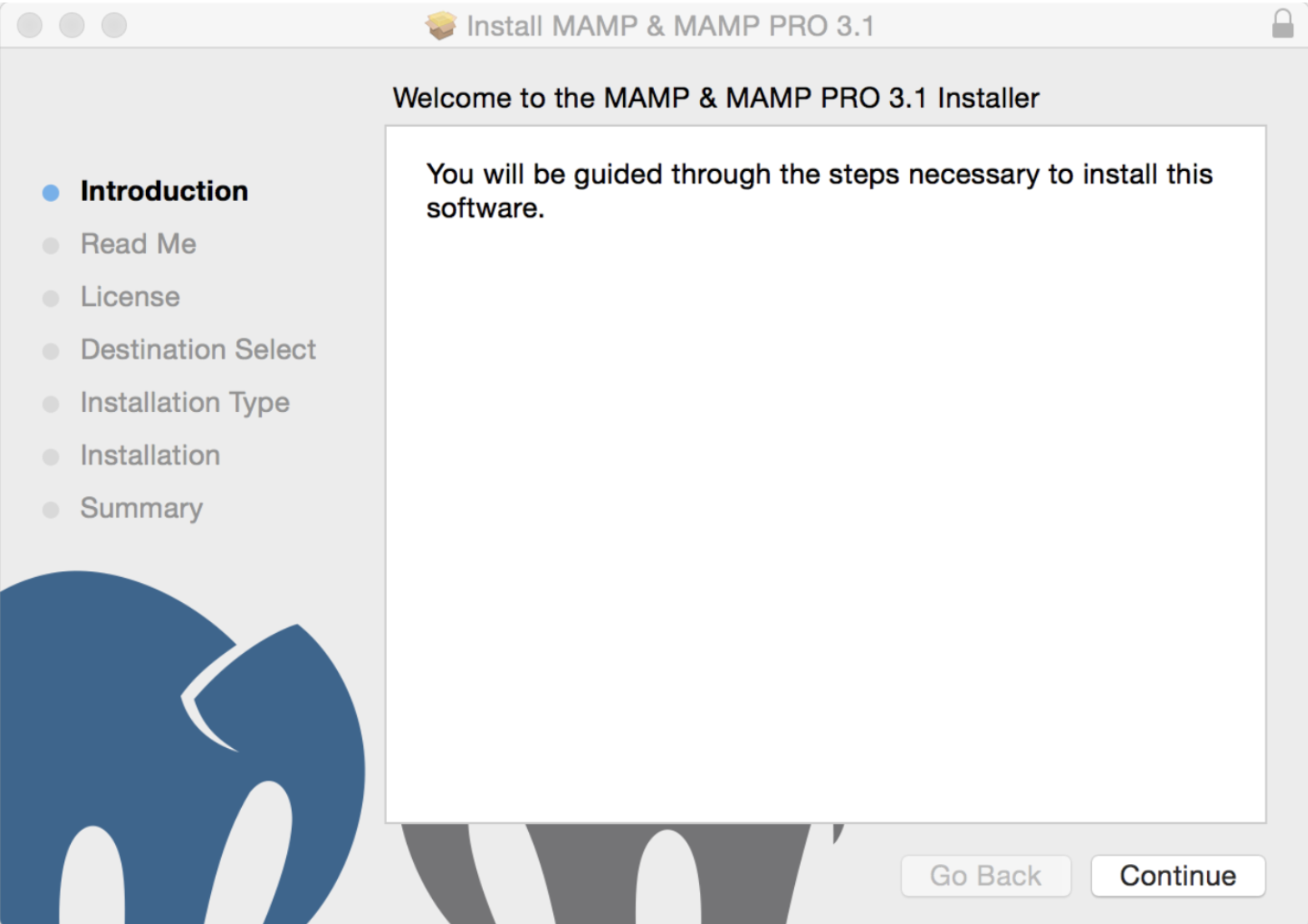
-
Navigate to the MAMP folder.
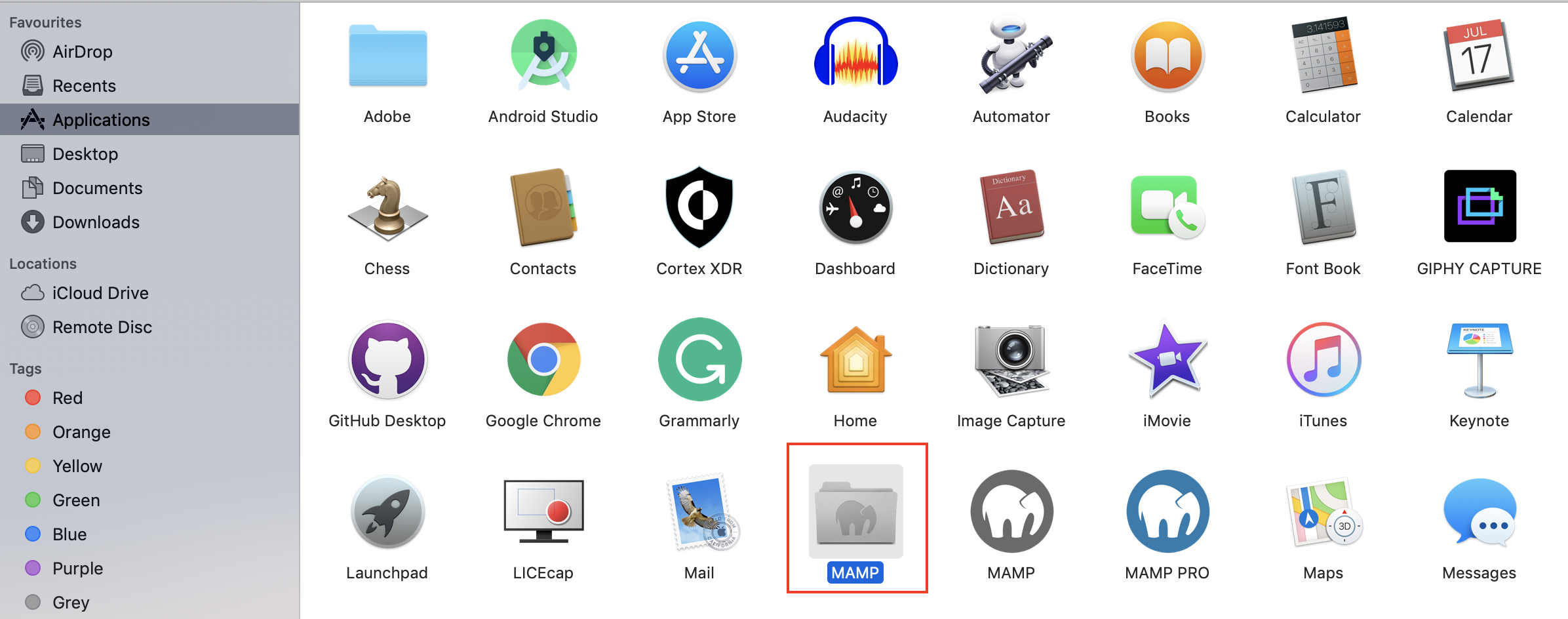
In the folder, click the MAMP icon:
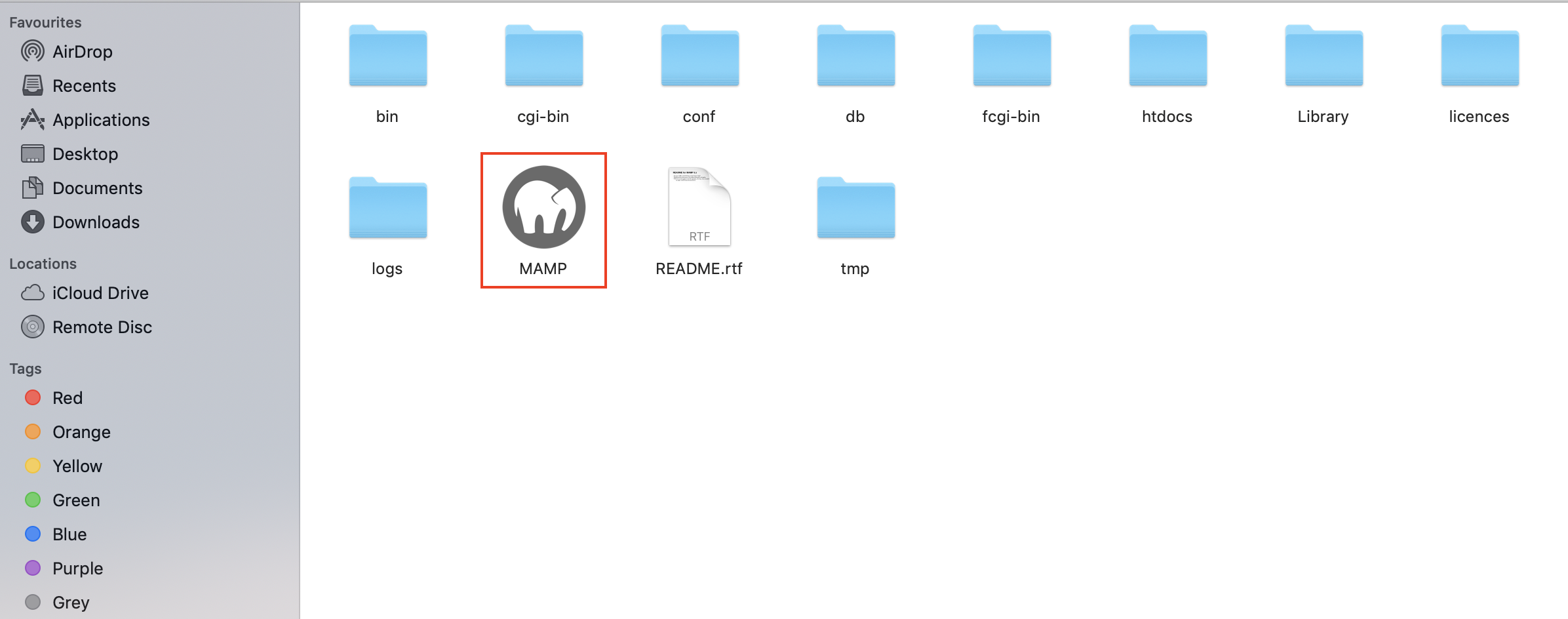
-
Click Start Server to run the server on your system.
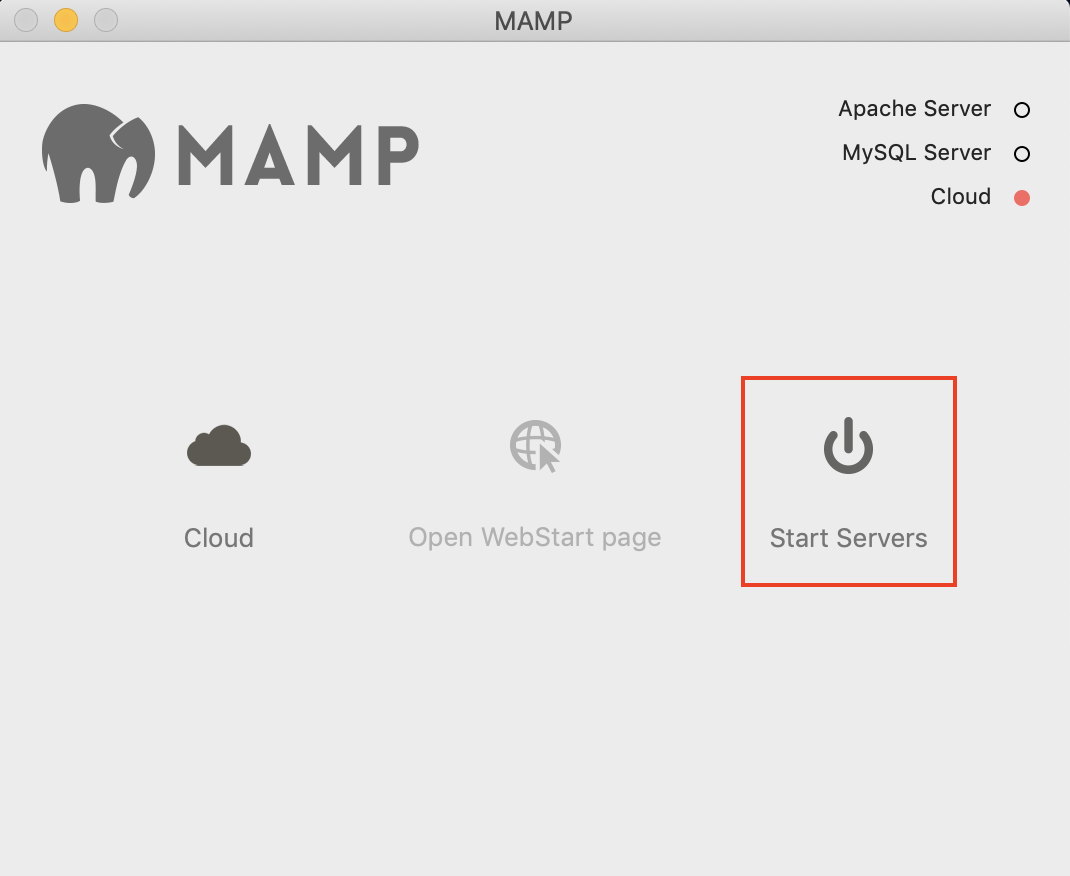
The server status appears green once they are ready.
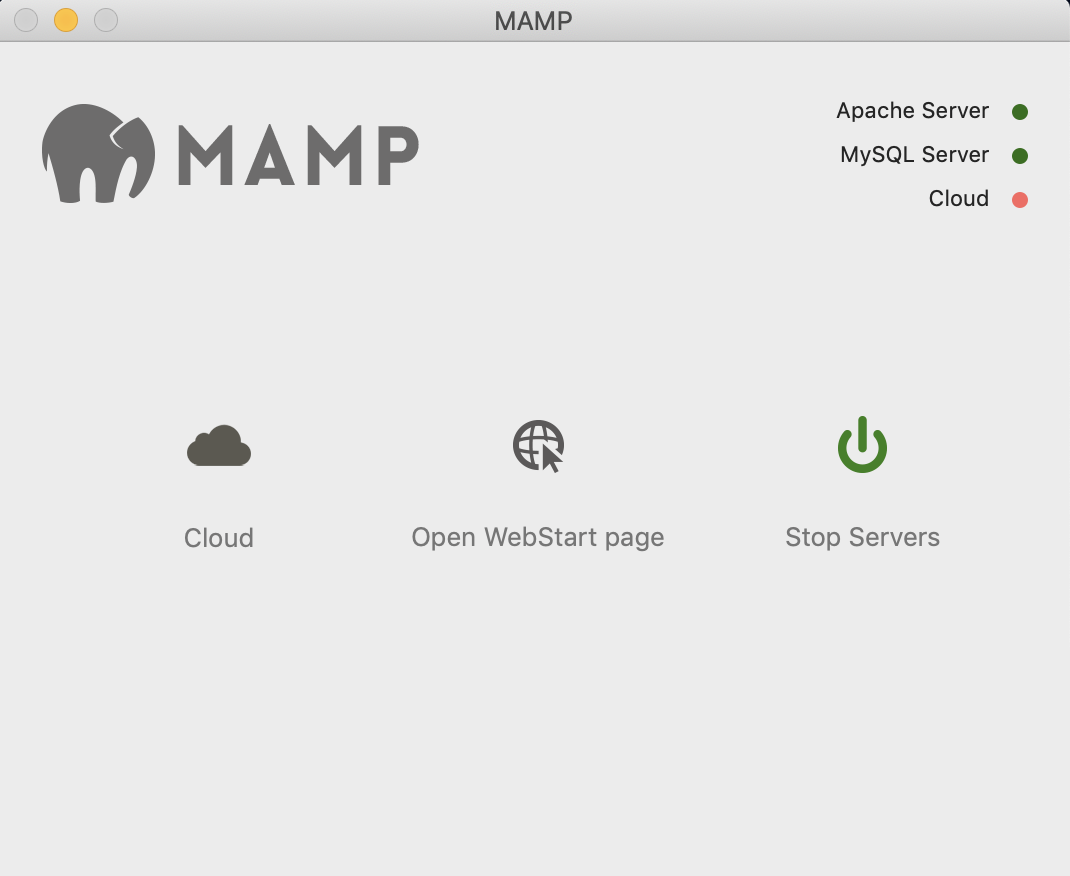
-
Click Open WebStart Page. The server starts running on your browser as shown:
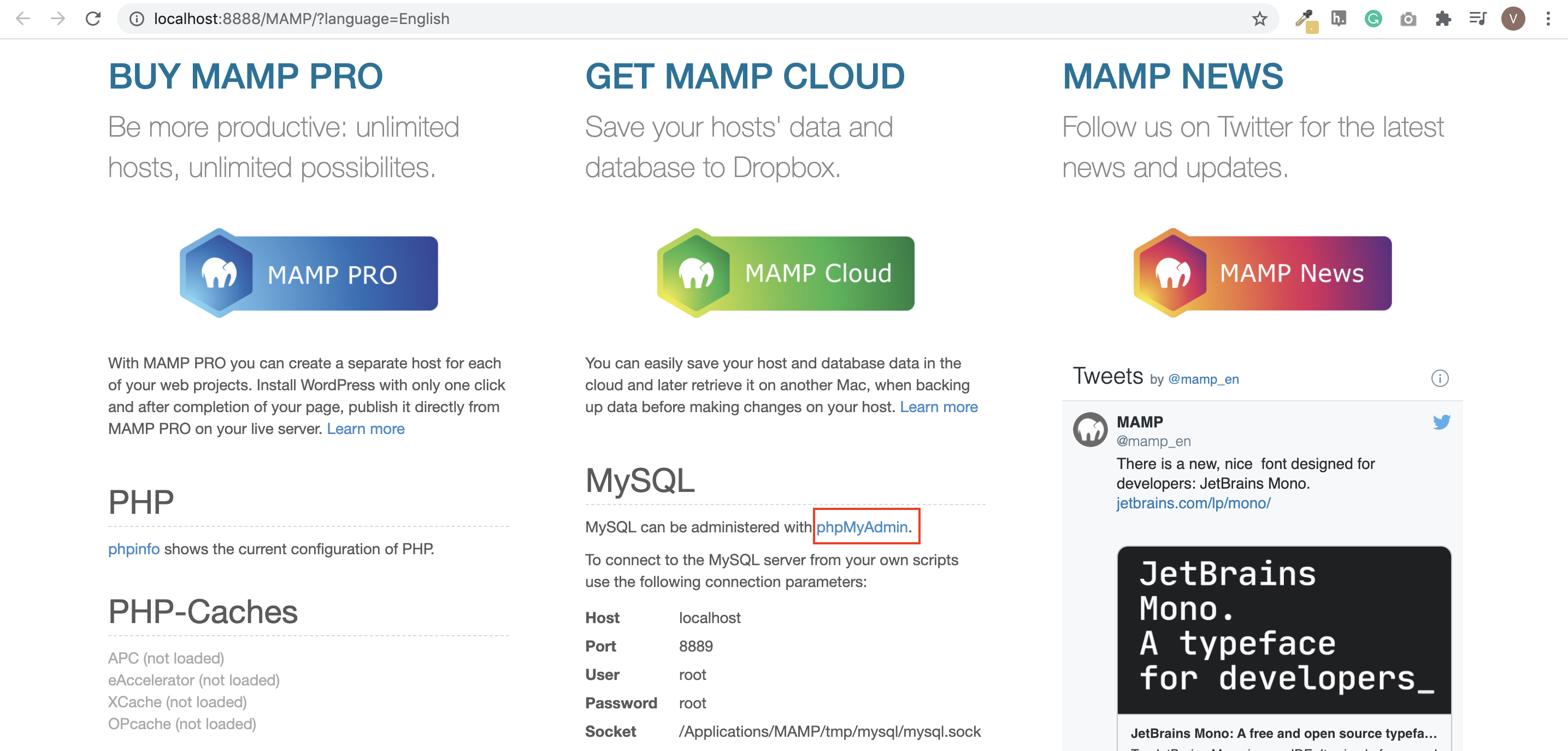
-
We must set up a MySQL database for the WordPress website. This is done using phpMyAdmin.
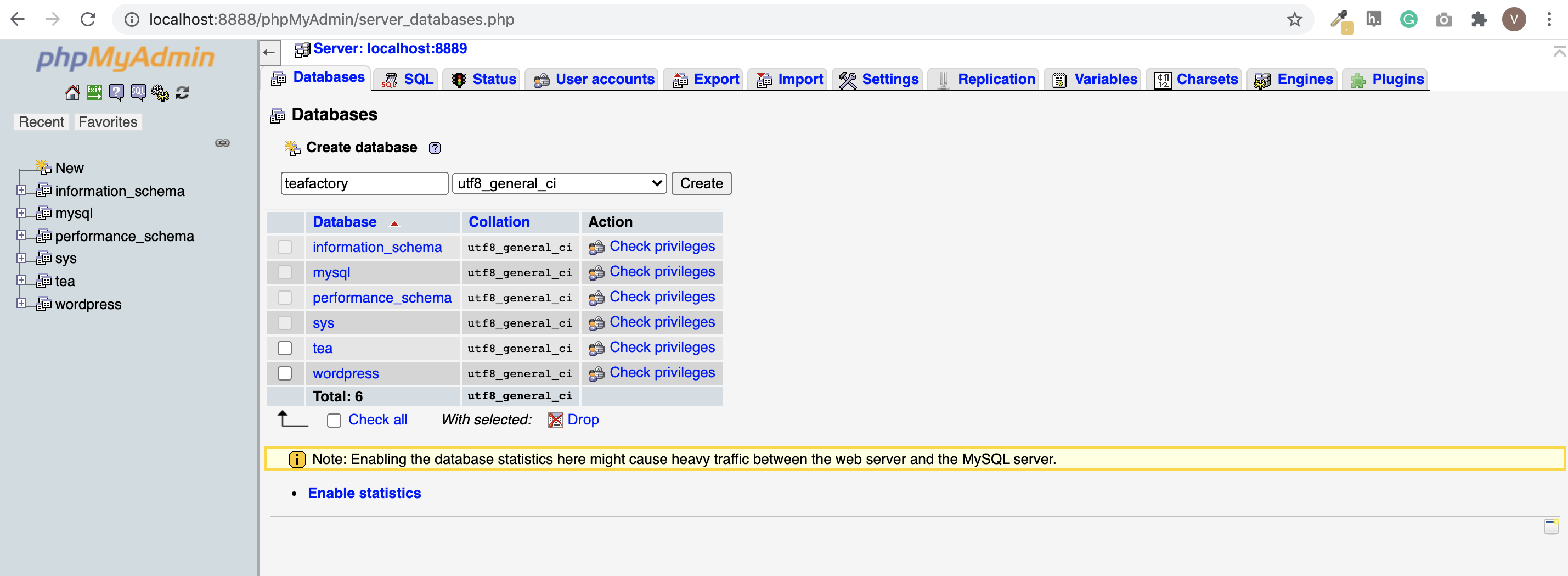
-
Navigate to the WordPress application you had downloaded.
-
Rename the
WordPressfolder. Provide a name relevant to the site you will be building/testing locally. For example,teafactory. Add theteafactoryfolder inhtdocsof your MAMP directory.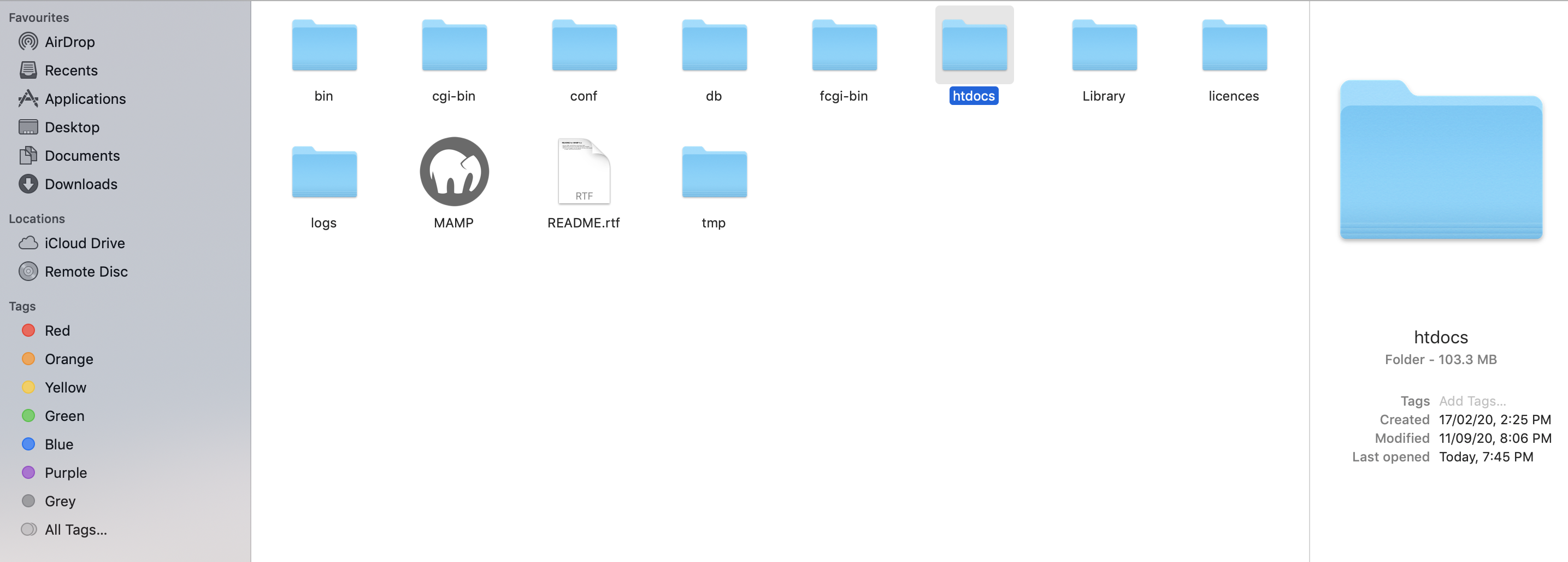
-
Open the browser and type in the URL pointing to your site folder. For example,
localhost:8888/teafactory. Select the language of your choice and click Continue → Let's Go.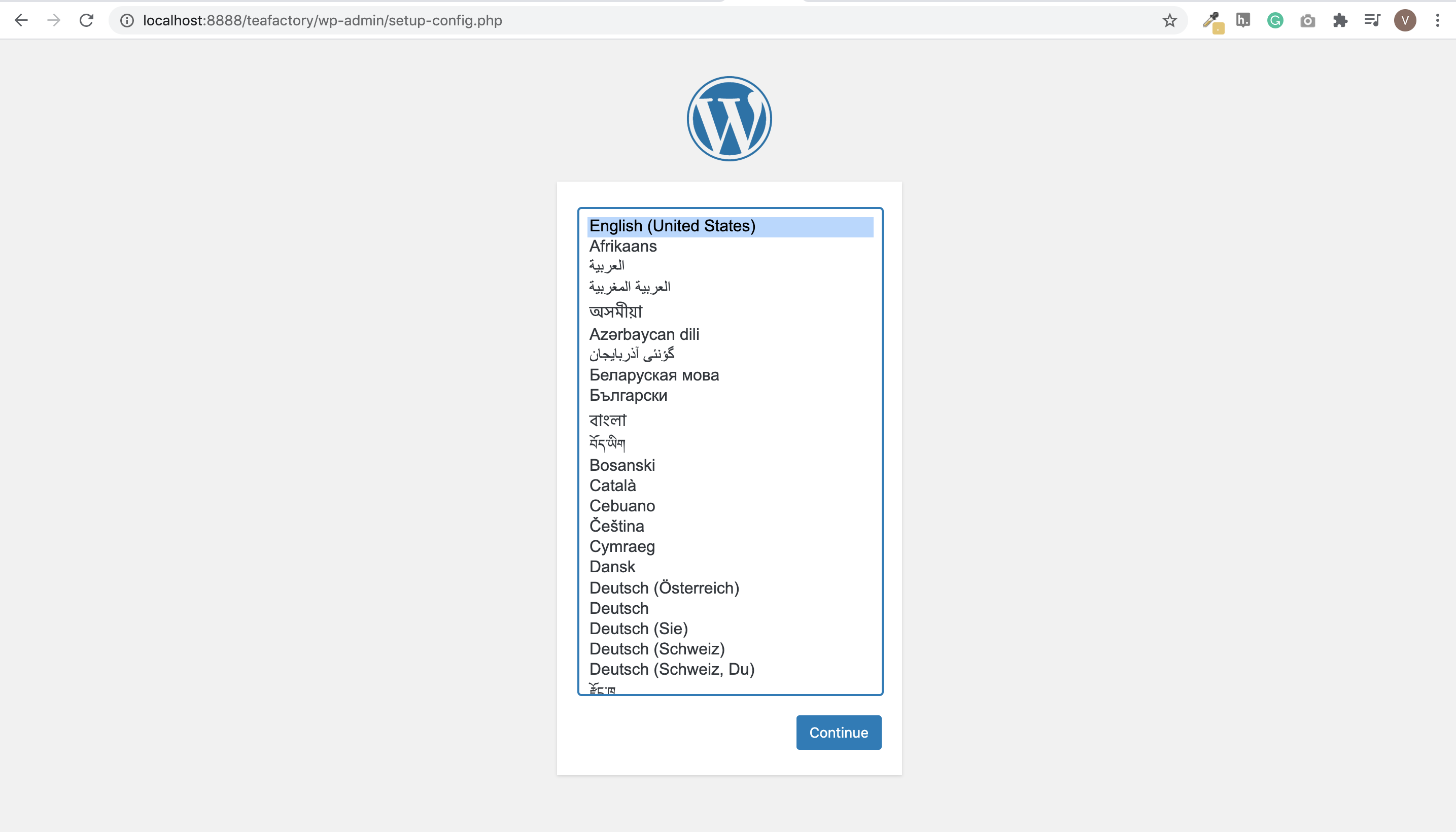
-
Enter your database details. Provide a name for the database and enter
rootfor both the database username and password. Click Submit.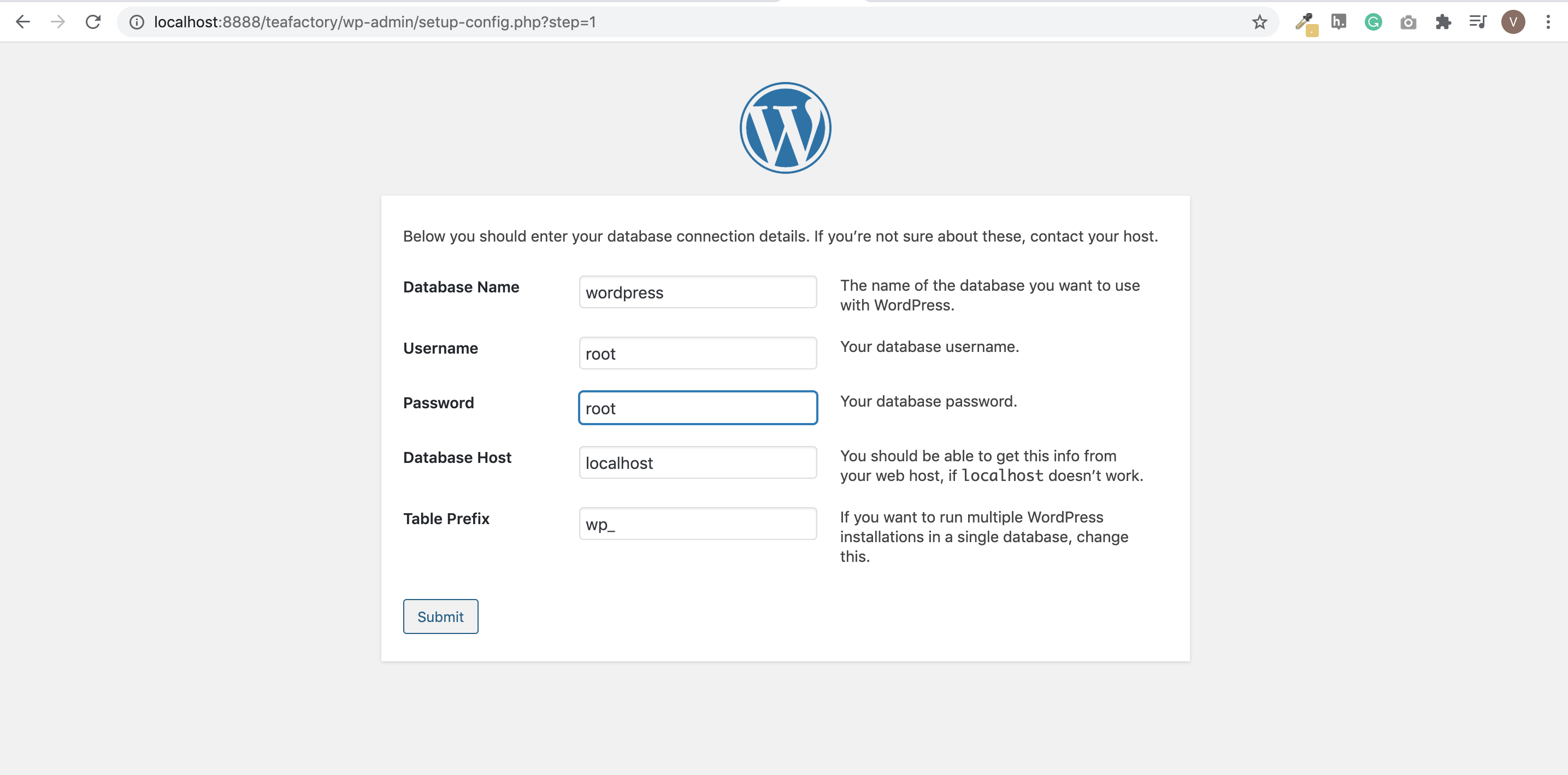
-
Provide the required general site information (which you can change later), as well as your login information in WordPress.
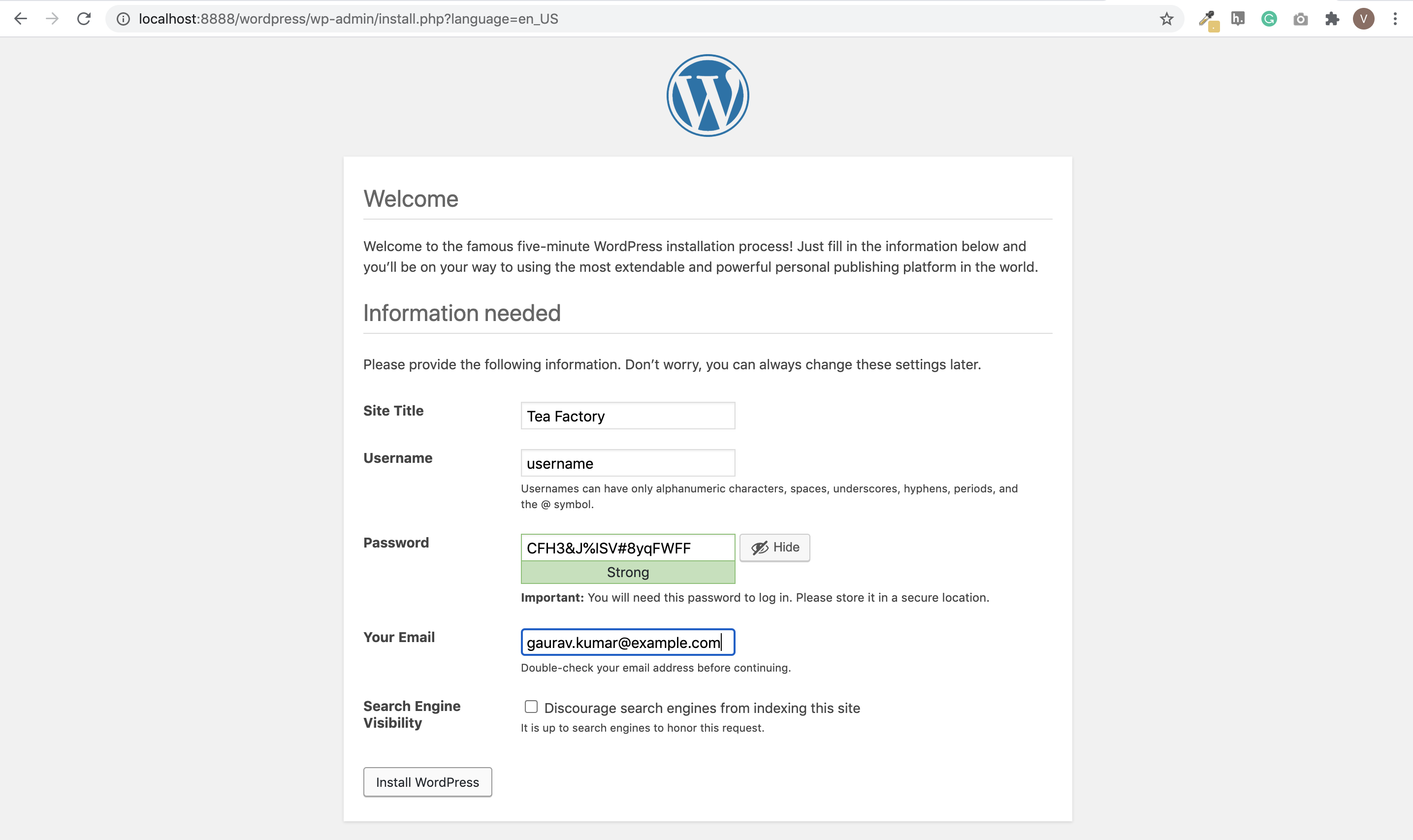
-
Click the Install WordPress button. With this, your website is ready.