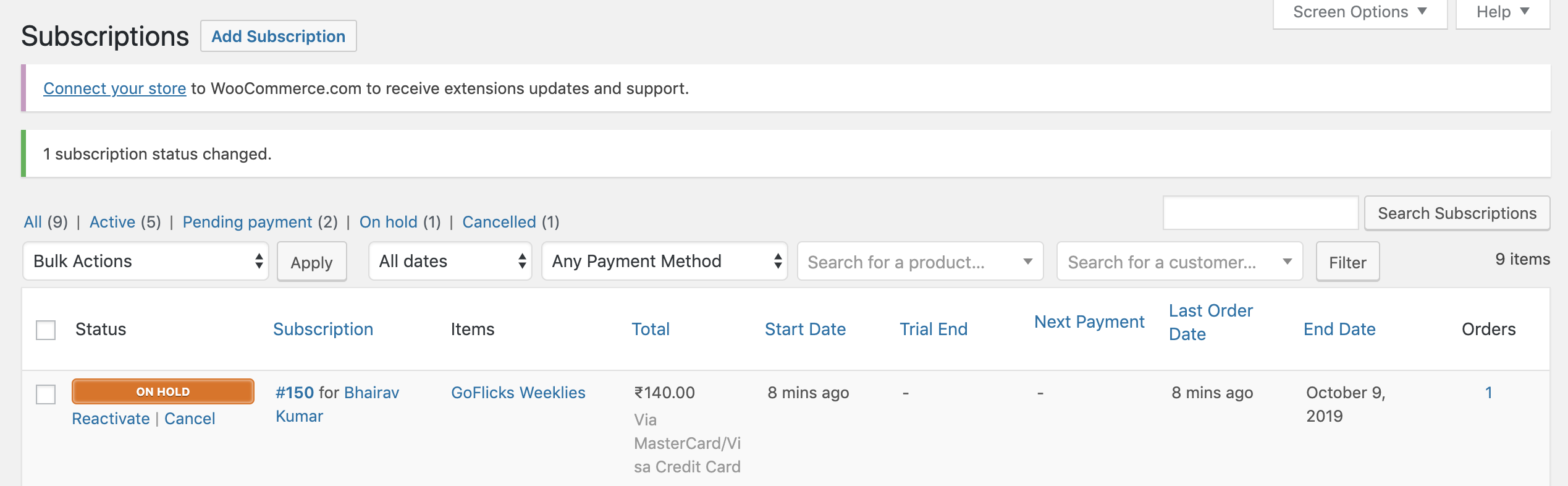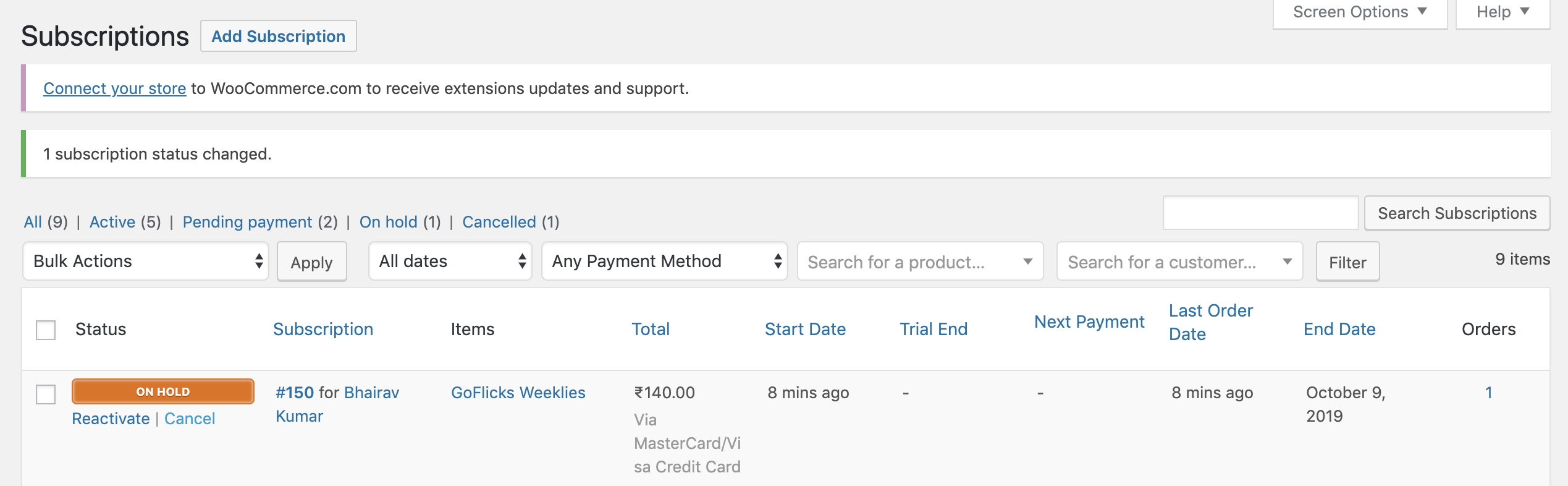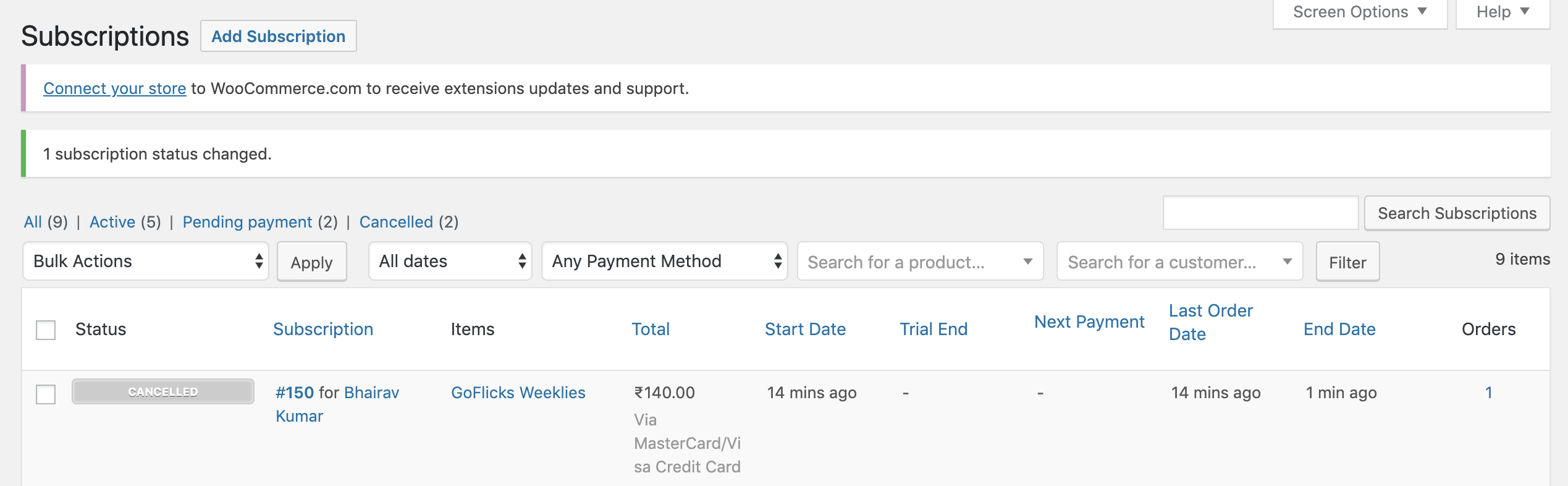Update the Subscription Product🔗
Razorpay Subscriptions plugin for WooCommerce does not support the updation of an existing subscription product.
It is recommended to create a new subscription product instead of updating an existing one. You cannot update the details of a subscription for a customer or upgrade or downgrade the subscription for them once it has gone live.
If you modify the details of an existing subscription product on WooCommerce and make a test payment, it will appear as a New Plan on the Razorpay Dashboard. Hence, you must cancel the existing subscription and create a new one and hereafter the customer will have to subscribe to the newly created subscription.
When a subscription has been put on-hold, you can use the reactivate option to restart the subscription, once you successfully charge the customer's card. This changes the subscription status to active on the Razorpay Dashboard. Note that the reactivate button will only be displayed where the payment is not due.