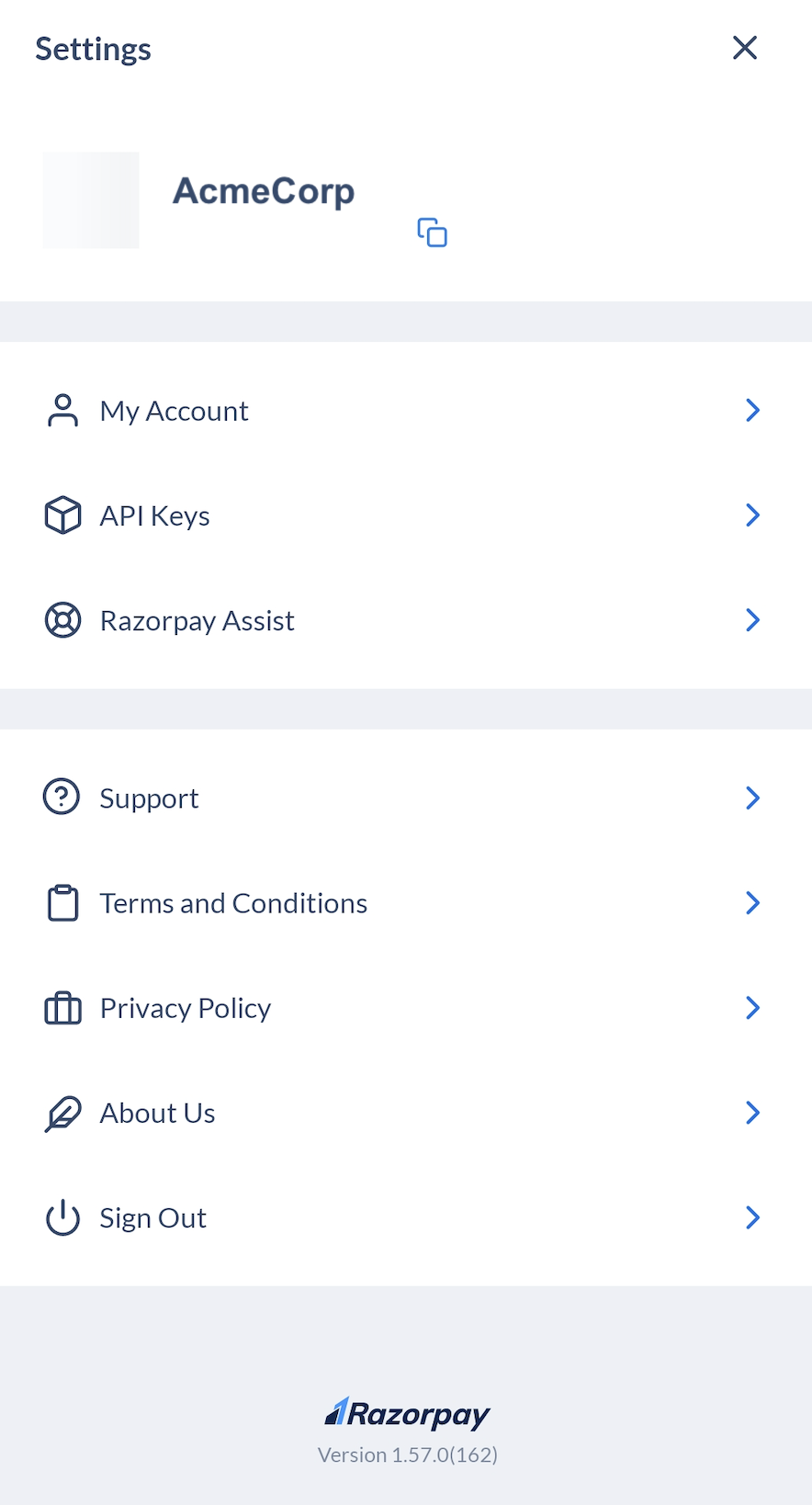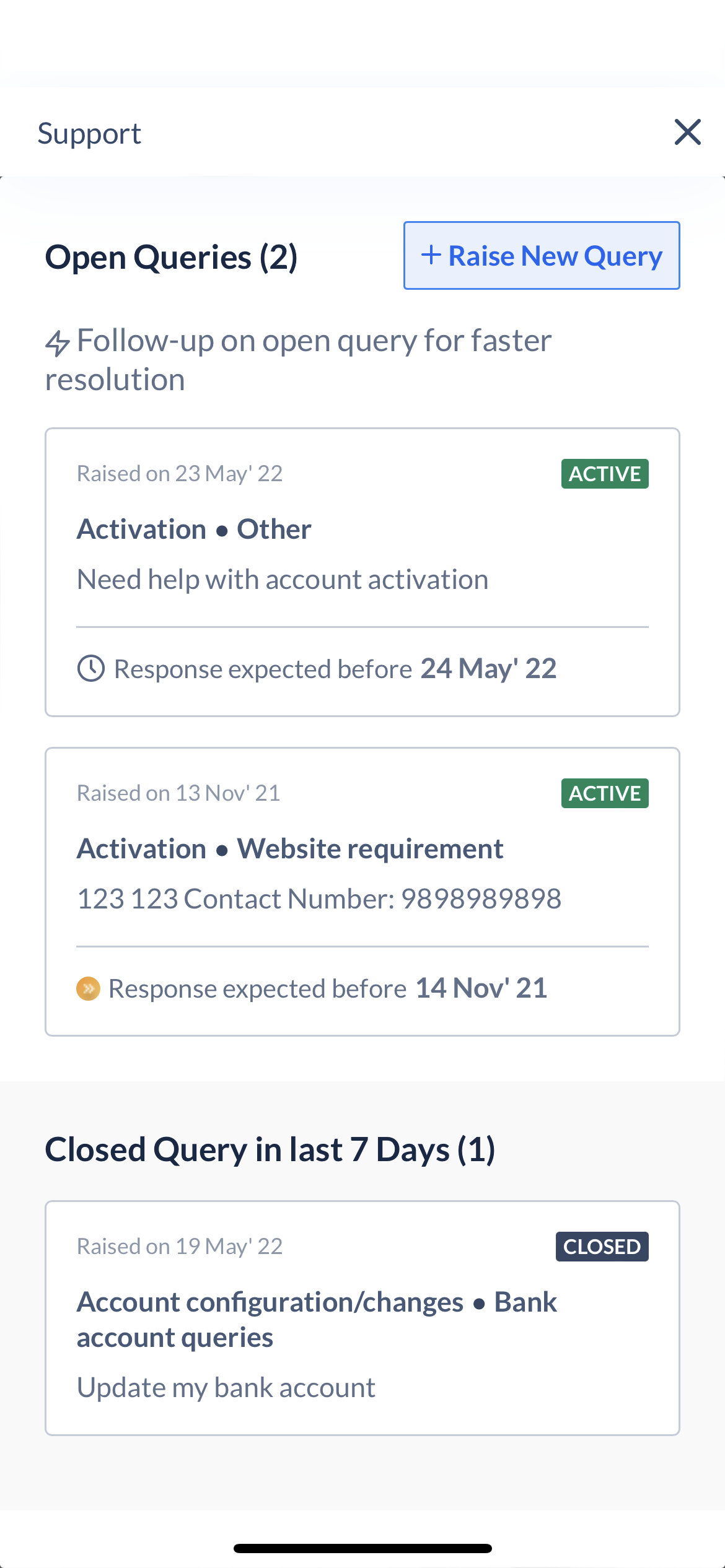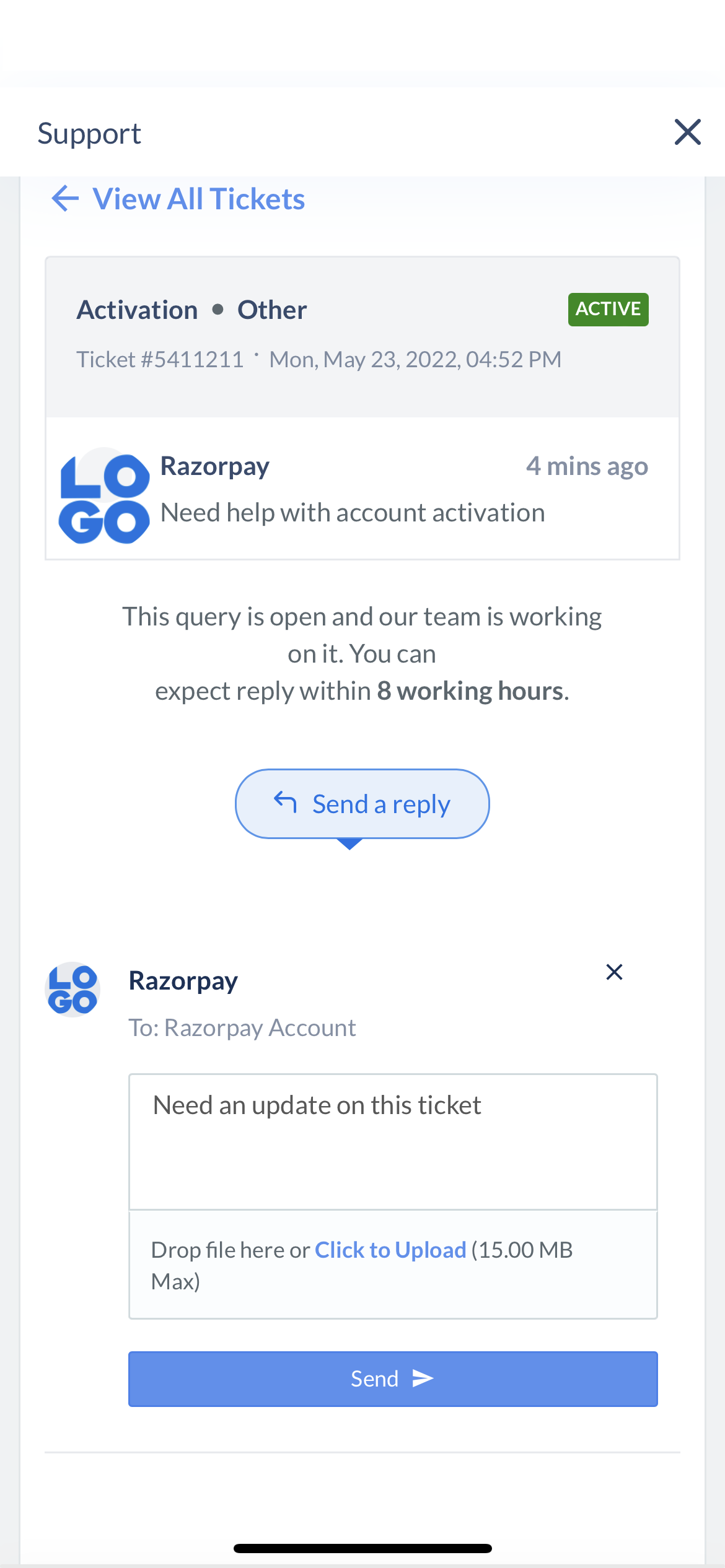Steps to Contact Support🔗
If you are a registered Razorpay user and need help, connect with our best-in-class support team.
Who is a Registered Razorpay User?
You are a registered Razorpay user if you:
- Run a business.
- Are a freelancer.
- Use Razorpay products to receive payments from your end-users.
- Make payouts for business purposes.
To raise a new ticket:
-
Log in with your Razorpay Dashboard credentials.
-
Tap more options (⋮) and tap Support.
-
Tap Raise New Query.
-
Select the nature of the request.
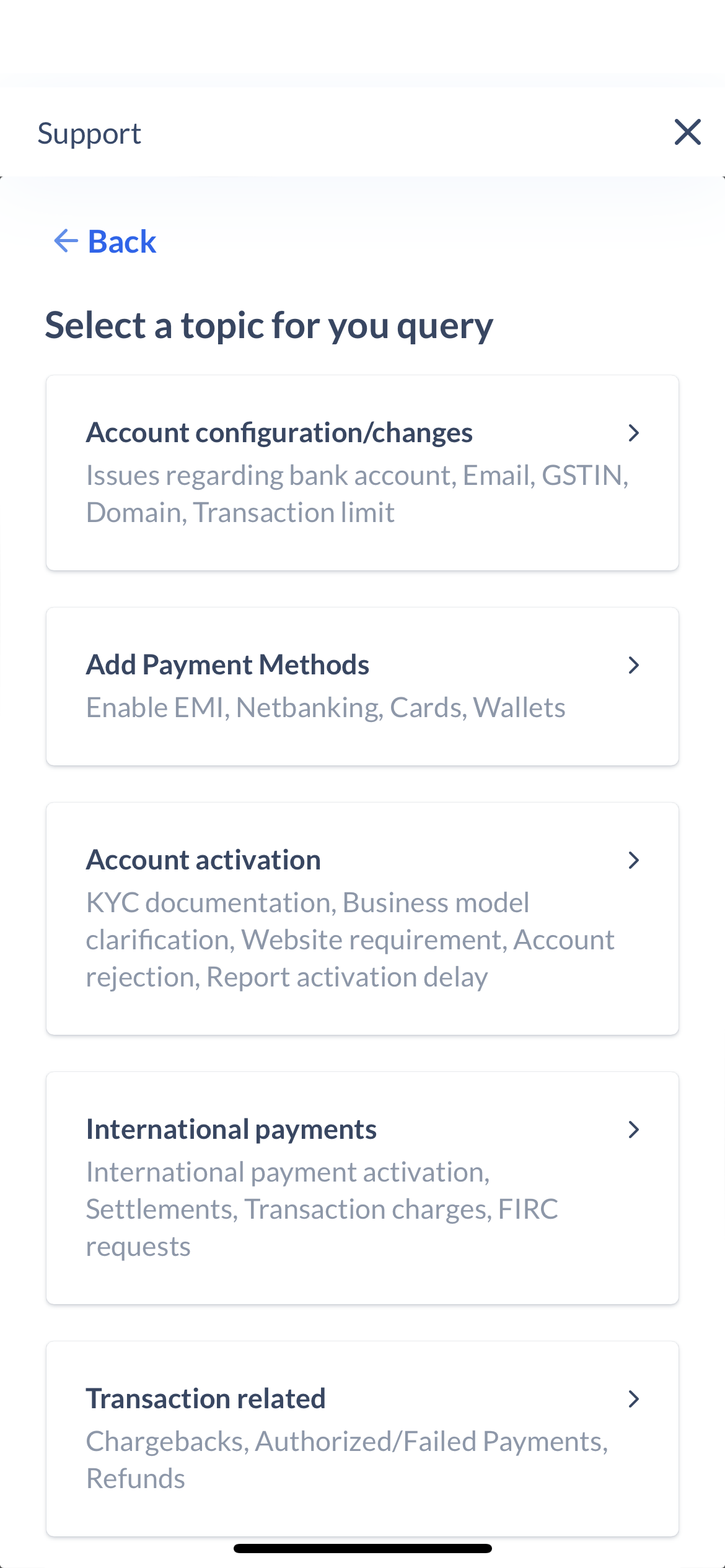
-
Select the sub-category for which you wish to raise a ticket.
-
Check out the existing FAQs before raising the ticket. If your concern is not addressed, then explain your issue and attach relevant documents or screenshots if possible and tap Submit.
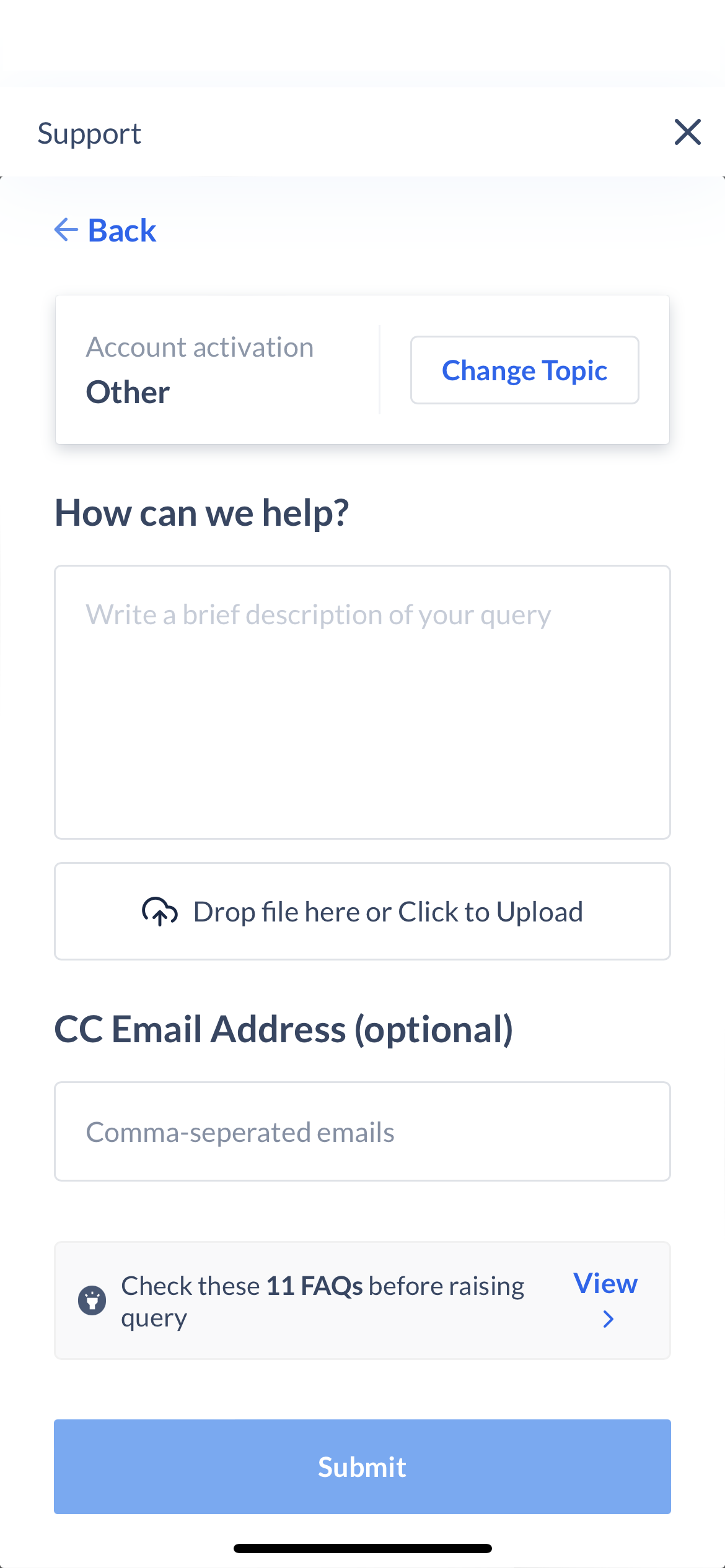
-
Once you submit your query, you will receive a confirmation mail with your ticket number.
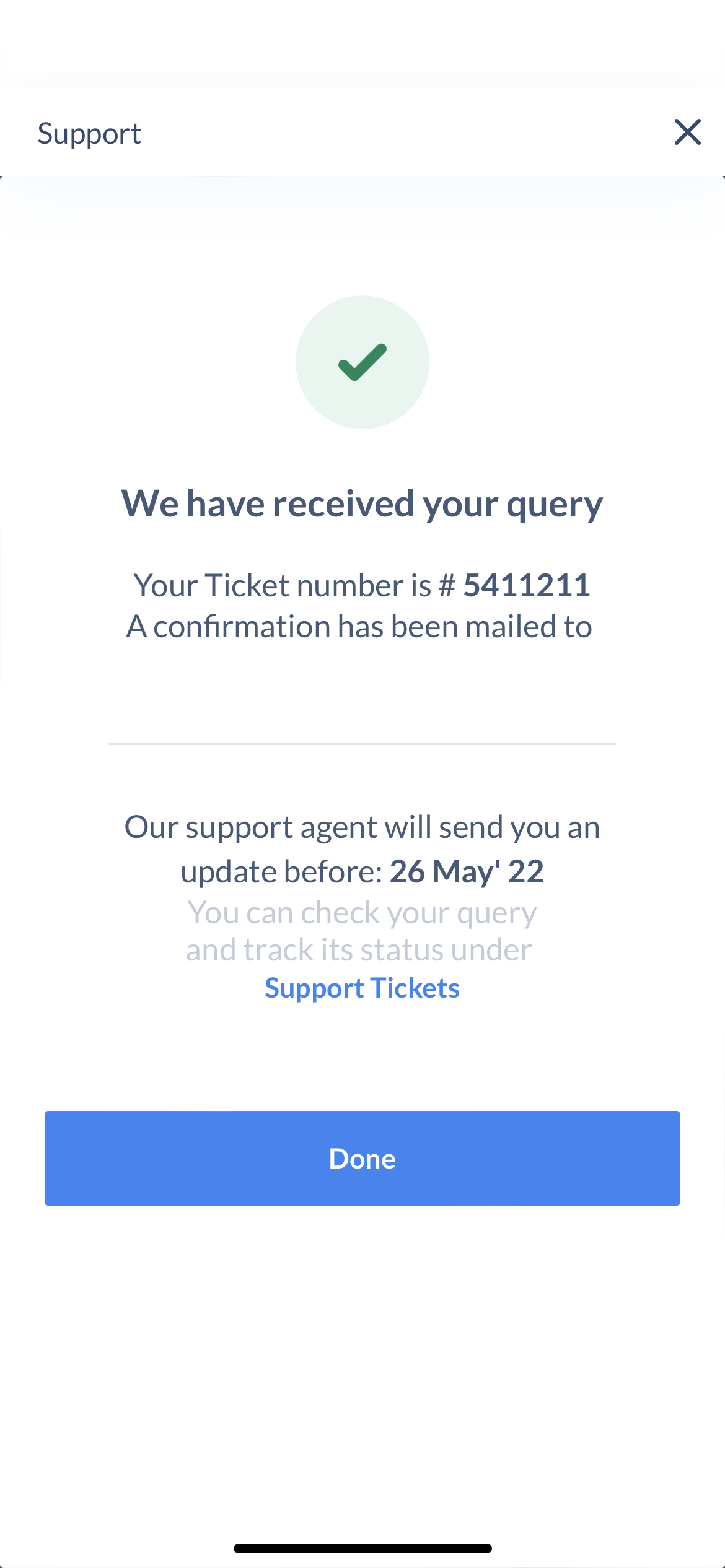
You can also refer to the Razorpay Docs about the various Razorpay offerings, integrations and APIs.