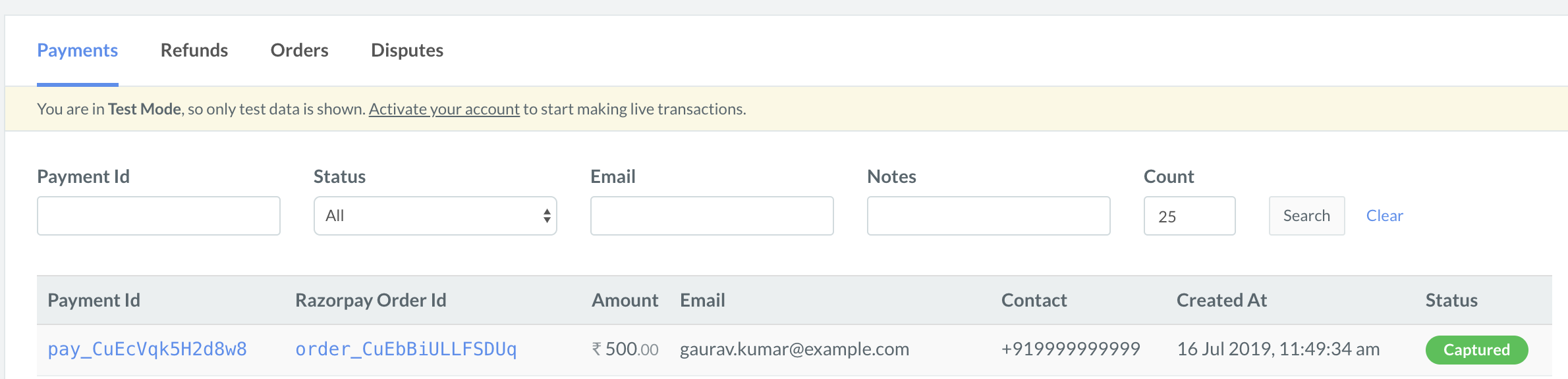Ecommerce Plugins
Build Integration
1. Build Integration
Steps to integrate your Easy Digital Downloads website with Razorpay Payment Gateway.
Follow the steps given below to integrate Razorpay Payment Gateway with your Easy Digital Downloads website.
- Download and install the latest version of Easy Digital Downloads extension from the WordPress plugin page.
- Download the latest razorpay-edd zip file from the Releases section in GitHub.
- Unzip and upload contents of the extension to your
/wp-content/plugins/ directory.
- Activate the extension via the Plugins menu in WordPress.
Handy Tips
If you have downloaded the extension from GitHub or elsewhere, make sure that the directory is named edd-razorpay.
- Log into your WordPress account and activate the Razorpay extension in the WordPress Plugin Manager.
- Log into your Easy Digital Downloads account.
- Navigate to the Settings page and click the Checkout/Payment Gateways tab.
- Click Razorpay to edit the settings.
- Enable the Payment Method, name it Credit Card / Debit Card / Internet Banking (this will show up on the payment page your customer sees).
- Enter in your
[KEY_ID] and <KEY_SECRET>. Generate the API Keys from the Dashboard.
- Click Save to save the changes.
You can track the payment status from the Razorpay Dashboard, subscribe to the Webhook event or poll our APIs.
- Log into the Dashboard and navigate to Transactions → Payments.
- Check if a
payment_ID has been generated and note the status. In case of a successful payment, the status is marked as captured.
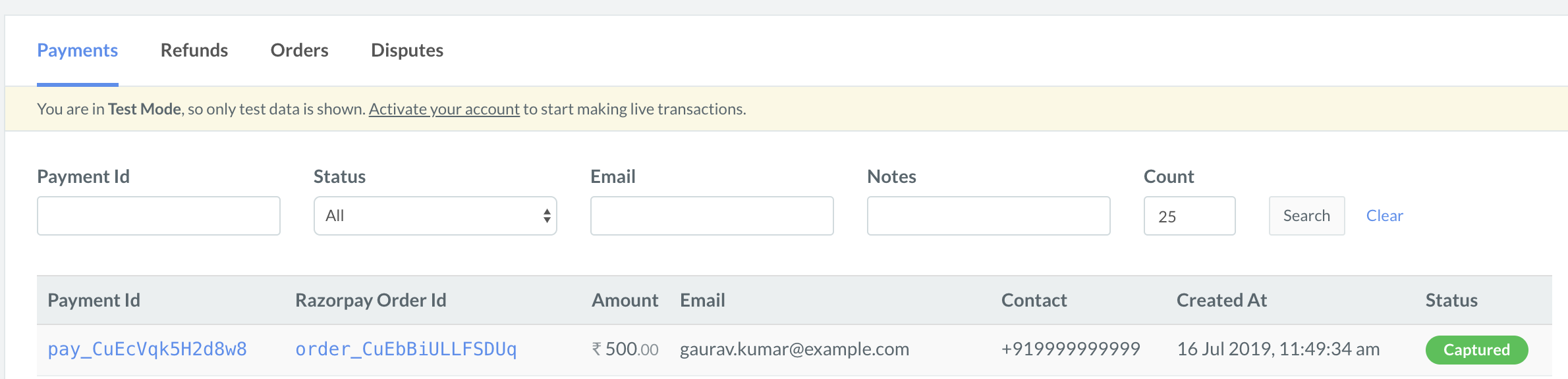
You can use Razorpay Webhooks to configure and receive notifications when a specific event occurs. When one of these events is triggered, we send an HTTP POST payload in JSON to the webhook's configured URL. Know how to set up Webhooks.
If you have subscribed to the order.paid webhook event, you will receive a notification every time a customer pays you for an order.
Step 2: Test Integration