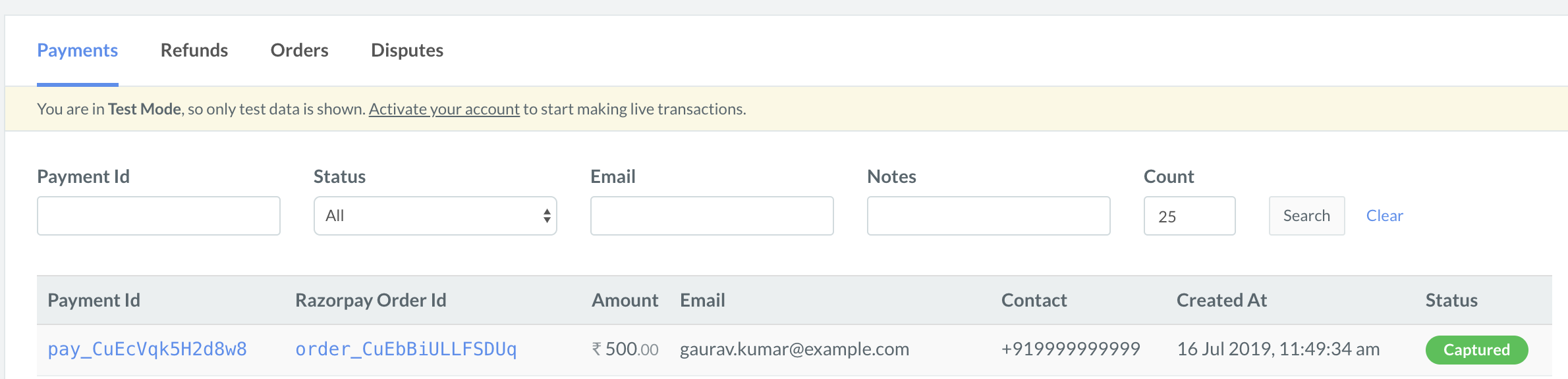1.1 Create an Order in Server🔗
Order is an important step in the payment process.
- An order should be created for every payment.
- You can create an order using the Orders API. It is a server-side API call.
- The
order_idreceived in the response should be passed to the checkout.
Handy Tips
You can capture payments automatically with one-time Payment Capture setting configuration on the Razorpay Dashboard.
API Sample Code🔗
In the sample app, the rubysample.rb file contains the code for order creation using Orders API.
Copyrequire "razorpay"
Razorpay.setup('YOUR_KEY_ID', 'YOUR_SECRET')
order = Razorpay::Order.create amount: 50000, currency: 'INR', receipt: 'TEST'
Parameters🔗
Here is the list of parameters for creating the order:
amountmandatoryintegerThe transaction amount, expressed in the currency subunit, such as paise (in case of INR). For example, for an actual amount of ₹299.35, the value of this field should be29935.currencymandatorystringThe currency in which the transaction should be made. See the list of supported currencies. Length must be of 3 characters.receiptoptionalstringPass the receipt id created for this order. Maximum length 40 characters.notesoptionaljson objectOptional notes for order. Key-value pair used to store additional information about the entity. Maximum 15 key-value pairs, 256 characters (maximum) each. For example,"note_key": "Beam me up Scotty”.partial_paymentoptionalbooleanIndicates whether the customer can make a partial payment. Possible values:true: The customer can make partial payments.false(default): The customer cannot make partial payments.