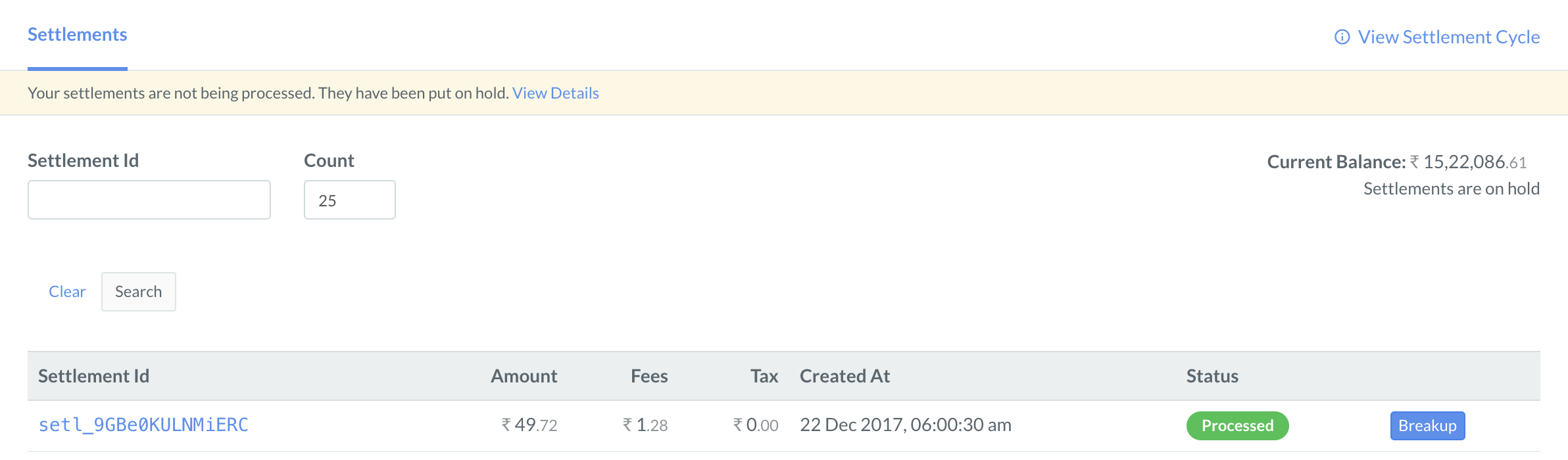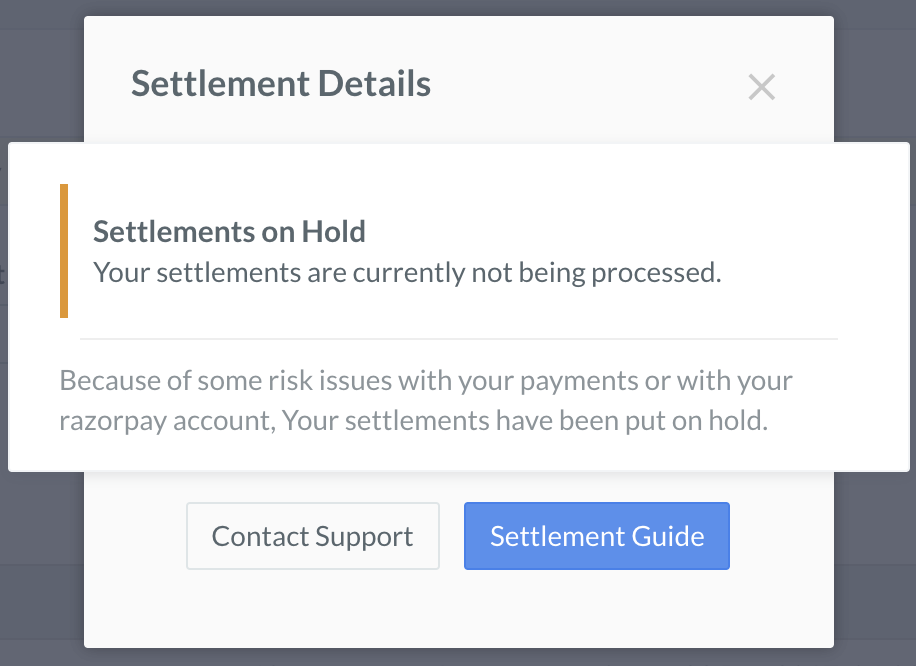View Settlements Using Dashboard🔗
You can view details of settlements made to you from the Razorpay Dashboard.
You can view a detailed break-down of the amount settled to you from the Dashboard. You can view details, such as the total settlement amount (credit + debit amount), applicable service fees, service tax, adjustments, and so on.
Watch this video to see how to view settlements from the Razorpay Dashboard.
To view settlement details:
- Log into the Razorpay Dashboard.
- Navigate to Settlements.
- Click on a Settlement ID that you wish to refer to.
Settlements Break-Up Description🔗
The following screenshot displays the settlement breakup:
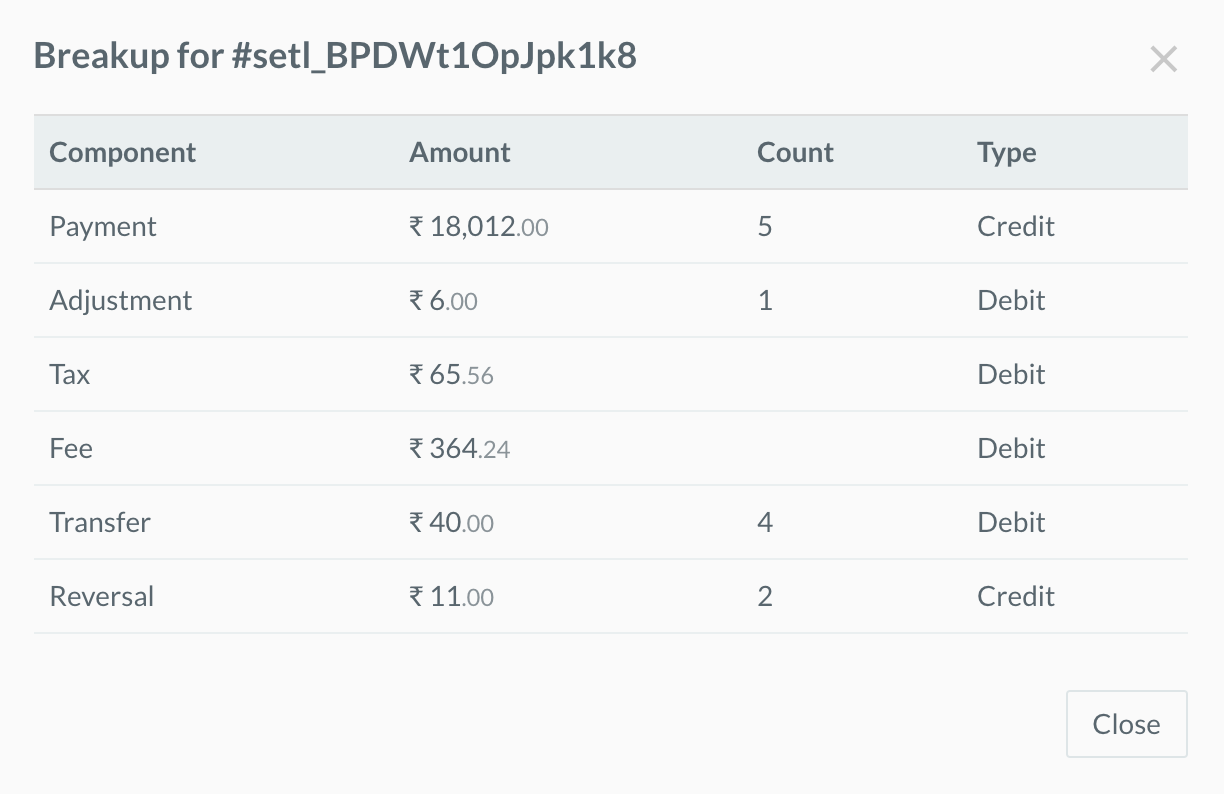
In this example
CopyThe amount settled to your account = Payment - Adjustment - Tax - Fee - Transfer + Reversal The amount settled to your account = 18012.00 - 6.00- 65.56 - 364.24 - 40.00 + 11 The amount settled to your account = 17547.20
A settlement has the following components:
Payment- The total payment amount that is being settled before deductions.
Adjustment- Adjustments to transactions, if any.
Tax- Tax deducted on the payment.
Fee- Fees deducted by Razorpay for the transactions.
Transfer- Transfers made if any. Transfers are payouts made to your linked accounts.
Handy Tips
Linked accounts are accounts created for third-party sellers by you after onboarding them onto the Razorpay platform. Reversal- Reversals made if any. Reversals are refunds you have issued to your customer.
View Settlements Using API🔗
You can view settlement details using the Settlements API.