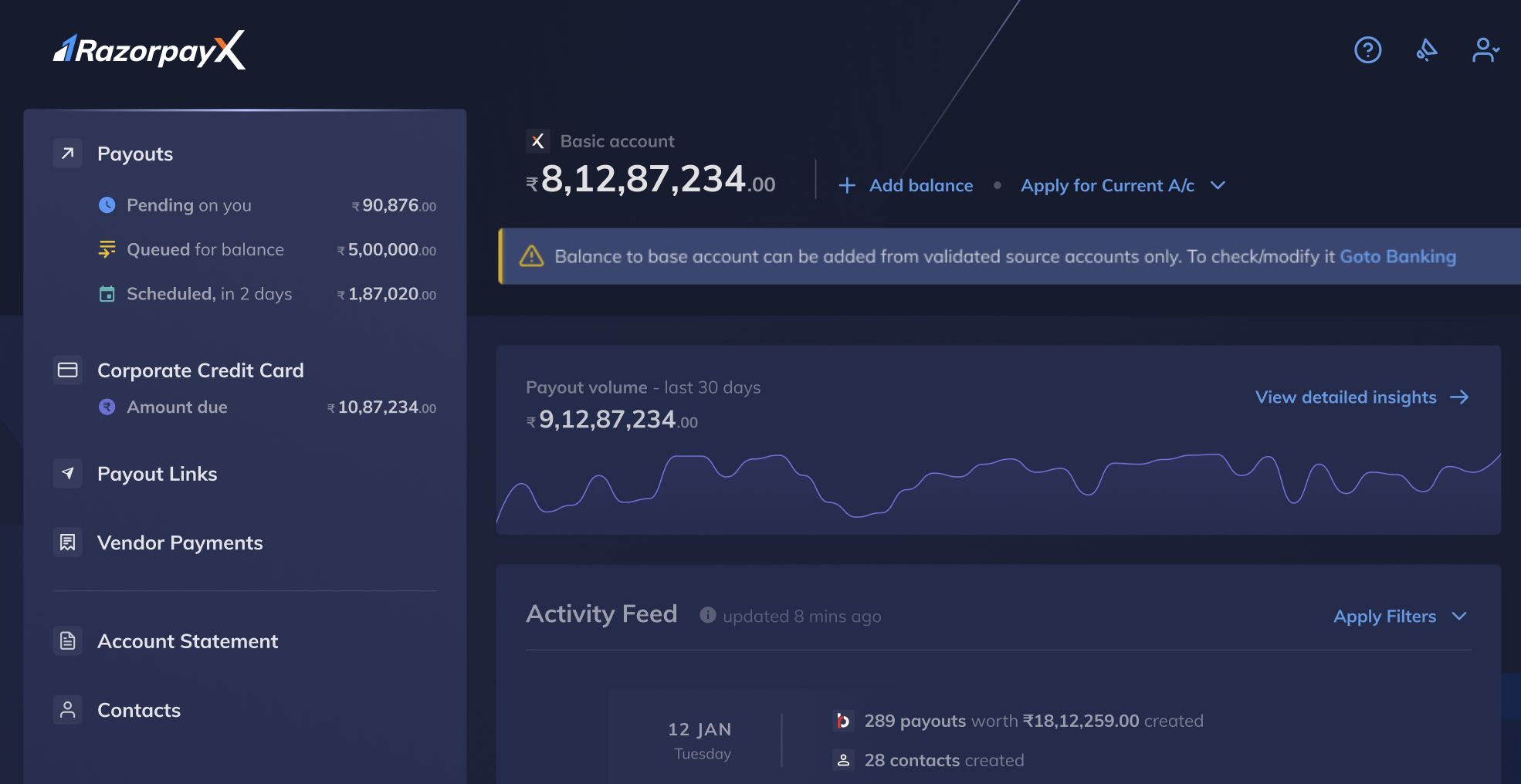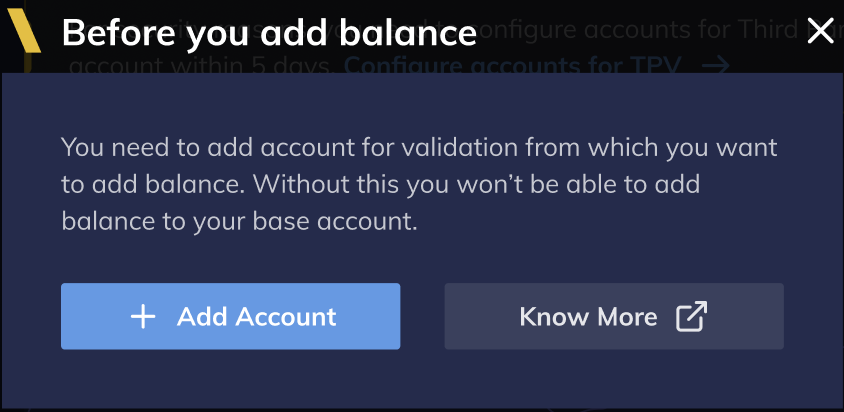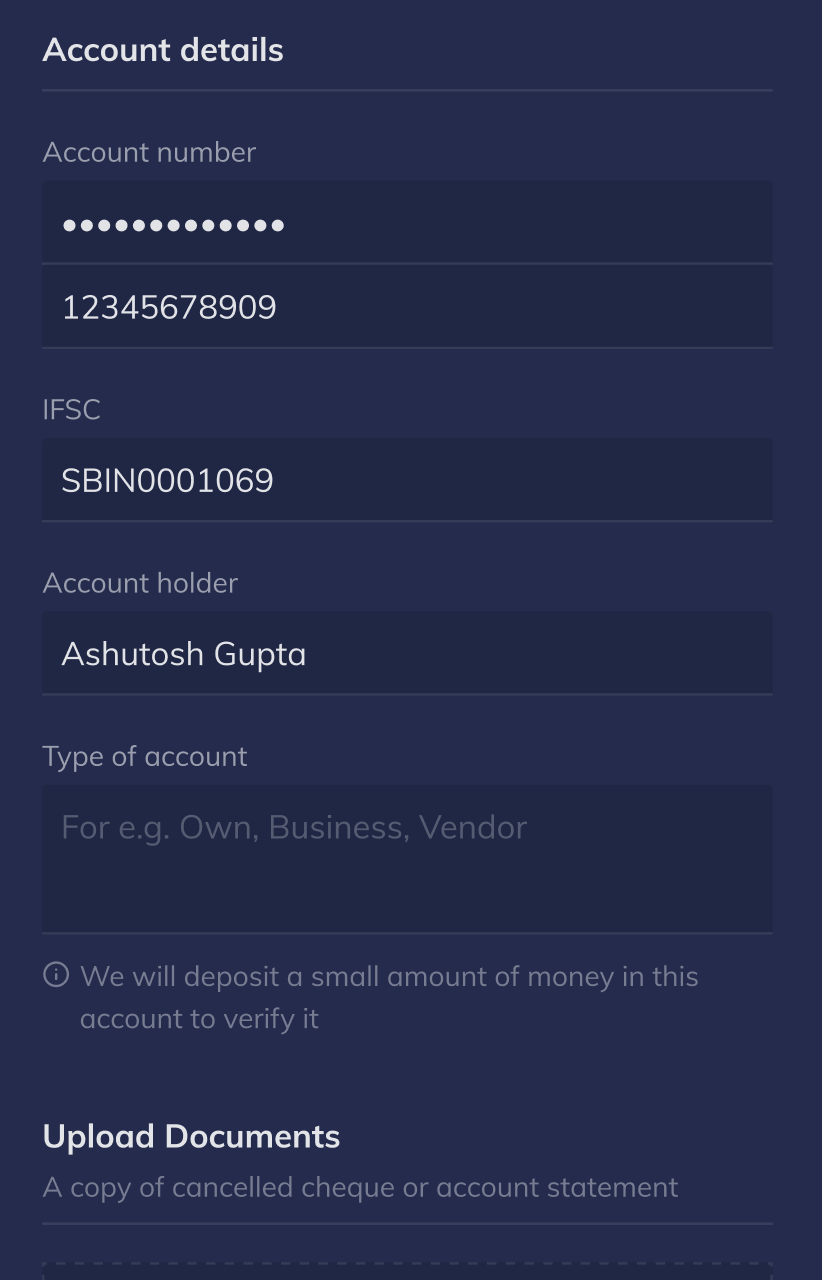Source Account Validation
Source Account Validation
Validate bank accounts from which funds should be added to your RazorpayX virtual accounts.
You can add funds to your RazorpayX virtual account through bank transfers. However, you can make these transfers only through validated bank accounts.
For a safer and secure banking experience on RazorpayX, you need to validate the bank account through which you want to add funds to your RazorpayX virtual account. This assures that the funds are flowing in from verified sources only.
The source account validation process consists of three steps:
- You add your bank account details on the RazorpayX Dashboard.
- Razorpay validates these details and notifies you.
- Once successfully validated, you use these accounts to add funds to your virtual account.
You need to add the bank account details on the Razorpay Dashboard. You can add a maximum of 5 bank accounts. Only Owner and Admin users can add bank account details for validation.
To add bank account details:
- Log into the RazorpayX Dashboard.
- Click + Add Balance.
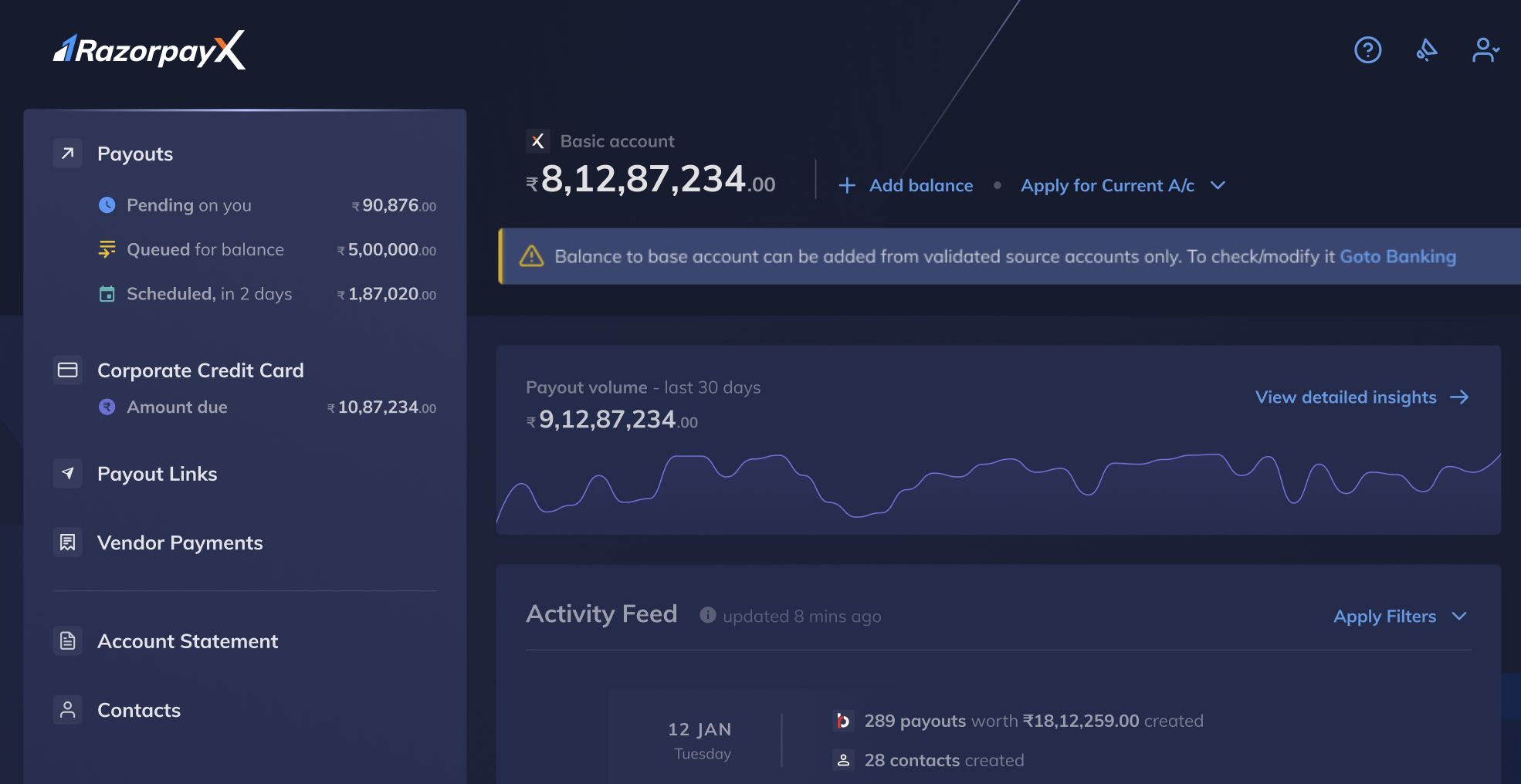
- Click +Add Account.
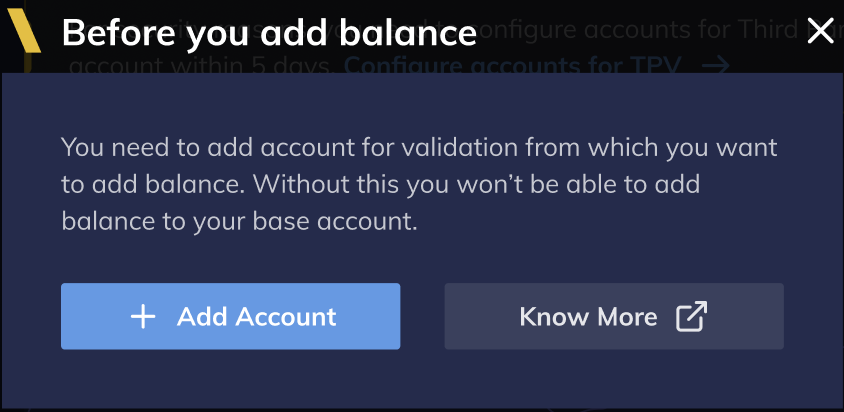
-
Enter the bank account details:
- Account Number: Account from which you want to add funds. Enter the number again in the field given below.
- IFSC: The IFSC for the bank account branch.
- Account holder: Name of the bank account holder.
- Type of account: Add the account type. For example,
director account or own account.
- Upload Documents: Upload supporting documents for the account. You can upload either a copy of a cancelled cheque or the account statement.
- Click Submit.
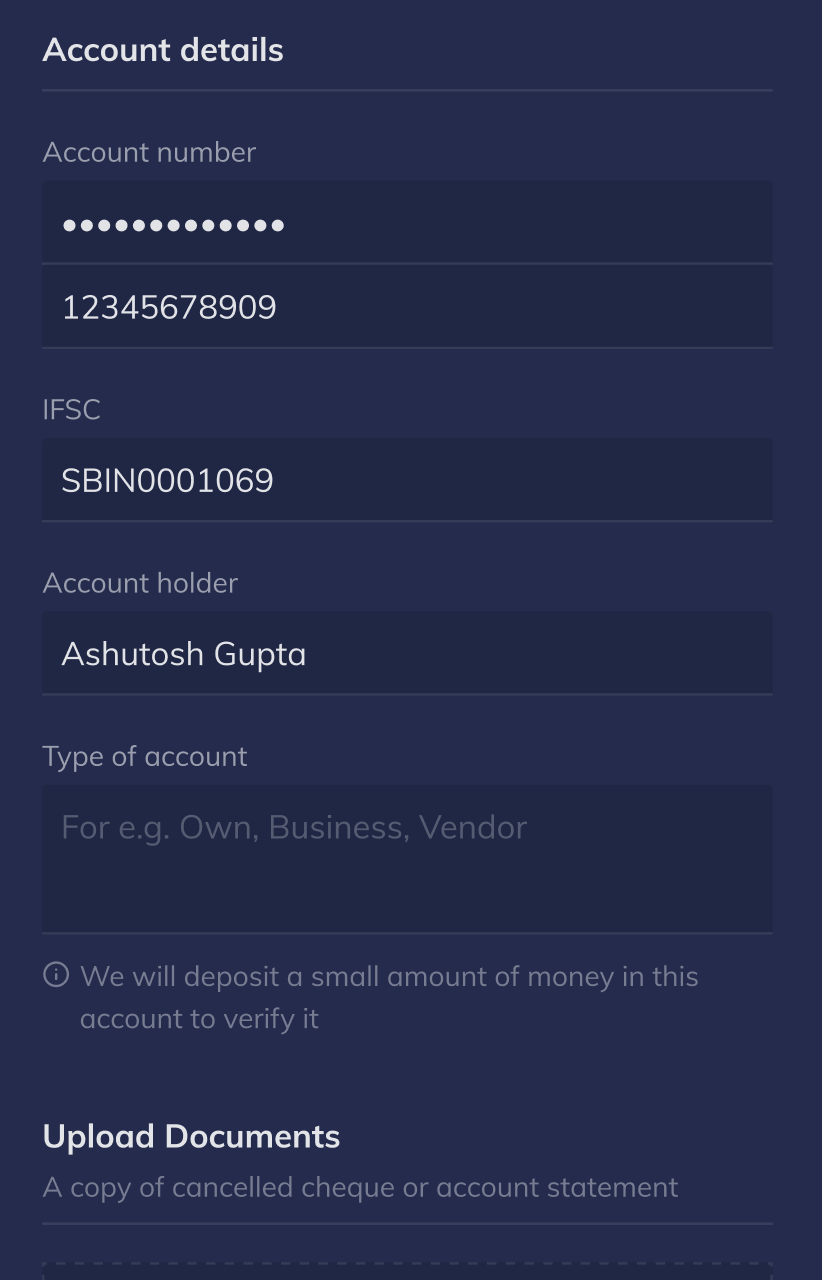
Your account details are saved, and a ticket is created. The account approval process might take up to 3 days. You will receive a notification once the validation process is complete. Also, you can check the status of the bank account on the Dashboard:
- Log in to the RazorpayX Dashboard.
- Navigate to Settings → Banking.
Once the account details are validated, you can start adding funds to your virtual account.
Know more about adding funds.