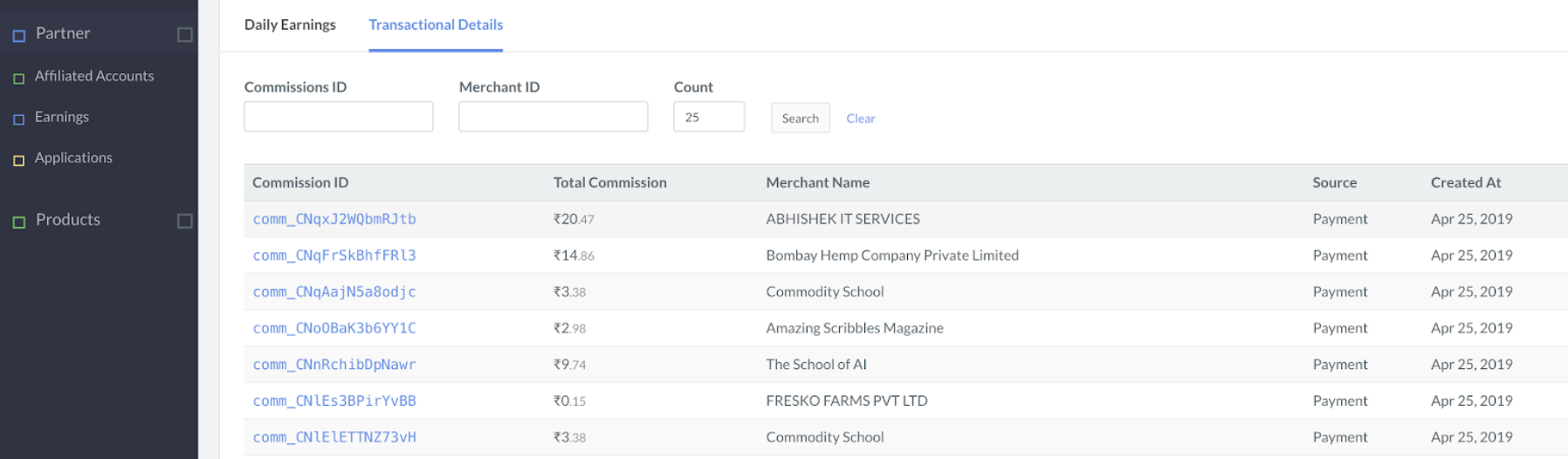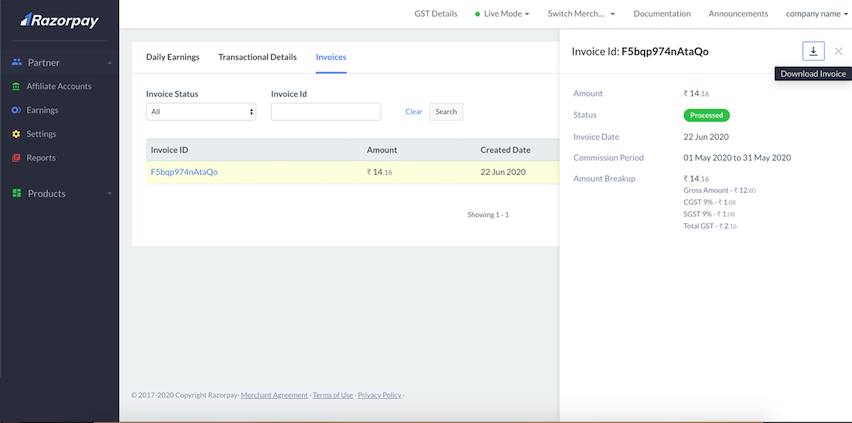View Commission Reports🔗
Requirements for Commission Data to be Displayed
The commission data under the Earnings tab is based on the Partner type and the following factors:
- Resellers: The commission data is displayed under the Earnings tab if at least 3 sub-merchants are added.
- Aggregators: The commission data is displayed if the Partner Auth is integrated. Know more about how this integration can be done.
- Pure Platforms Partner: The commission data is displayed if the third-party application with Razorpay is created (for client credentials) and OAuth integration is necessary.
Daily Earnings🔗
This report displays the earnings generated from referred accounts by you on a day-to-day basis. There are two columns in this report:
- Base Earnings: This is the amount you earn from the platform fee.
- Add-on earnings: This is the additional commission you charged your customers. For example, platform fees.
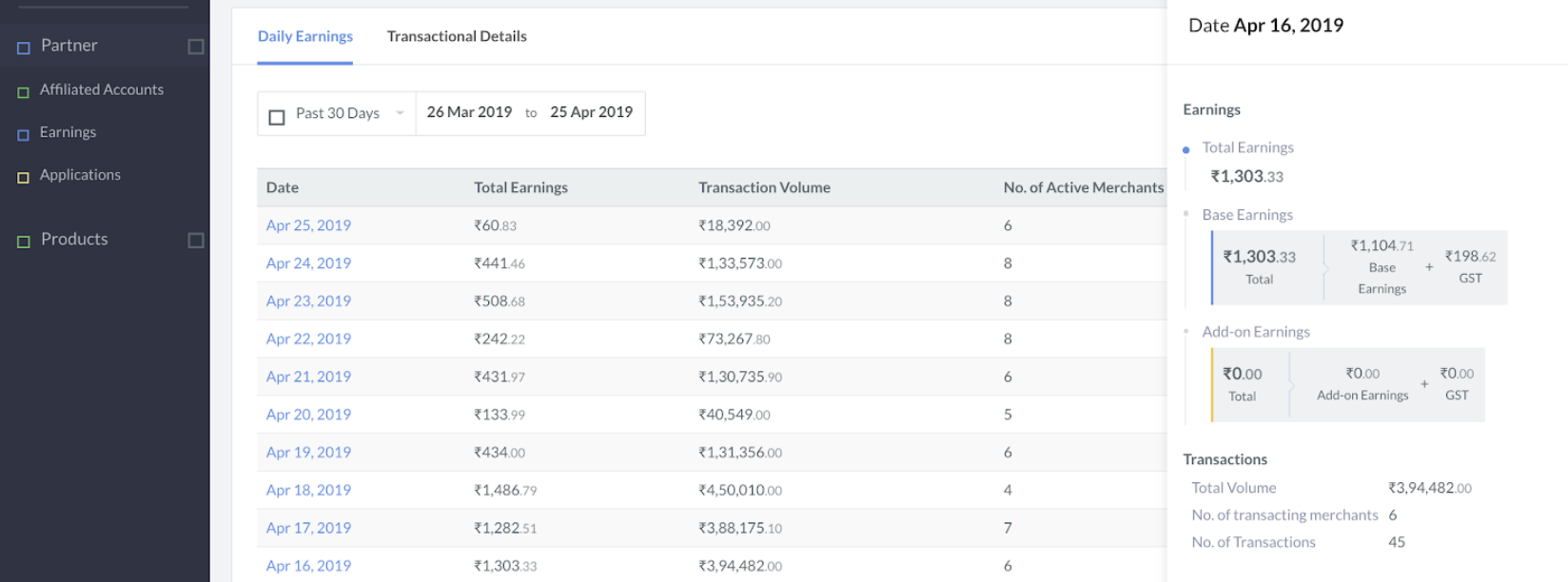
Transactional Details🔗
You can view the earnings details from each transaction made by your affiliate accounts. This report is available only for the partner types Aggregator and Platform.