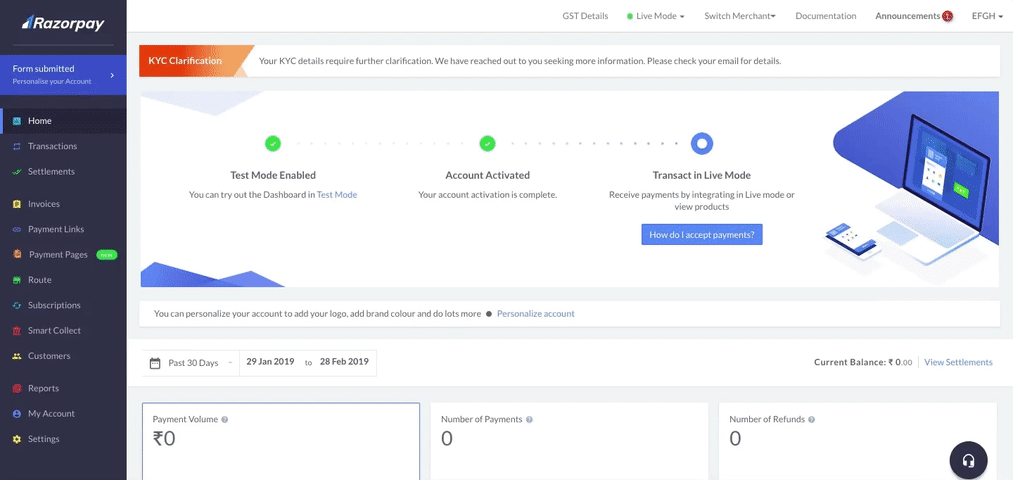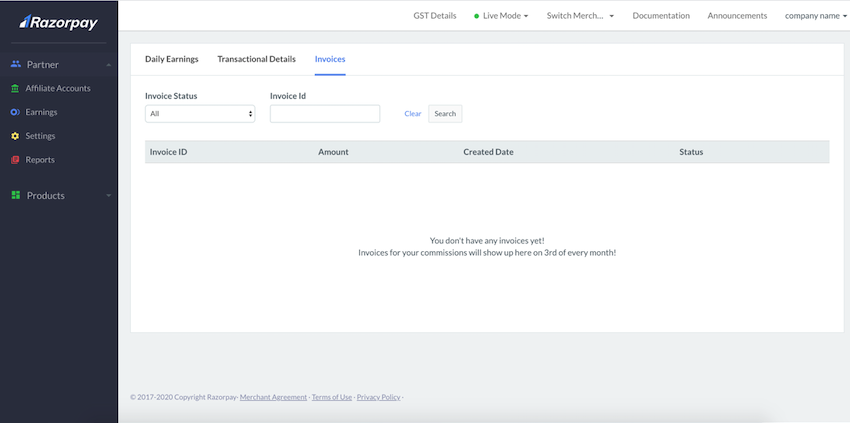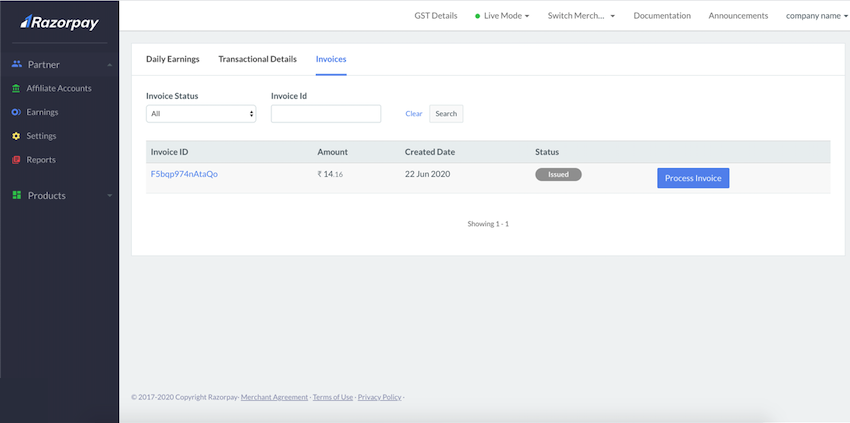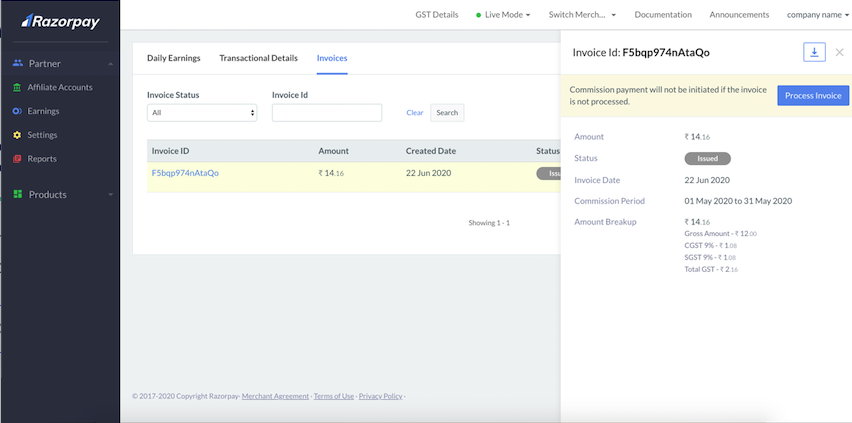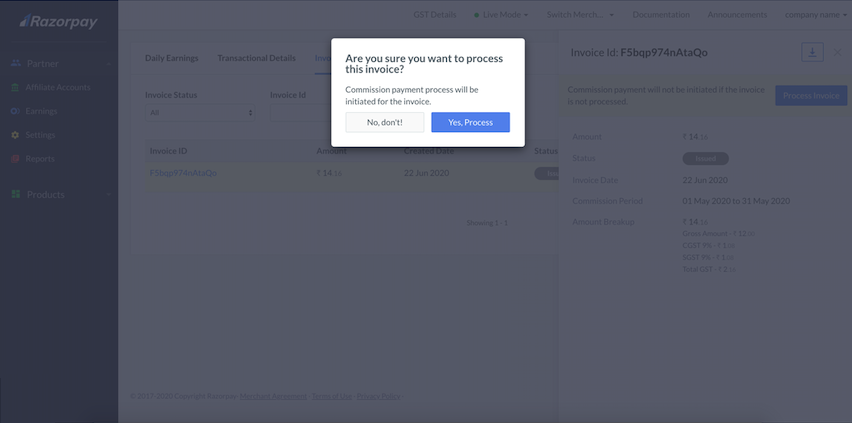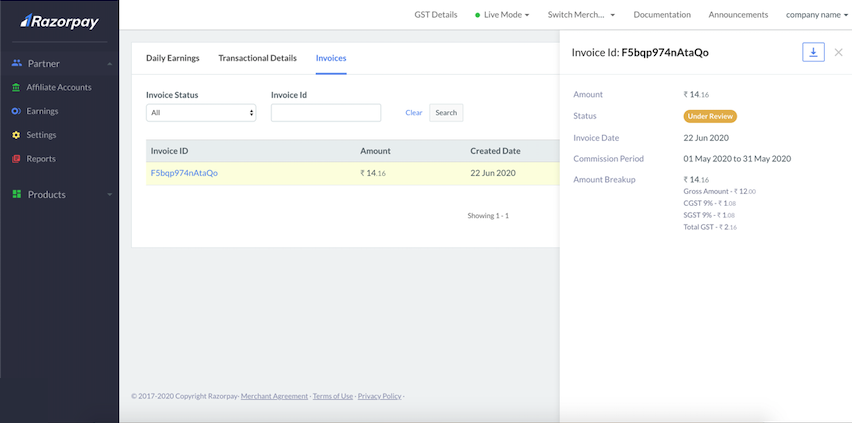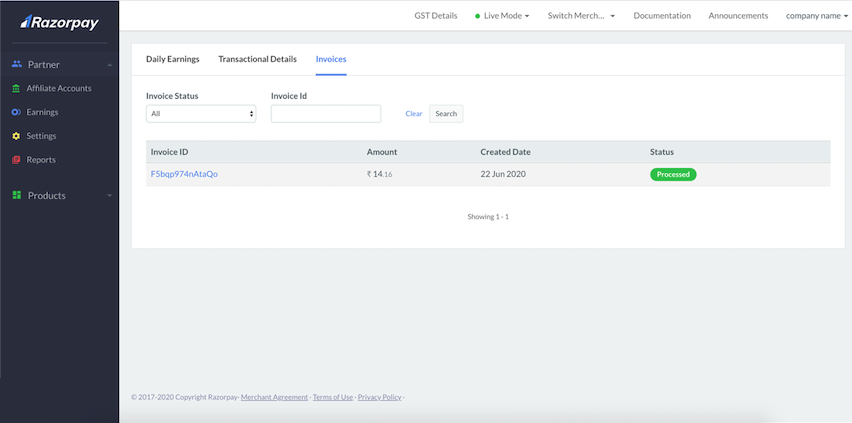Commission Settlement Process
Understand the commission settlement process and the various states of commission payouts.
Watch Out!
In case of X, referral bonus calculation and disbursal happen manually. For any queries, send an email to the Razorpay Partnerships team or contact our Support team.
There are 2 ways in which the partnership commissions can be processed:
Manual Invoice Commission Payout
If you cannot see the Invoices section, you need to manually send invoices to process your partnership commission.
Commission Payout with Automated Invoice Generation
If you can see the Invoices section under the Earnings tab, the invoices are auto-generated and displayed under the Earnings → Invoices section.
After the customer completes the payment, Razorpay receives the amount. This reflects in the Daily Earnings and Per Transactions Earnings reports. Know more about commission reports.
The Manual Invoice Commission Payout process has the following steps:
-
On the first day of the next month, calculate and create an invoice for the commission amount receivable for the month. For example, on September 1, 2020, create an invoice for the commission receivable for August. You can obtain these details from the above-mentioned reports.
-
Raise a Support Request from the Dashboard and share the invoice copy. Watch this video to raise a request from your Dashboard.
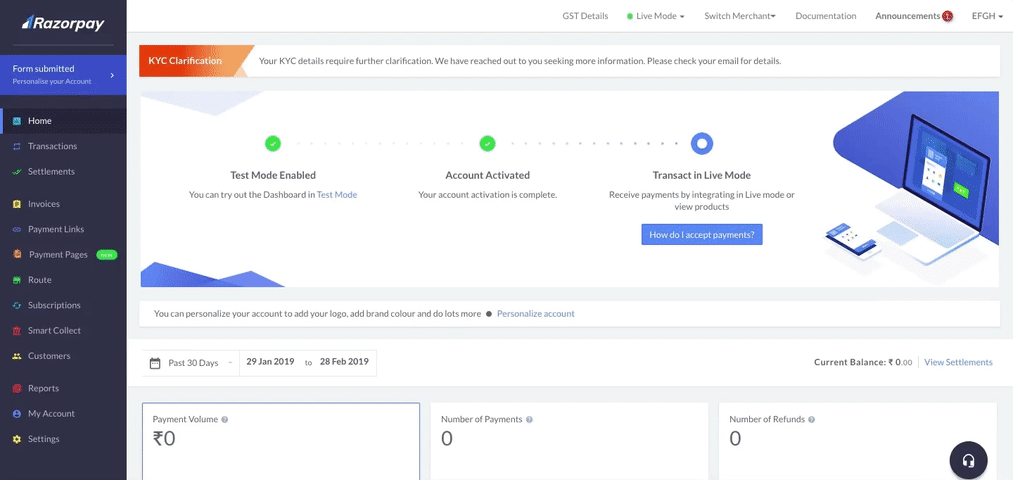
-
After we receive the invoice, we will process it and settle the amount within 1-2 weeks to your bank account.
Watch Out!
- Commissions will be paid out only if you have configured how the commission will be charged to your merchant. You should send an email to the Razorpay Partnerships team at the time of merchant onboarding.
- In case of any discrepancy in the commission's amount, that is, the amount quoted by you does not match with our reports, we will send you an email seeking clarifications.
In the Commission Payout with Automated Invoice process, you need not manually create an invoice. It is automatically created and displayed in the Earnings → Invoices section. The automated process provides better visibility towards commissions earned, faster payouts and reduce the manual effort that is required in the manual invoice generation process. Know more about invoices.
Handy Tips:
Invoices are generated for a particular month only if the monthly commission is greater than ₹1.
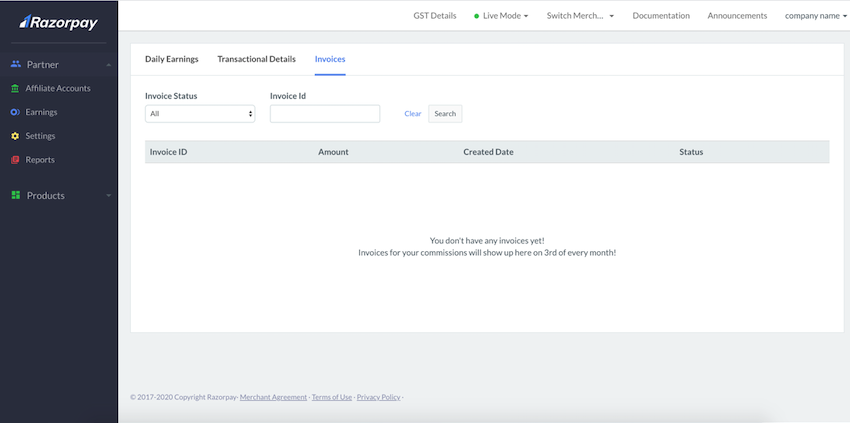
Commission with Automated Invoice process comprises the following steps:
-
As a Partner, you can view an auto-generated commission invoice on the 3rd day of every month under the Earnings -> Invoices tab on your Razorpay Dashboard. The PDF file includes transactions happening from 1st to last day of the previous month. The Commission Invoices display the Issued status label.
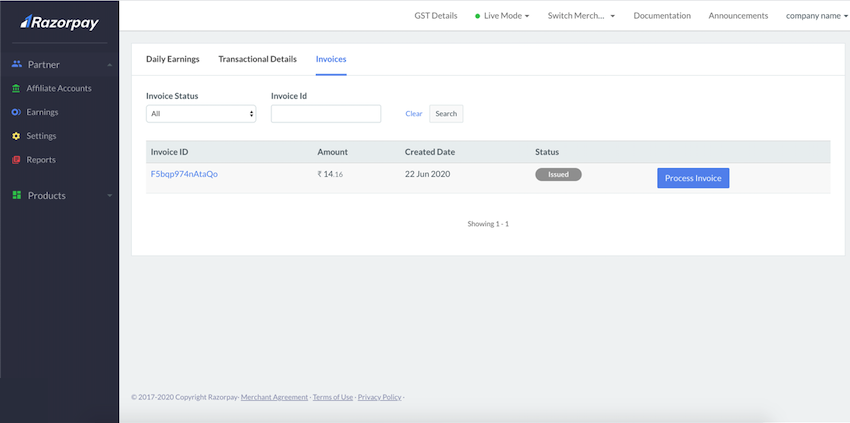
-
Click on a specific Invoice Id to open a side panel with that specific invoice's details. To process the invoice, click the Process Invoice button. A pop-up is displayed to confirm if you want to process the invoice.
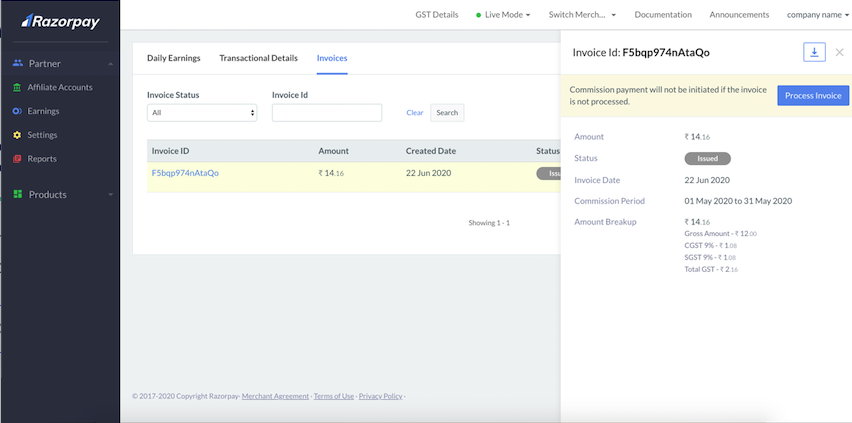
-
Click Yes, Process. The commission balance is settled automatically.
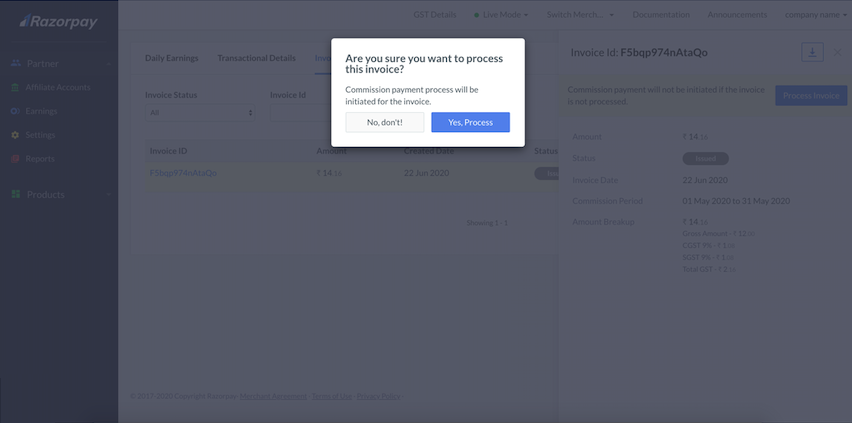
-
After the commission payment process is successfully initiated, an email is triggered with an attached invoice to your registered email address and concerned Razorpay teams for reference, compliance and tax purposes. The invoice status at this stage changes to Under Review.
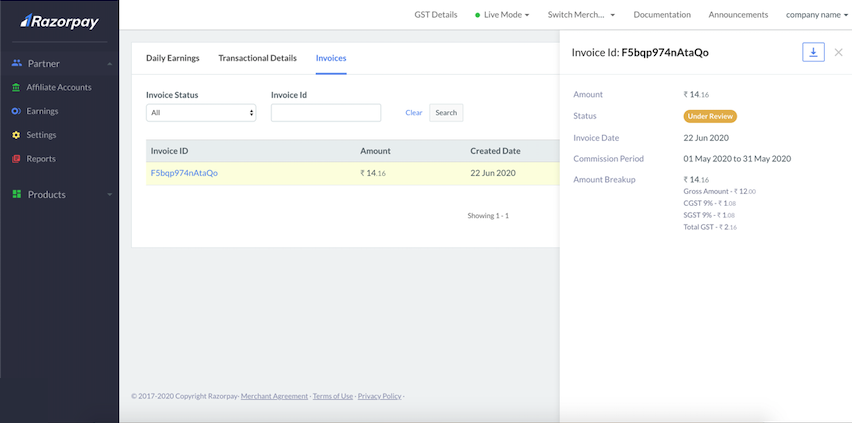
-
Razorpay team validates the commission amount data. After performing the necessary verification, the team approves or reaches out to you seeking clarifications.
- If the commission amount data is consistent, the Razorpay team processes the invoice and the commission is paid to your registered bank account. After the payout is complete, the status of the invoice changes to Processed, and an email is sent notifying that the Commission Payout Invoice is processed. You will receive the commission balance with the next settlement cycle.
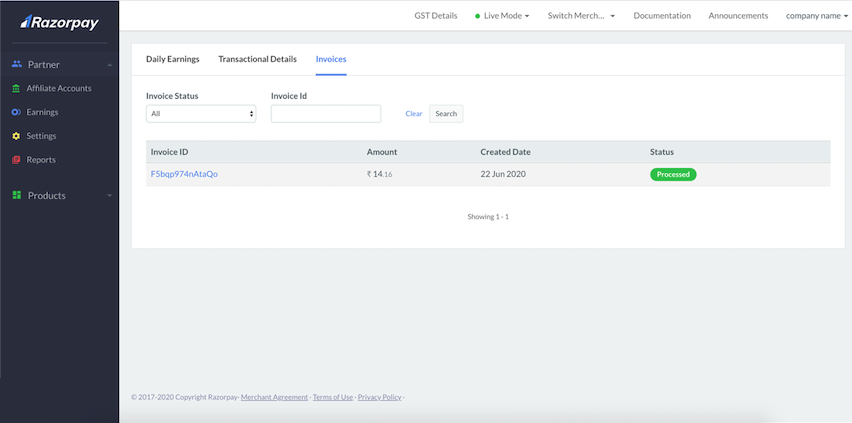
- If the commission amount data is inconsistent, the Razorpay team reaches out to you via email for further clarifications.
Handy Tips:
- Invoice is generated if there is any commission balance for the previous month.
- If there are any issues regarding Commission Invoices pertaining to the previous date, contact our Support team, sharing the invoice copy with them.
During the AutoPayment of Commission process, the Commission Payout can go through the below states:
Issued- The commission payout is in the
issued state after the invoice file is auto-generated on the third day of every month.
Under Review- When the invoice is generated and commission payout is initiated, the Razorpay team validates the commission amount data. The commission payout is in the
under review state.
Processed- The commission payout is in the
processed state after the Razorpay team processes the invoice and pays out the commission to your registered bank account.