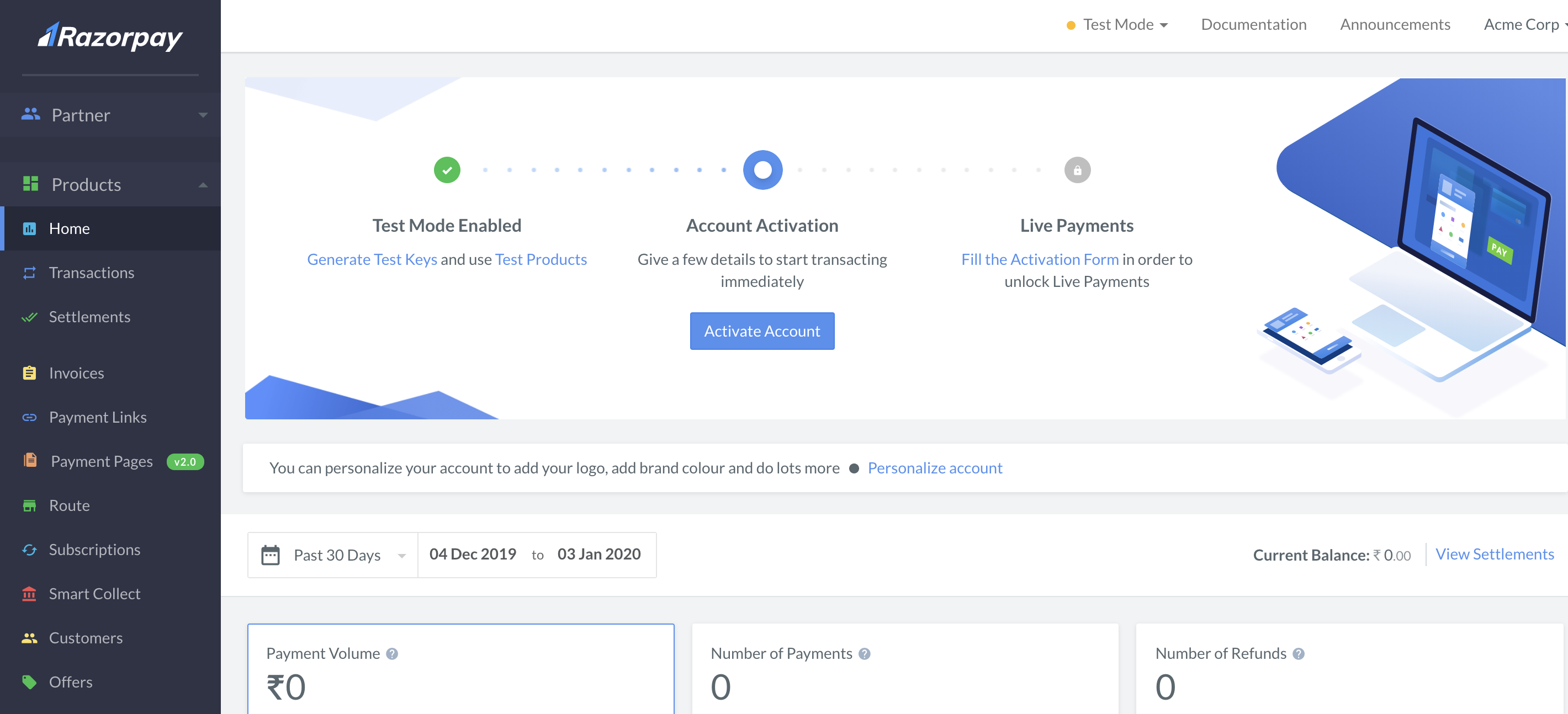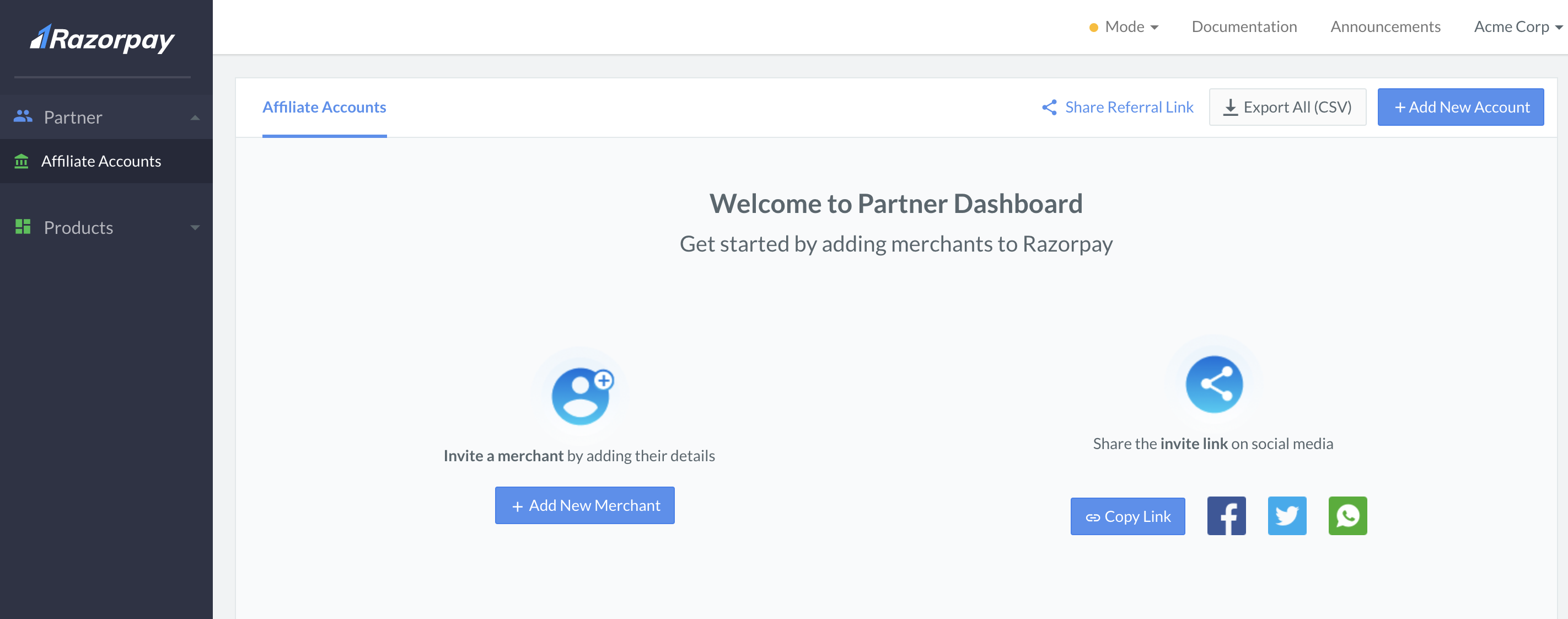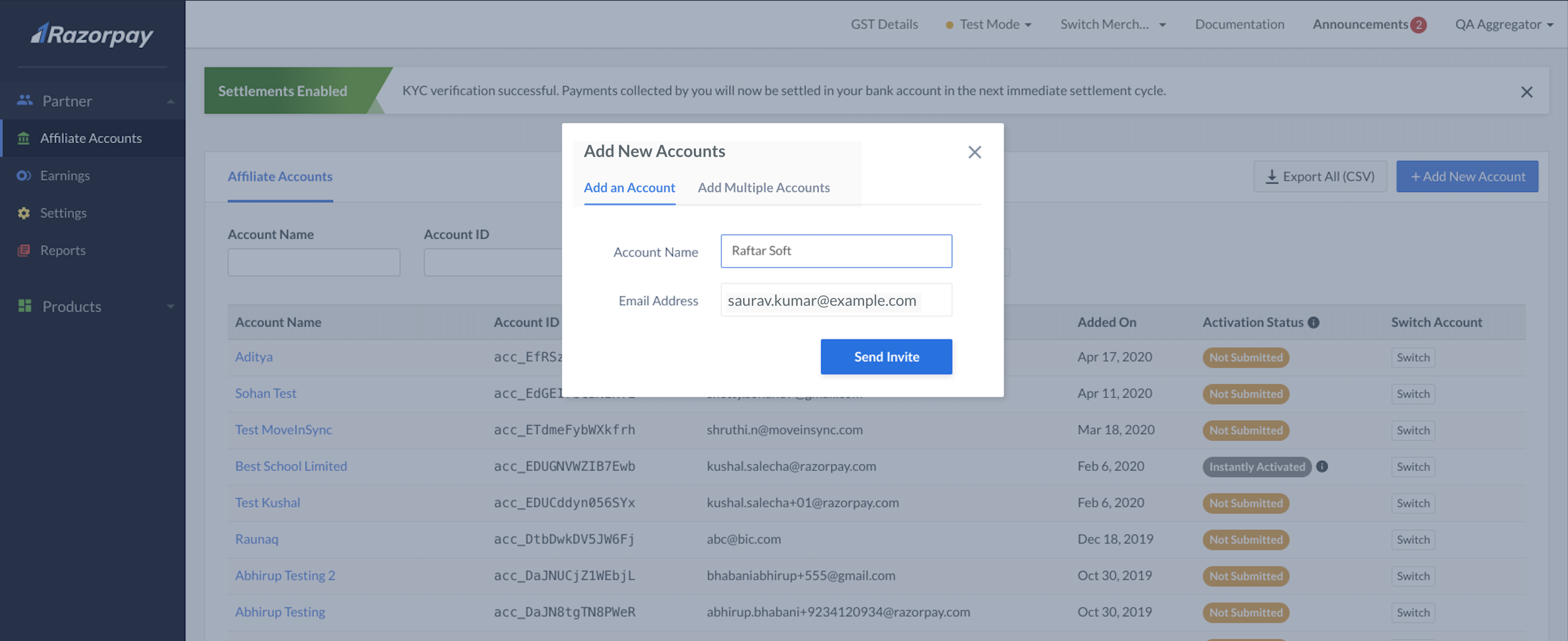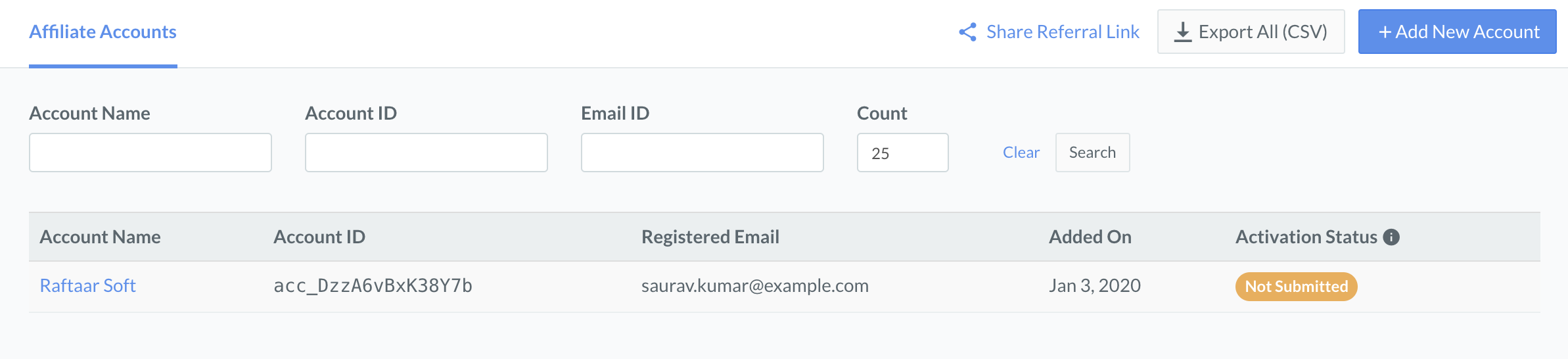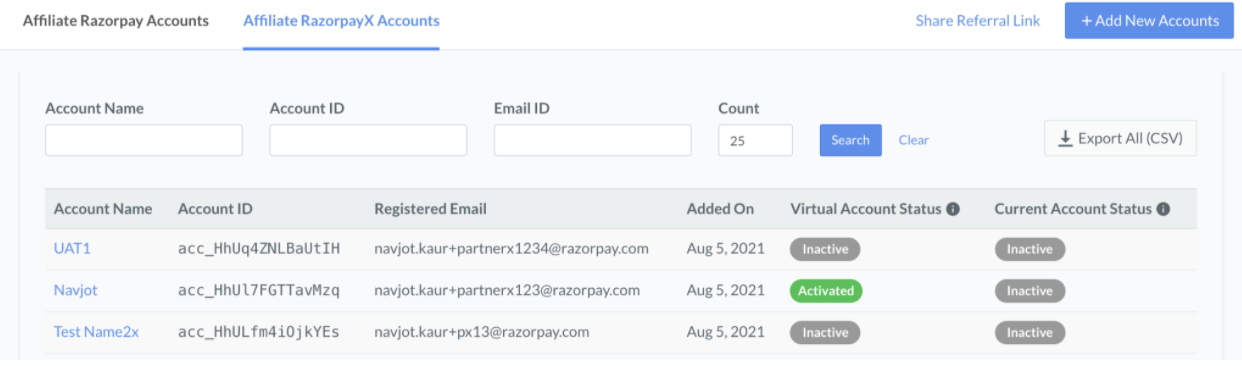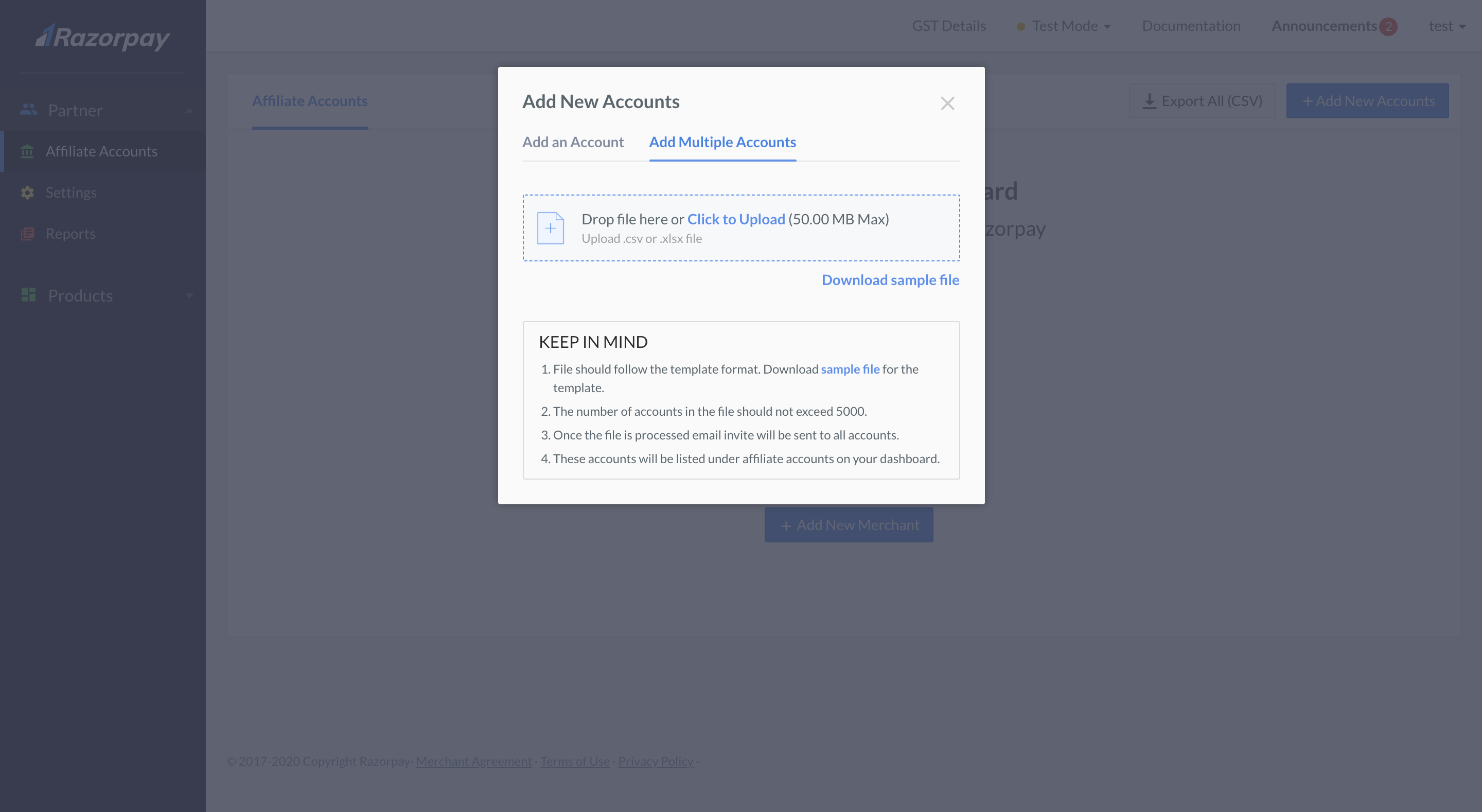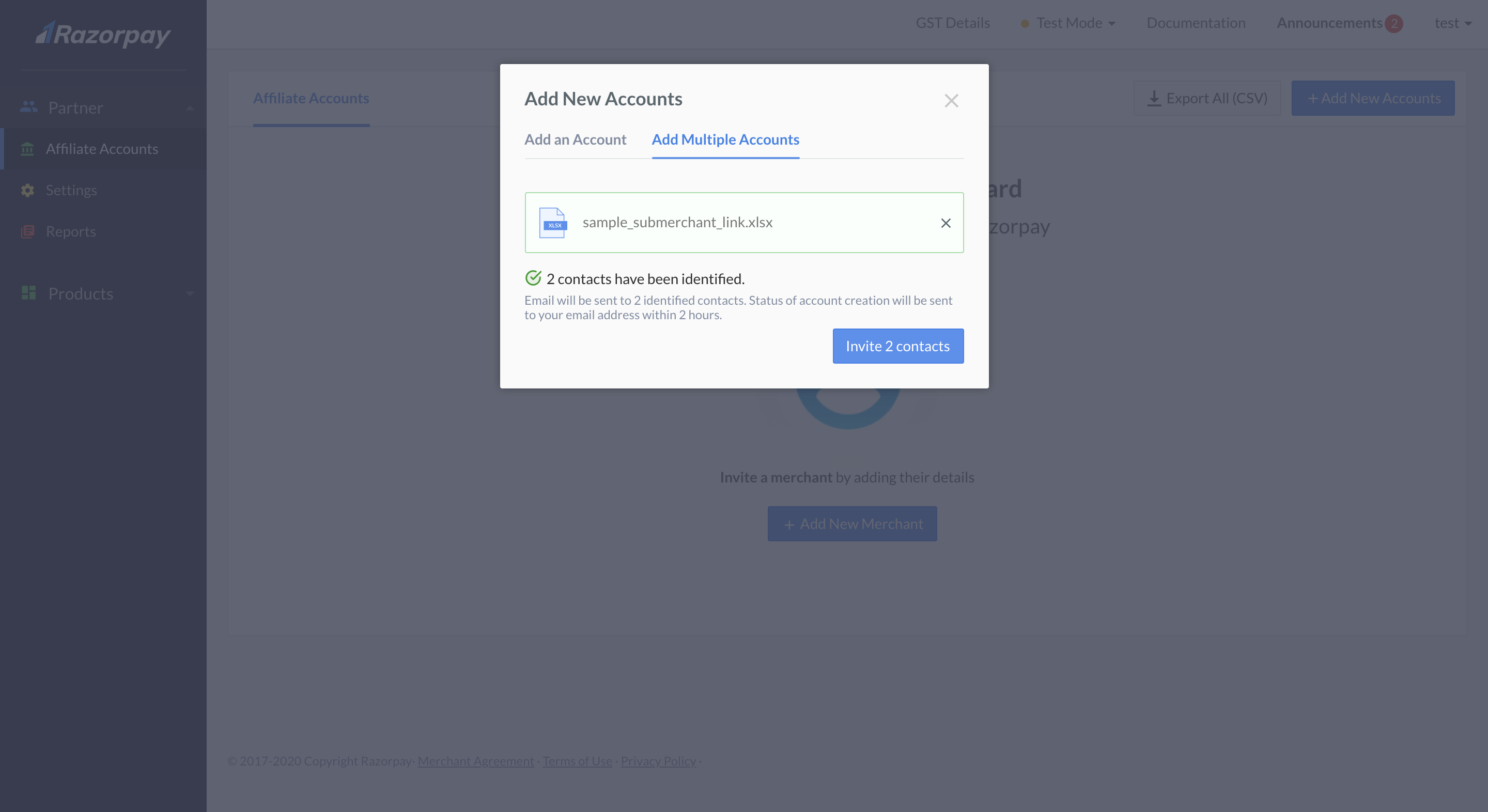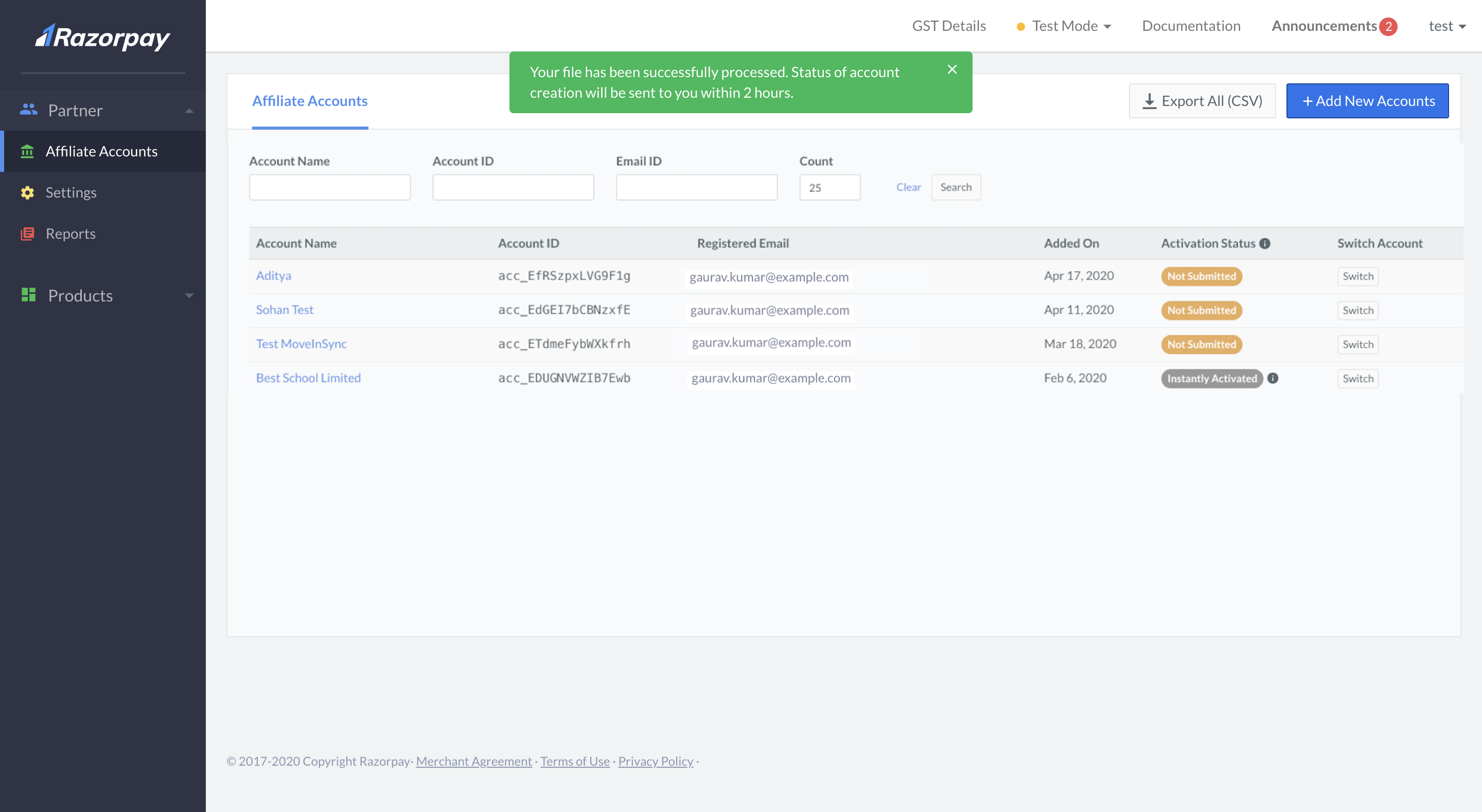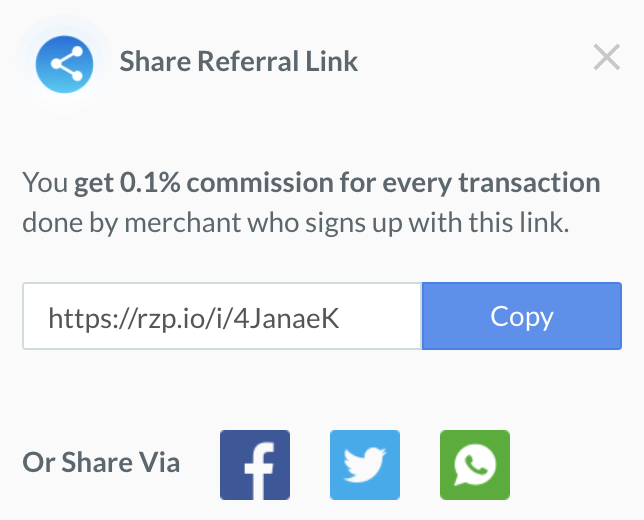As a Reseller Partner, you can invite your affiliates to use Razorpay Payments products and RazorpayX Current Account. You get a partnership commission when the sub-merchants perform any transaction using Razorpay products. Know more about partnership commission.
Sub-merchants are the merchants who get onboarded on the Razorpay platform by a Partner. For example, Acme wants to provide an order management solution for its client company "Gekko". In this scenario, "Gekko" is Acme's sub-merchant.
Once onboarded, sub-merchant accounts (affiliate accounts) must be activated to start collecting or disbursing payments.
You can add your affiliate partners/sub-merchants directly using the Razorpay Dashboard. You can also encourage businesses to sign up for Razorpay products by sharing referral links on social media and instant messengers. There are 2 ways to refer sub-merchants:
You can invite and add sub-merchants using their email id to sign up and register on Razorpay. You can send an invite link to an individual account or multiple accounts.
Handy Tips
You can send a maximum of 1,00,000 invites/day. This could be individual invites, bulk invites or a combination of both.
To add a new sub-merchant using email id:
-
Log in to the Razorpay Dashboard.
-
Click Partner to open the Partner section.
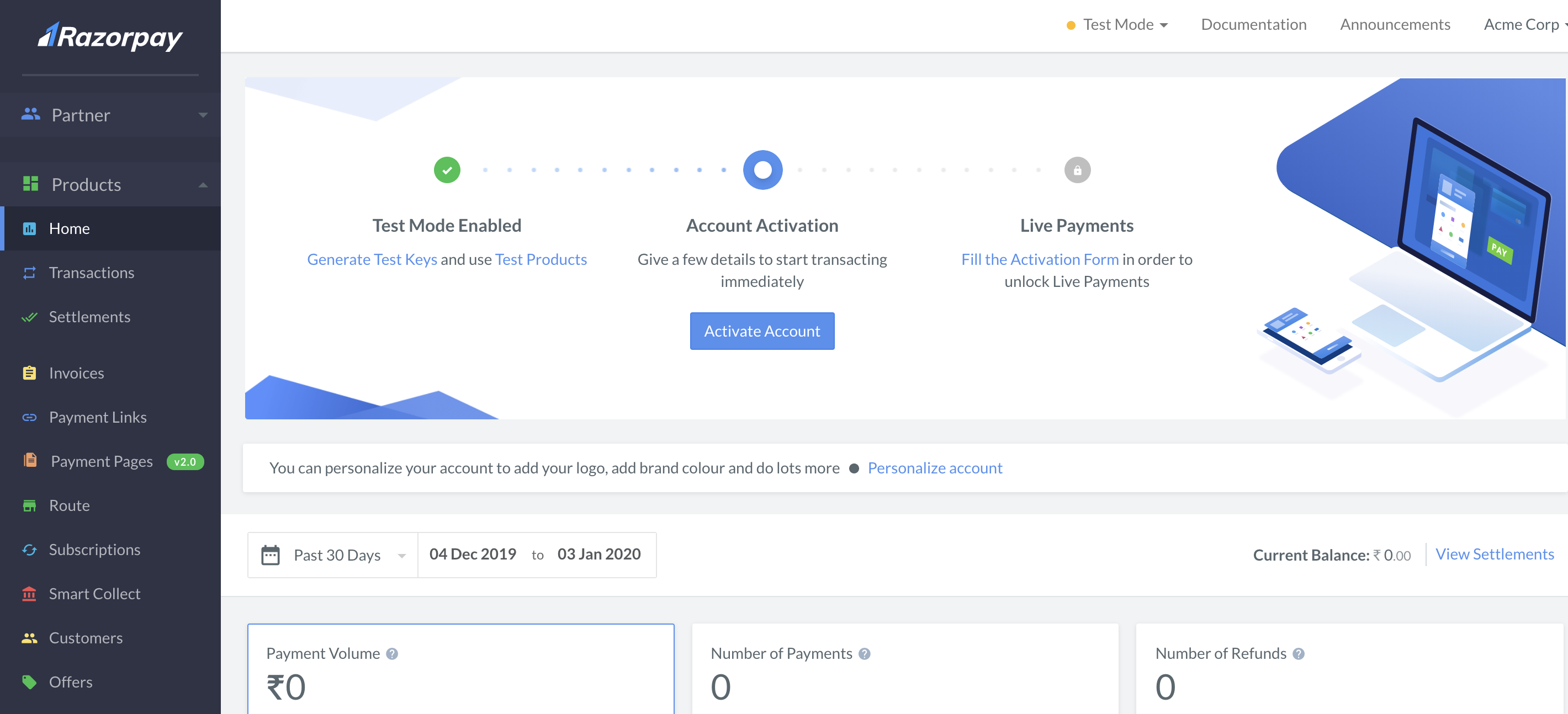
-
In the Partner section, click + Add New Merchant.
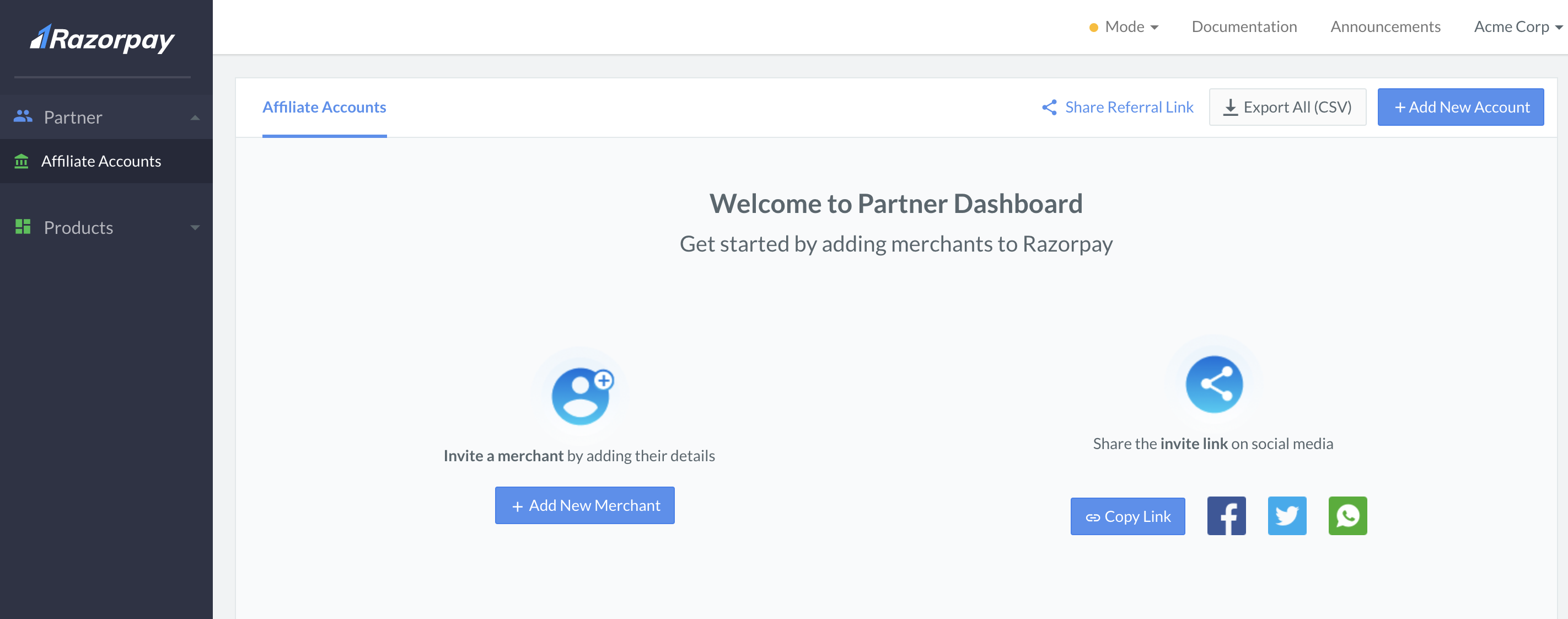
-
- If you want to refer merchants for Razorpay Payment Products, select Razorpay Payments from the option and click Next.
- If you want to refer merchants for Current Account, select RazorpayX from the option and click Next as shown here:

-
Add the following information and click Send Invite:
- Account Name: Enter the name of the business you want to add as a sub-merchant.
- Email Address: Enter the email address of the business to which the sign-up link must be sent.
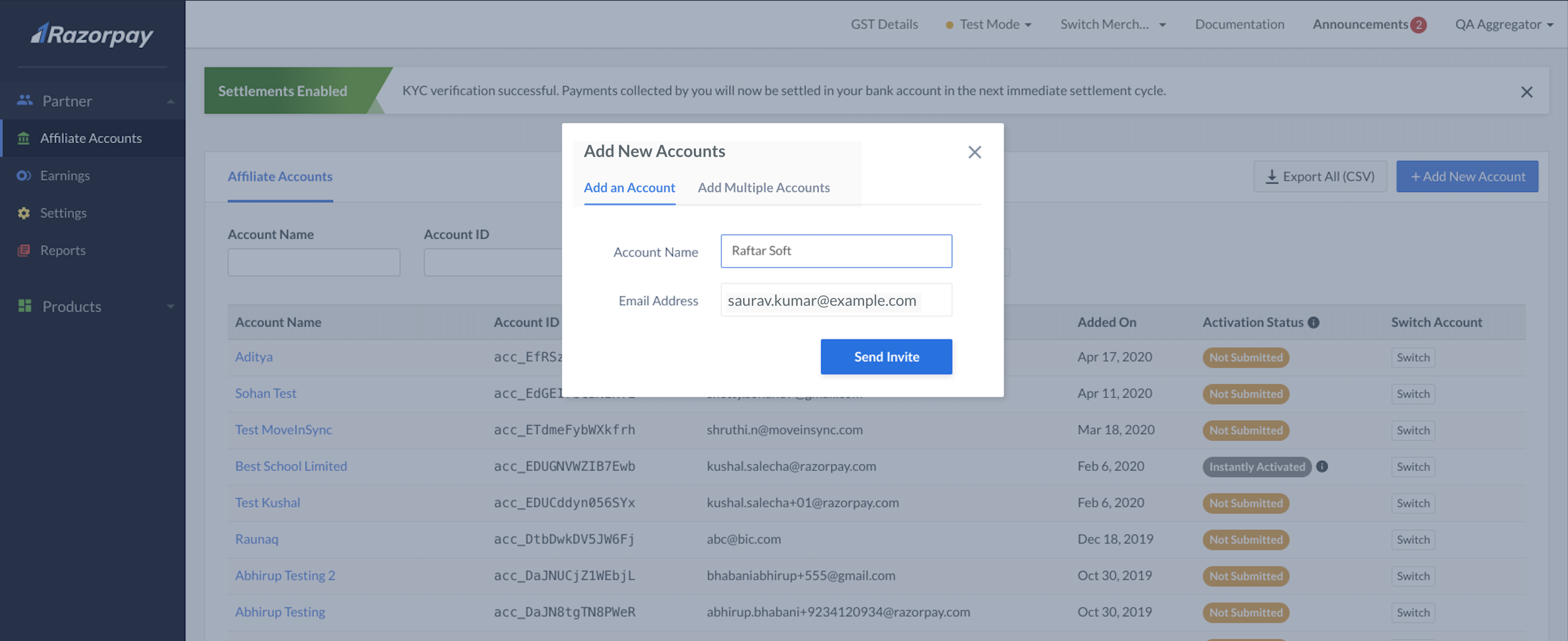
- Phone Number optional: Enter the phone number of the business to which the sign-up link must be sent.
Once you click Send Invite, your affiliate partners will receive a Create a Password link via email/SMS to reset the password. The newly added Payments sub-merchants will appear on your list on the Partner Dashboard with a default Activation Status as Not Submitted. A RazorpayX affiliate will be displayed with a default CA status as Application not initiated.
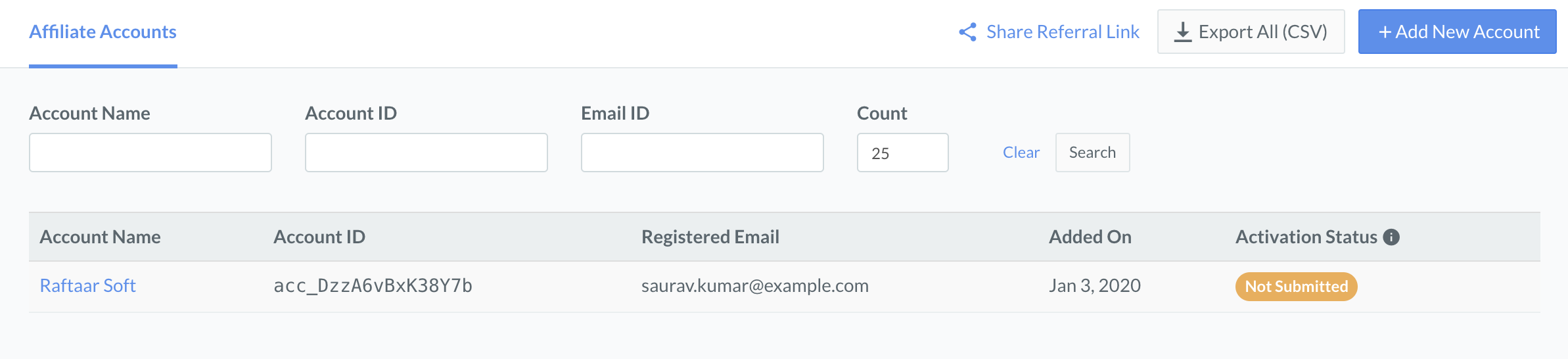
In the case of payment affiliates, you can use the Switch option to access the sub-merchant's account. Once you migrate to the sub merchant’s Razorpay Dashboard, you can perform all the actions that the sub-merchant can perform.
Sub-merchants referred for Payments can be seen under Payments Affiliate Accounts, and sub-merchants referred for Current Account can be seen under RazorpayX Affiliate Accounts as shown below:
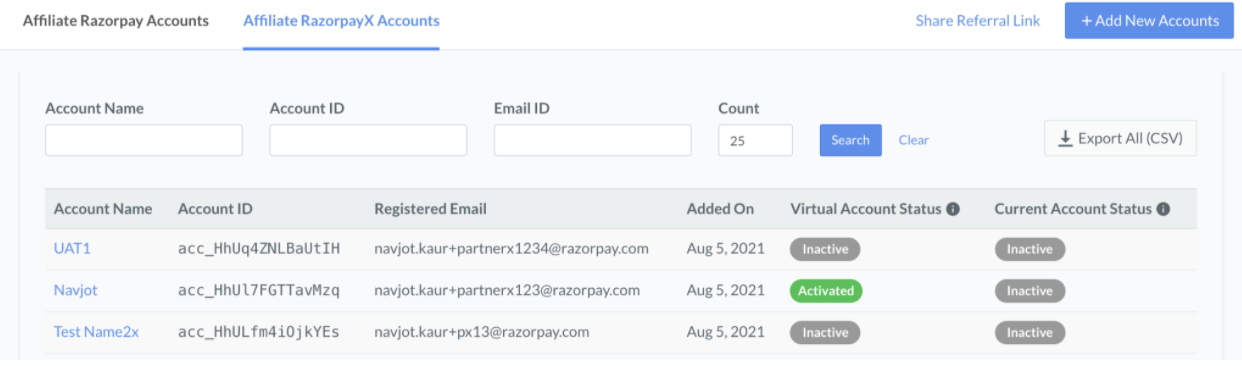
To get started, the sub-merchants referred for Payment products, must proceed to complete the Account Activation and KYC Verification processes by using their Razorpay account credentials.
And, sub-merchants referred for RazorpayX Current Account, must log into their RazorpayX Dashboard and initiate Current Account application via the Dashboard.
You can send invites to multiple users using the Add Multiple Accounts option. You upload an XLSX or CSV file with the Dashboard's required data.
You can send a single sign up invitation link to multiple affiliate accounts in bulk. This enables your sub-merchants to sign up and register on Razorpay.
The account creation template contains the following headers.
account_name optional- Name of the sub-merchant's account.
email mandatory- The Email address of the sub-merchant.
Watch Out!
- You should not modify field names/headers in a batch as it might result in an upload failure, which is
account_name and email.
- The number of sheets in the file should be only 1.
- The size of the file can be up to 50 MB. You can add up to 5,000 rows in a particular file. The links will be processed in the same sequence as listed in the file.
To add multiple accounts using Multiple Account Creation Template:
-
Log into the Razorpay Dashboard with your credentials.
-
Click Partner on the sidebar menu.
-
Navigate to Affiliate Accounts and click + Add New Accounts.
-
For partners accounts on which X referrals have been activated, in the Add New Accounts modal, select Razorpay payments or RazorpayX depending on which types of products you want to refer sub-merchant to.
-
Click the Click to Upload button. In the pop-up window that appears, drag-drop the file over the highlighted area or select your file from your system. To view and understand the file format requirements, download the sample template.
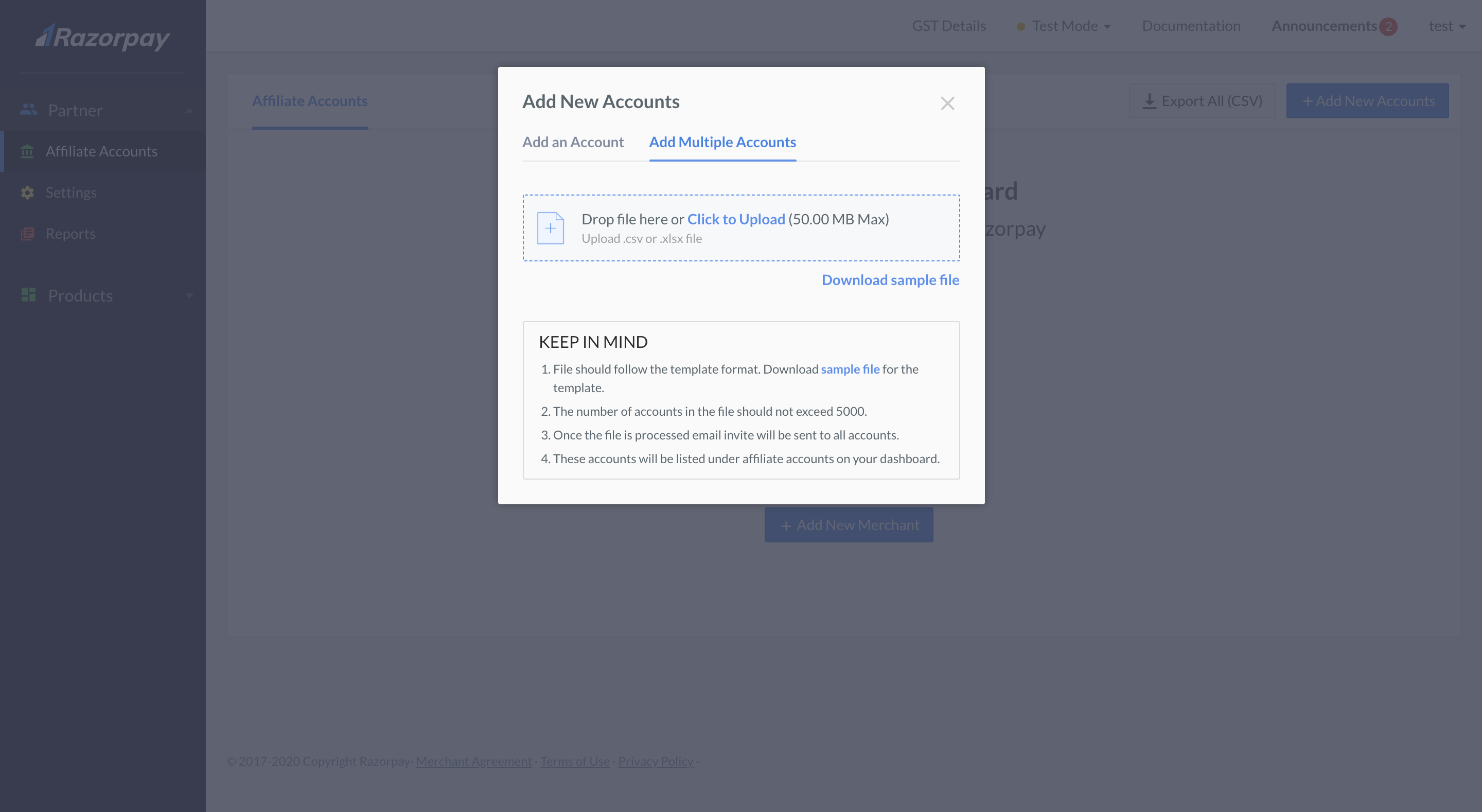
-
The file is validated for any associated errors and uploaded to the Razorpay server. Click Invite contacts to send invites to affiliate accounts via email.
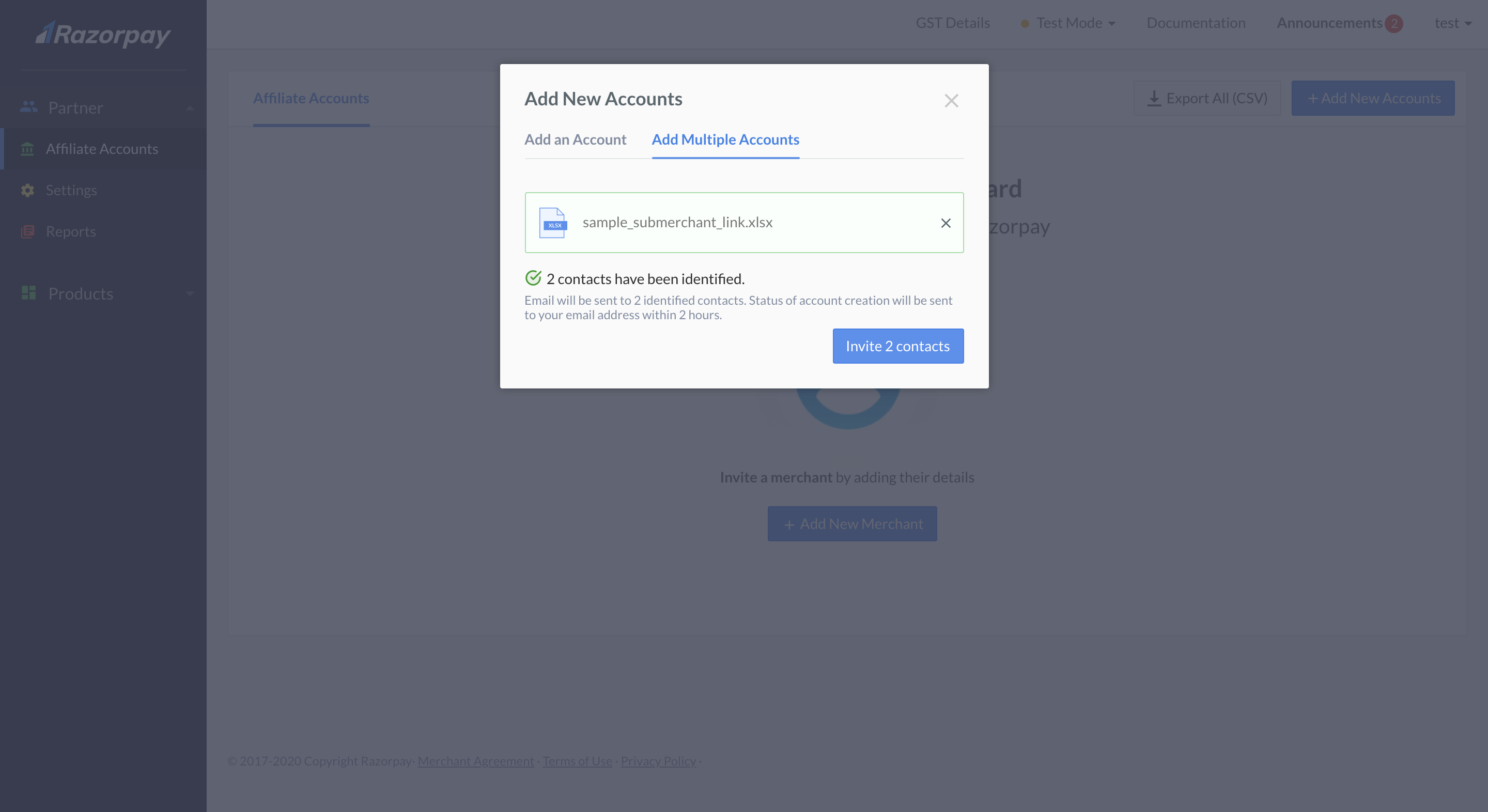
Once the file is successfully processed, you will receive the account creation status via email. The email attachment will include both success and/or failure details for each account, including the error code and exact reason for the failure.
The newly added Payments sub-merchants will appear on your list on the Partner Dashboard with a default Activation Status as Not Submitted. RazorpayX Affiliates will appear with a default CA status as Application not initiated.
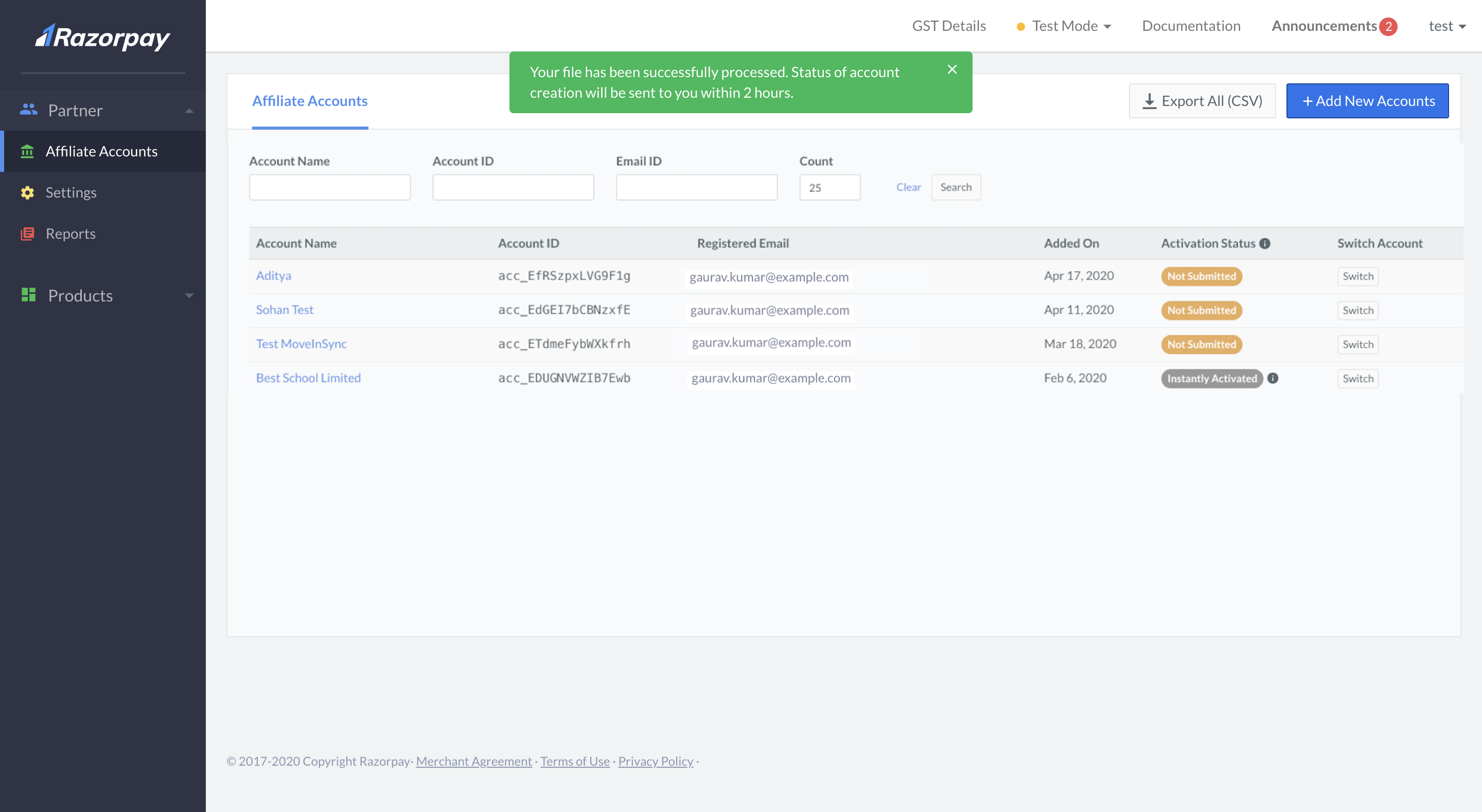
To get started, the sub-merchants referred for Payment products, must proceed to complete the Account Activation and KYC Verification processes by using their Razorpay account credentials.
And, sub-merchants referred for RazorpayX Current Account, must log into their RazorpayX Dashboard and initiate Current Account application via the Dashboard.
You can share the referral link with potential sub-merchants via social media or instant messengers. You can also copy the referral link and send it via email.
To add sub-merchants using a referral link:
-
Log into the Razorpay Dashboard with your credentials.
-
In the Partner section, click Share Referral Link.
-
For partner accounts on which X referrals have been activated, in the Add New Accounts modal, select Razorpay Payments or RazorpayX depending on the products you want to refer sub-merchant to.
-
A pop-up page appears where you can share the link using:
- Copy button: This copies the referral link. You can copy-paste this link and send it via email or instant messaging apps such as WhatsApp.
- Facebook: Click the Facebook icon to share the referral link as a post on your Facebook account.
- Twitter: Click the Twitter icon to send a tweet with the referral link.
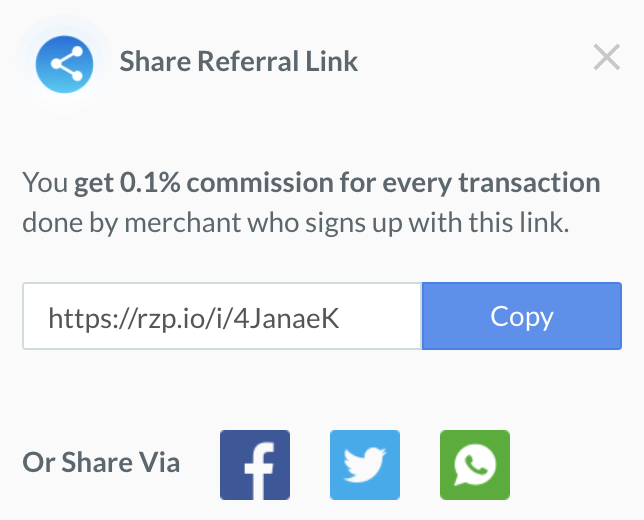
Businesses can click on this referral link and sign up as an affiliate account. As a reseller partner, you will get 0.1% commission for every transaction done by the affiliate accounts who sign up using this link.