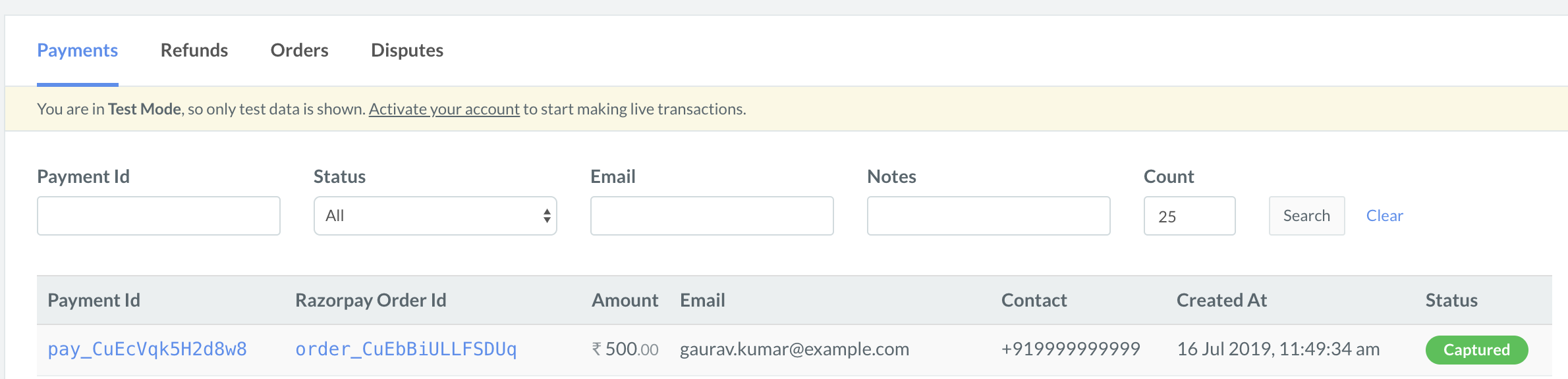1.1 Create an Order on Your Server🔗
Order is an important step in the payment process.
- An order should be created for every payment.
- You can create an order using the Orders API. It is a server-side API call.
- The order_id received in the response should be passed to the checkout.
Given below are the order states and the corresponding payment states:
Payment Stages | Order State | Payment State | Description |
|---|---|---|---|
Stage I | created | created | The customer submits the payment information, which is sent to Razorpay. The payment in not processed at this stage. |
Stage II | attempted | authorized/failed | An order moves from created to attempted state when payment is first attempted. It remains in this state until a payment associated with the order is captured. |
Stage III | paid | captured | After the payment moves to the captured state, the order moves to the paid state.
|
Handy Tips
You can capture payments automatically with the one-time Payment Capture setting configuration on the Razorpay Dashboard.
GitHub & Documentation Links for SDKs🔗
Language | Git Hub Repo | Documentation Link |
|---|---|---|
.NET | Github | Documentation |
Go | GitHub | Documentation |
Java | GitHub | Documentation |
NodeJS | GitHub | Documentation |
PHP | GitHub | Documentation |
Python | GitHub | Documentation |
Ruby | GitHub | Documentation |
API Sample Code🔗
Sample API Request and Response🔗
Copycurl -X POST https://api.razorpay.com/v1/orders
-U [YOUR_KEY_ID]:[YOUR_KEY_SECRET]
-H 'content-type:application/json'
-d '{
"amount": 500,
"currency": "INR",
"receipt": "qwsaq1",
"partial_payment": true,
"first_payment_min_amount": 230
}'
CopyRazorpayClient razorpay = new RazorpayClient("[YOUR_KEY_ID]", "[YOUR_KEY_SECRET]");
JSONObject orderRequest = new JSONObject();
orderRequest.put("amount", 50000); // amount in the smallest currency unit
orderRequest.put("currency", "INR");
orderRequest.put("receipt", "order_rcptid_11");
Order order = razorpay.Orders.create(orderRequest);
} catch (RazorpayException e) {
// Handle Exception
System.out.println(e.getMessage());
}
Copyimport razorpay
client = razorpay.Client(auth=("YOUR_ID", "YOUR_SECRET"))
DATA = {
"amount": 100,
"currency": "INR",
"receipt": "receipt#1",
"notes": {
"key1": "value3",
"key2": "value2"
}
}
client.order.create(data=DATA)
Copy$api = new Api($key_id, $secret);
$api->order->create(array('receipt' => '123', 'amount' => 100, 'currency' => 'INR', 'notes'=> array('key1'=> 'value3','key2'=> 'value2')));
CopyRazorpayClient client = new RazorpayClient(your_key_id, your_secret);
Dictionary<string, object> options = new Dictionary<string,object>();
options.Add("amount", 50000); // amount in the smallest currency unit
options.add("receipt", "order_rcptid_11");
options.add("currency", "INR");
Order order = client.Order.Create(options);
Copyrequire "razorpay"
Razorpay.setup('YOUR_KEY_ID', 'YOUR_SECRET')
options = amount: 50000, currency: 'INR', receipt: '<order_rcptid_11>'
order = Razorpay::Order.create
Copyvar instance = new Razorpay({ key_id: 'YOUR_KEY_ID', key_secret: 'YOUR_SECRET' })
instance.orders.create({
amount: 50000,
currency: "INR",
receipt: "receipt#1",
notes: {
key1: "value3",
key2: "value2"
}
})
Copyimport ( razorpay "github.com/razorpay/razorpay-go" )
client := razorpay.NewClient("YOUR_KEY_ID", "YOUR_SECRET")
data := map[string]interface{}{
"amount": 50000,
"currency": "INR",
"receipt": "some_receipt_id"
}
body, err := client.Order.Create(data)
Copy{
"id": "order_IluGWxBm9U8zJ8",
"entity": "order",
"amount": 5000,
"amount_paid": 0,
"amount_due": 5000,
"currency": "INR",
"receipt": "rcptid_11",
"offer_id": null,
"status": "created",
"attempts": 0,
"notes": [],
"created_at": 1642662092
}
Request Parameters🔗
Here is the list of parameters for creating an order:
amountmandatoryintegerThe transaction amount, expressed in the currency subunit, such as paise (in case of INR). For example, for an actual amount of ₹299.35, the value of this field should be29935.currencymandatorystringThe currency in which the transaction should be made. See the list of supported currencies. Length must be of 3 characters.receiptoptionalstringYour receipt id for this order should be passed here. Maximum length 40 characters.notesoptionaljson objectKey-value pair that can be used to store additional information about the entity. Maximum 15 key-value pairs, 256 characters (maximum) each. For example,"note_key": "Beam me up Scotty”.partial_paymentoptionalbooleanIndicates whether the customer can make a partial payment. Possible values:true: The customer can make partial payments.false(default): The customer cannot make partial payments.
first_payment_min_amountoptionalintegerMinimum amount that must be paid by the customer as the first partial payment. For example, if an amount of ₹7,000 is to be received from the customer in two installments of #1 - ₹5,000, #2 - ₹2,000, then you can set this value as500000. This parameter should be passed only ifpartial_paymentistrue.