View Reports
Generate the Razorpay QR Codes reports.
You can generate the QR Codes report from the Razorpay Dashboard.
To generate reports:
-
Log into the Razorpay Dashboard.
-
Navigate to Reports.
-
On the Reports page, enter the following details:
-
Select Report Type: Select the QR Codes Report.
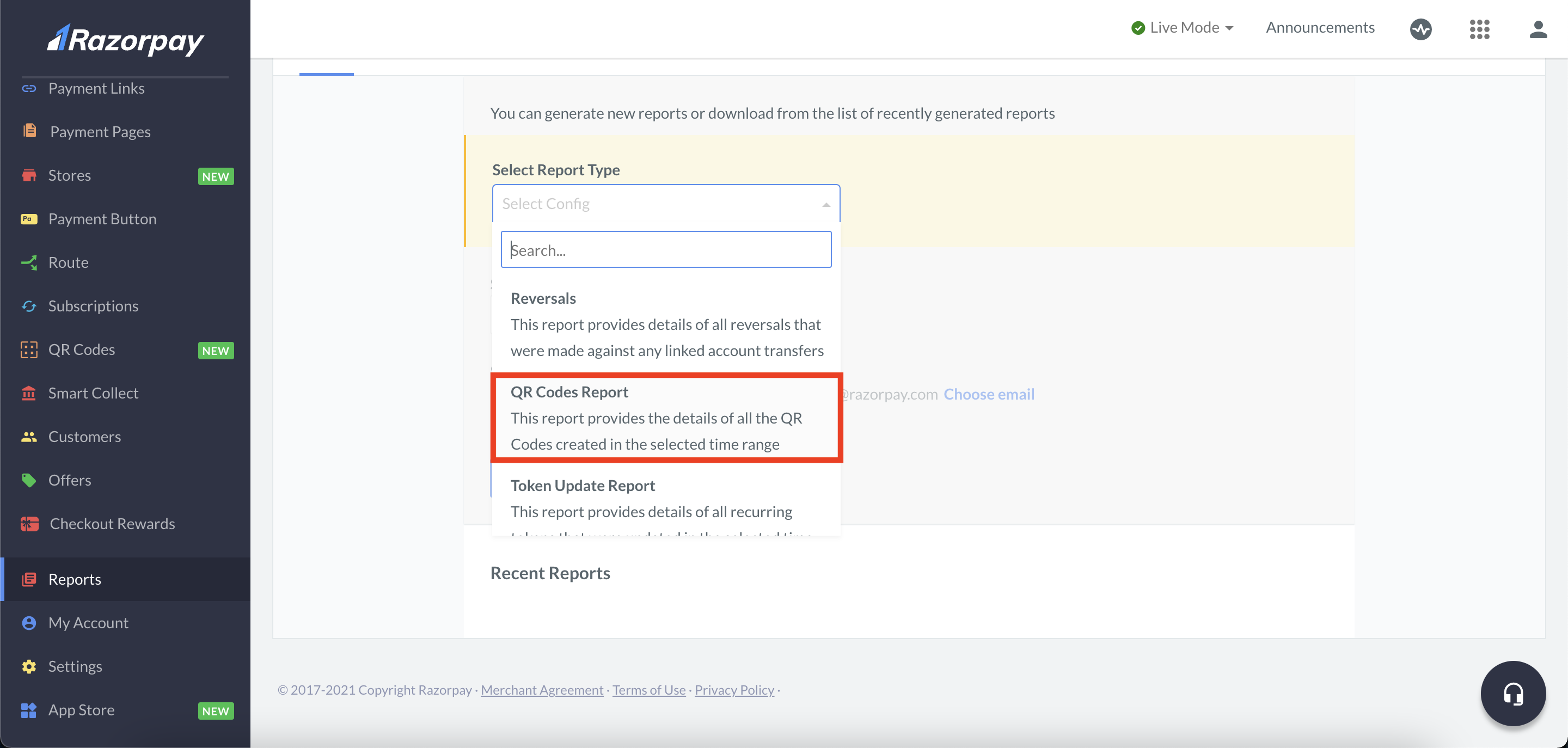
-
Select Period: Select the period for which the report should be generated.
-
Select Format: Select the file format. You can report in CSV, XLS and XLSX formats.
-
Email Report To: You can send the report to the email address registered with Razorpay.
-
-
Click Generate Report.
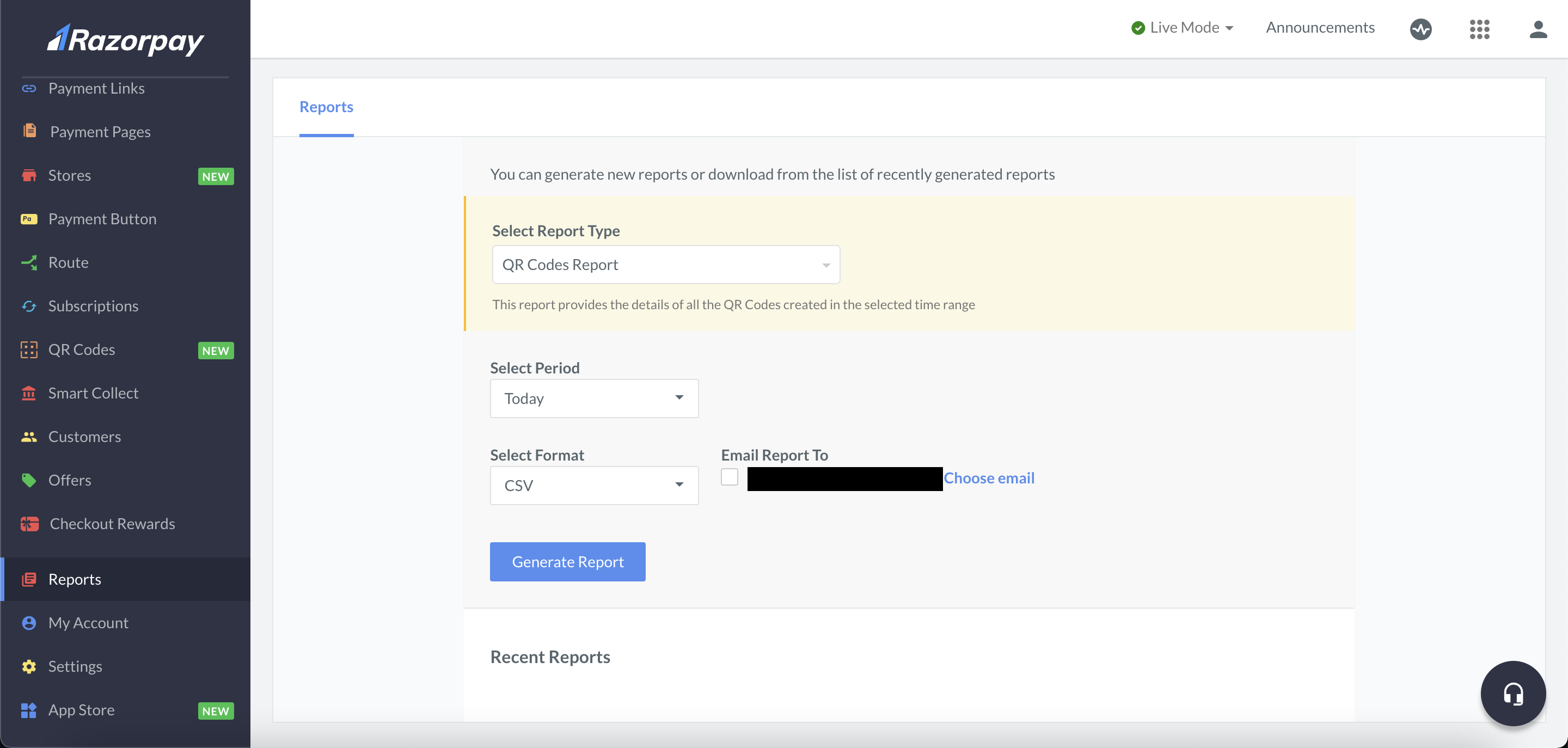
Once the report is generated, you can view the following fields:
Field | Description |
|---|---|
| The unique ID of a QR Code. |
| The status of the QR Code. This can be either |
| The name given to the QR Code during its generation. |
| The description given to the QR Code during its generation. |
| Any Internal Note added during the generation of the QR Code. |
| Indicated if the QR can accept only one payment or multiple payments. |
| Indicates if the QR Code can accept only a fixed amount or not. |
| This section displays the QR Code's amount only if it accepts a fixed amount. |
| Indicates which type of QR Code it is. This can either be |
| Indicates the total amount paid through a particular QR Code. |
| Indicates the total number of payments made through a particular QR Code. |
| Indicates the reason why a QR Code is Closed. |
ON THIS PAGE