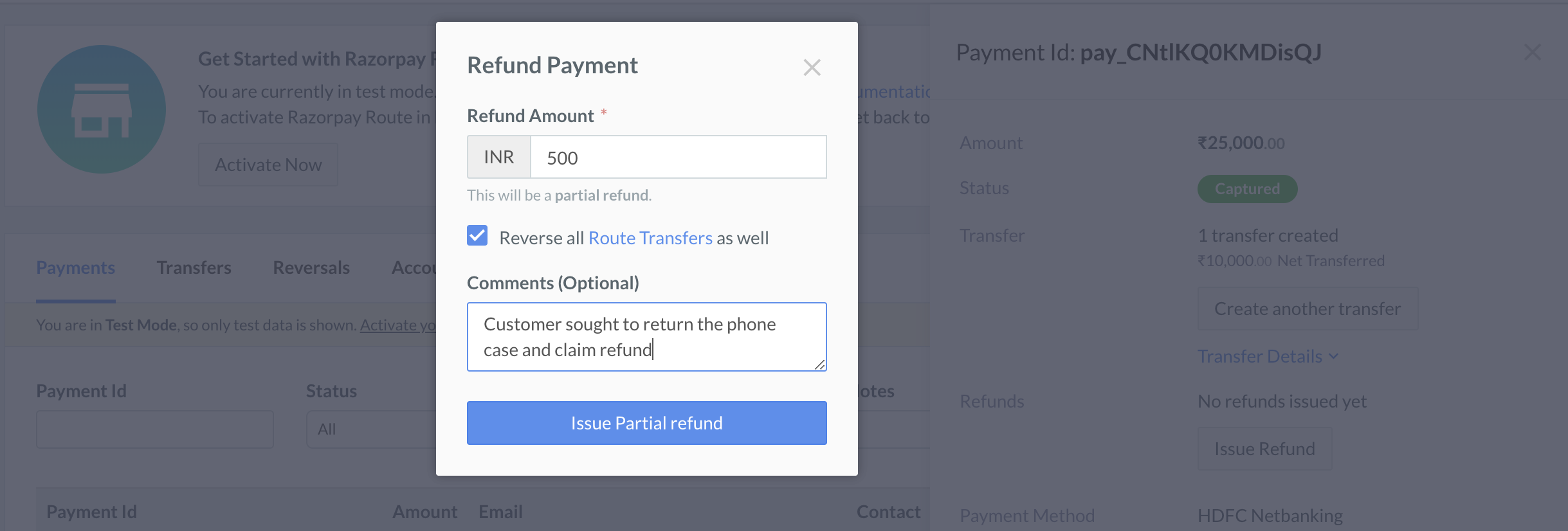Issue a Refund🔗
Watch this video to see how to issue refunds to your customers.
To issue a refund:
- Log into the Razorpay Dashboard and click the Route menu.
- Click the Payments tab and then click the relevant Payment ID.
- In the Payment details pane, click Issue Refund.
- For a full refund, enter the total transaction amount. Enter comments if required, and then click Issue Full Refund.
- For a partial refund, enter the amount. Enter comments if required, and then click Issue Partial Refund.
- The refund transfer happens from your primary account. Hence, you must create a corresponding reversal for the Linked Account. This can be done manually, or you may use the Reverse all Route Transfers as well option for automatic reversal.
- A dialog box is displayed. Click Yes, Refund.