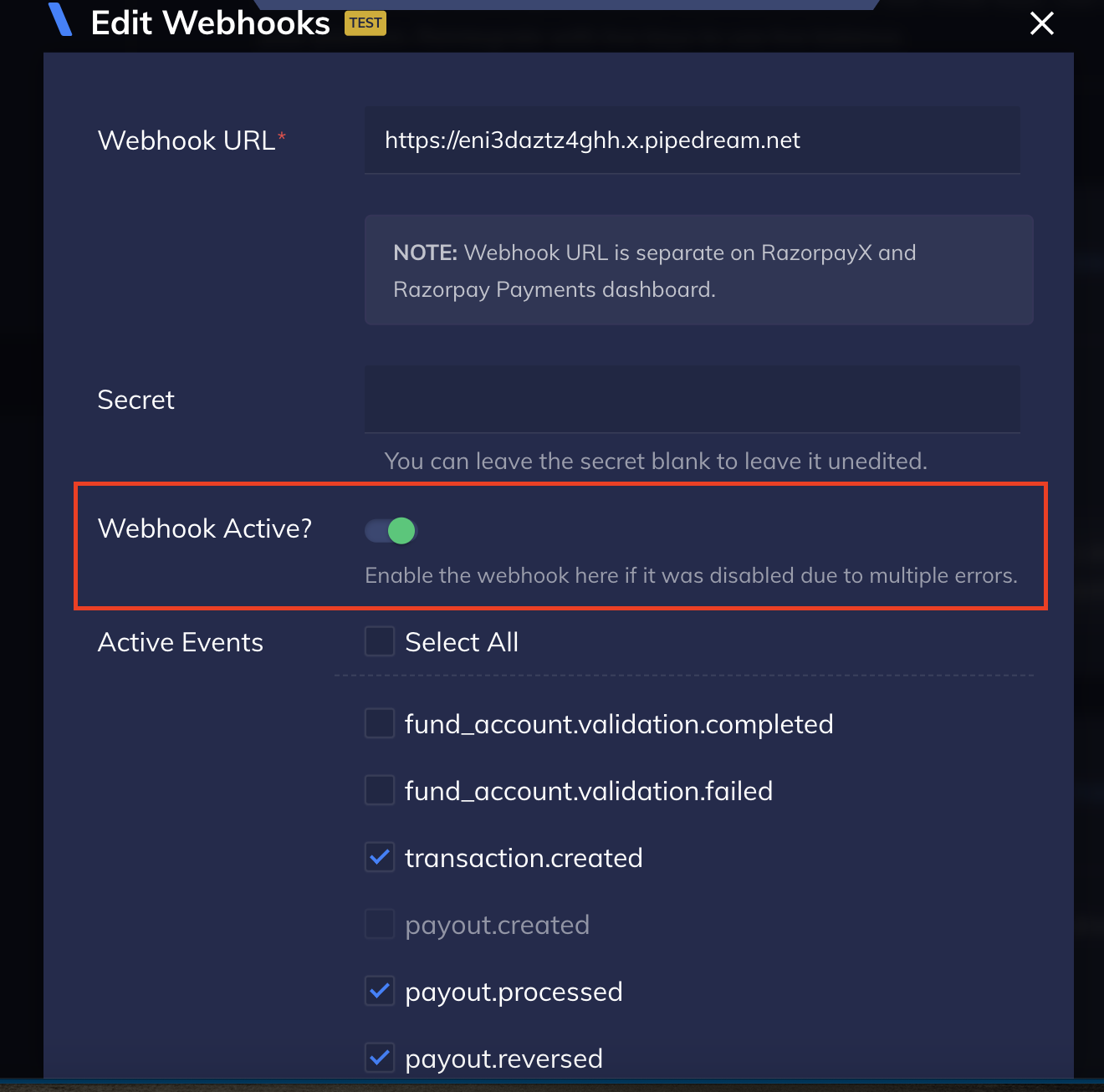Set Up and Edit Webhooks🔗
Watch this video to set up webhooks in RazorpayX.
Handy Tips
It is important to validate and test webhooks before you start using them. To test webhooks, refer Validate and Test Webhooks.
To set up webhooks:
- Log in to the RazorpayX Dashboard, and navigate to My Account & Settings → Developer Controls. Click Add Webhooks if you are setting up a webhook for the first time or Edit Webhook to edit a previously saved webhook.
- Enter the Webhook URL where you want to receive the webhook payload when an event is triggered.
Handy Tips
- This webhook URL can be different from your Razorpay Payment Gateway webhook URL.
- Webhooks can only be delivered to public URLs.
- If you attempt to save a localhost endpoint as part of a webhook setup, you will notice an error. Know more about alternatives to localhost.
- Enter a Secret for the webhook endpoint. This is an optional field and is used for validation.
Secret for Webhooks
- When setting up the Webhooks, you will be asked to specify a secret. Using this secret, you can validate that the webhook is from Razorpay. Entering the secret is optional but recommended. The secret should never be exposed publicly.
- The webhook secret does not need to be the merchant secret key provided by Razorpay.
- Select the events you want to subscribe from the list of Active Events.
- Click SAVE to enable the webhook.
To edit webhooks: After you set the webhooks, you can click Edit to make changes to a webhook.
Next Steps
You should validate and test your webhooks before you go live. Know more about validating and testing your webhooks.