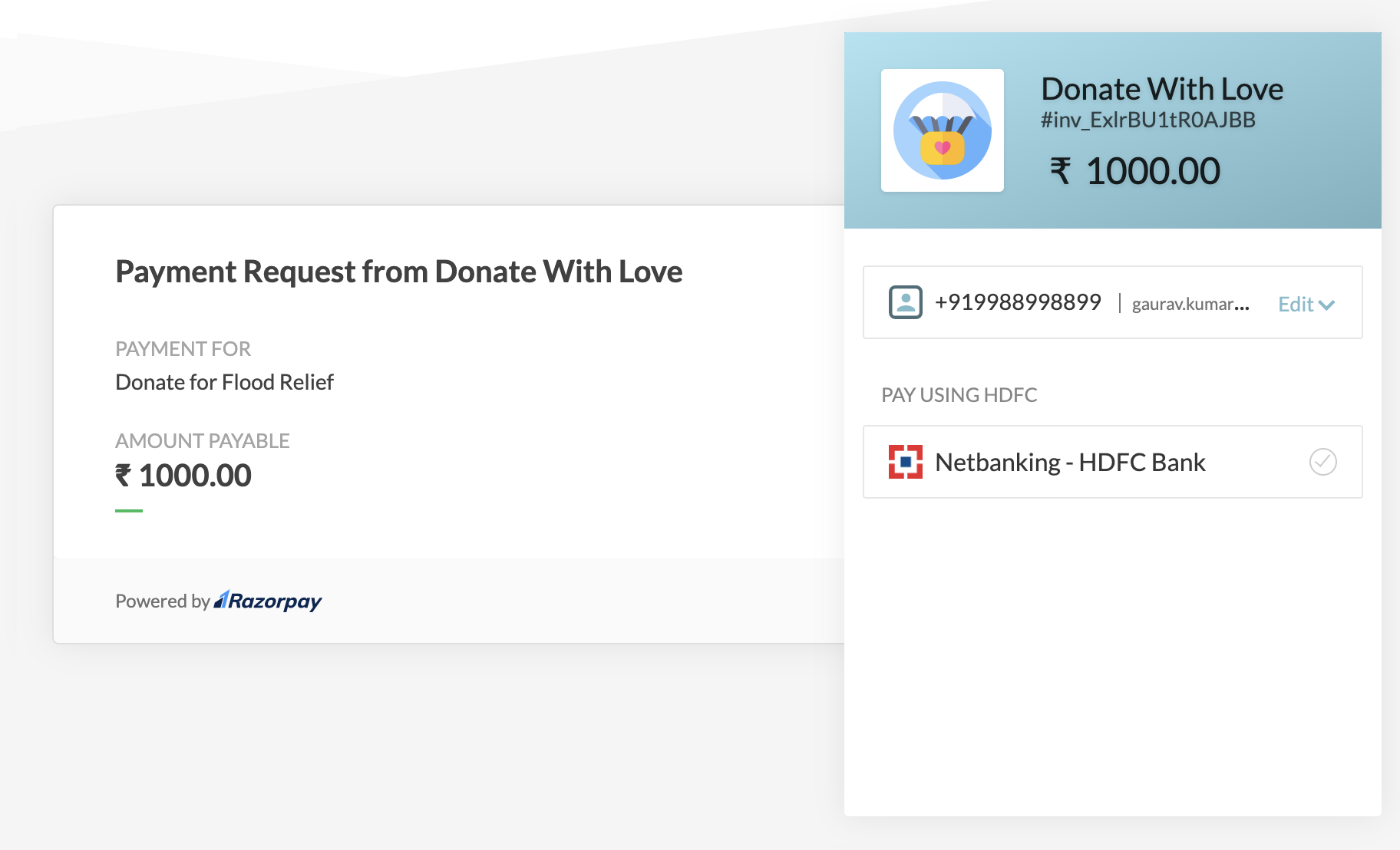Options and Method Parameters🔗
You can use the options parameter to display or hide any of the following payment methods:
- Card
- Netbanking
- UPI
- Wallet
For example, you can choose to display only card and netbanking methods on the Checkout.
Original vs Customized Checkout🔗
Given below is a comparison of original Checkout and a customized one with only card and netbanking payment methods enabled.
Original Checkout | Customized Checkout |
|---|---|
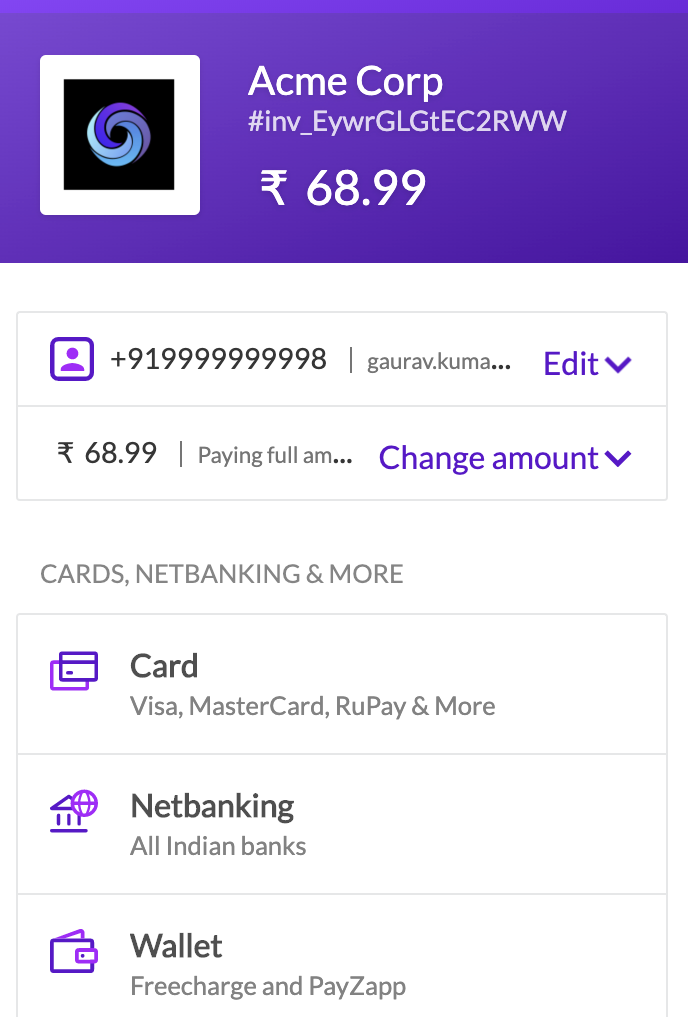 | 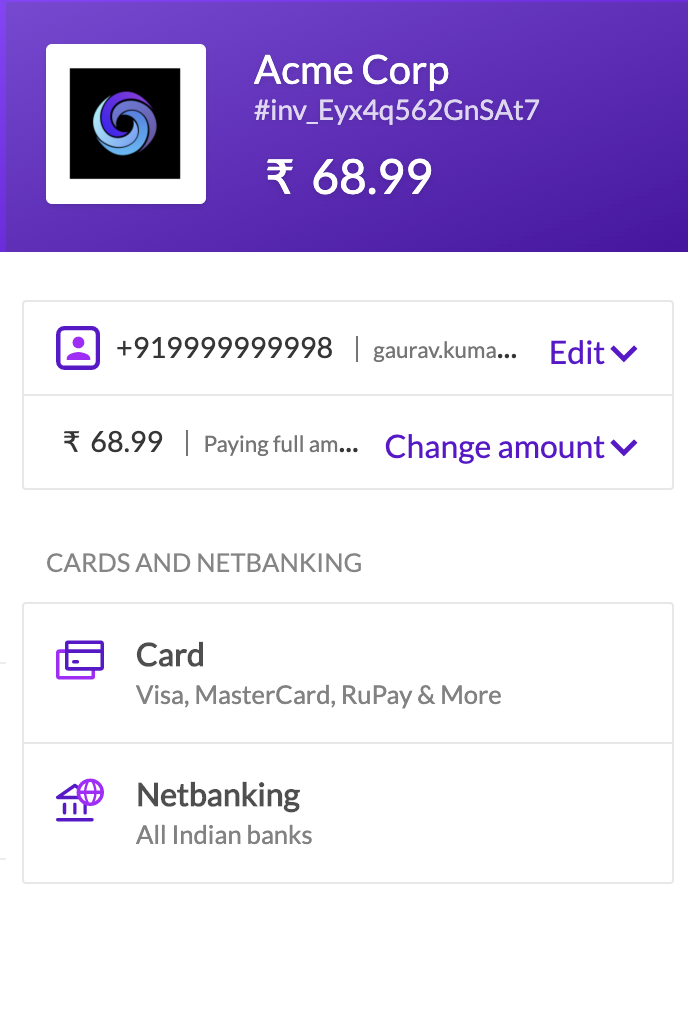 |
In the example, only the netbanking and card payment methods will be shown to the customers. UPI and wallets will not be shown.
Request Parameters🔗
List of request parameters to be used with the Create Payment Link API to display specific payment methods.
optionsmandatory-
arrayOptions to display or hide payment methods on the Checkout section. Parent parameter under which thecheckoutandmethodchild parameters must be passed.checkoutmandatory-
arrayThe parameter for the Checkout section.methodis its child parameter.methodmandatoryarrayUsing this parameter, you can control the display of payment methods on the Checkout section. Possible values of the payment methods are:-
netbanking -
upi -
card -
walletnetbankingbooleanUsed to enable or disablenetbankingas a payment method on the Checkout section. Possible values are:1(default) - Displays netbanking on the Checkout.0- Hides netbanking on the Checkout.
upibooleanUsed to enable or disableUPIas a payment method on the Checkout section. Possible values are:
1(default) - Displays UPI on the Checkout.0- Hides UPI on the Checkout.
cardoptionalbooleanUsed to enable or disablecardas a payment method on the Checkout section. Possible values are:
1(default) - Displays card on the Checkout.0- Hides card on the Checkout.
walletoptionalbooleanUsed to enable or disablewalletas a payment method on the Checkout section. Possible values are:
1(default) - Displays wallet on the Checkout.0- Hides wallet on the Checkout.
-