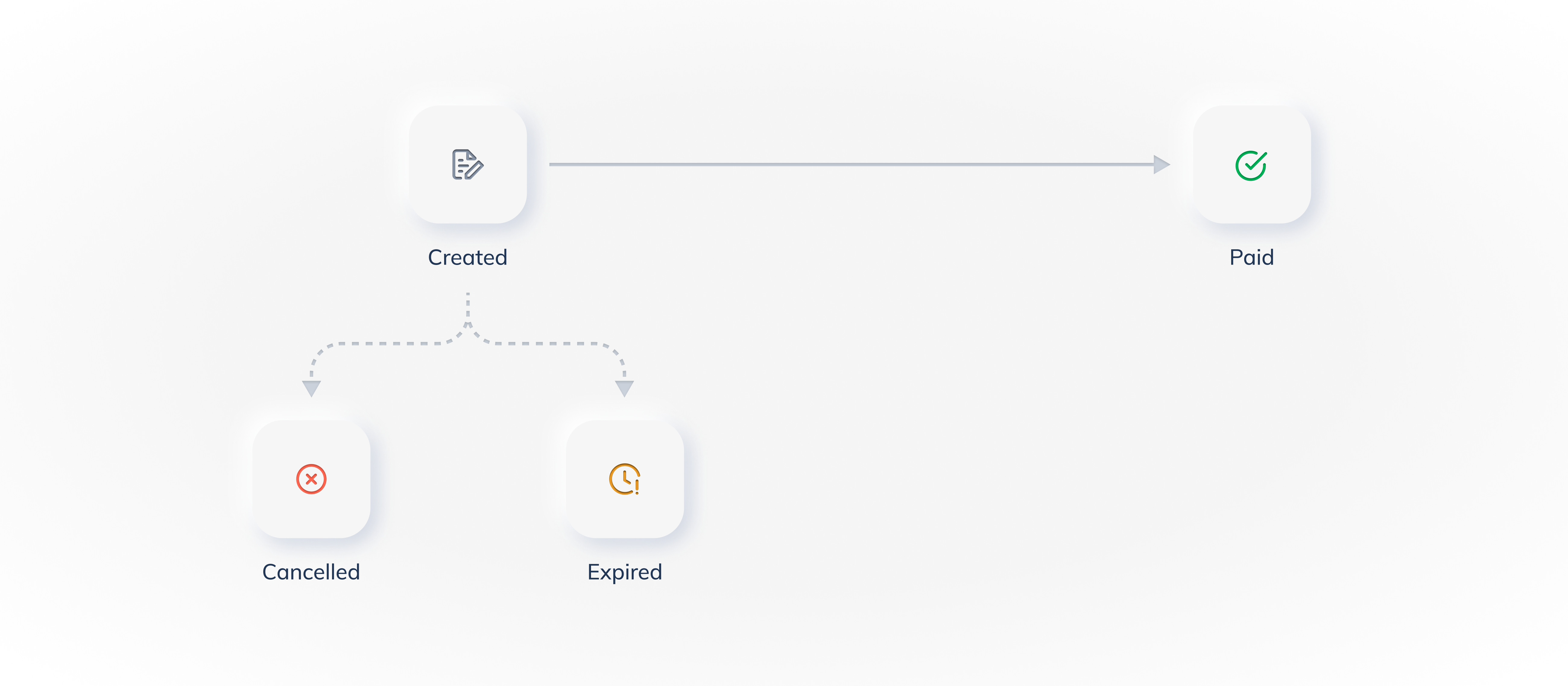Standard Payment Links🔗
After a Standard Payment Link is created, you can track its status on your Dashboard on the Payment Link page. The diagram given below illustrates the life cycle of a Payment Link.
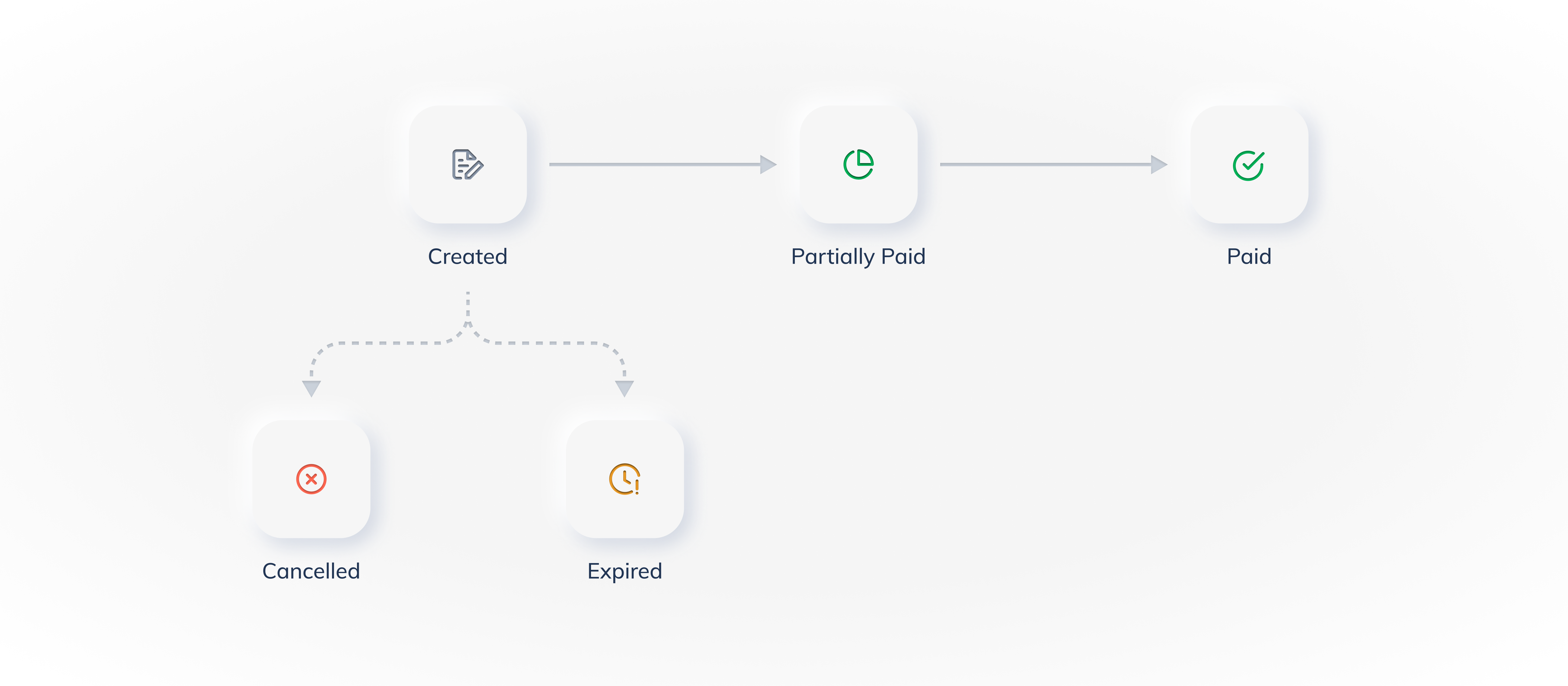
The table below lists the various states and their descriptions in the Payment Link life cycle:
Status | Description | Next Steps |
|---|---|---|
Created | Indicates that the Payment Link has been created. Know more about creating a Payment Link. | Start accepting payments by sending the Payment Link to the customers. |
Partially Paid | Indicates that the customer has made a partial payment against the Payment Link. Know more about enabling partial payments for Payment Links | Send a reminder to the customer to pay the next instalment. Know more about sending reminders. |
Paid | Indicates that the Payment Link has been paid in full. | NA |
Cancelled | Indicates that you have cancelled the Payment Link. Know more about cancelling Payment Links. | Customers can no longer pay using this Payment Link. Create a new Payment Link to start accepting payments (if required). |
Expired | Indicates that the Payment Link has expired. You can set the expiry date and time while creating the Payment Link. Know more about creating a Payment Link. | This link is no longer accessible to the customers. Create a new Payment Link to start accepting payments (If required). |
Handy Tips
- You cannot delete a Payment Link. However, you can cancel it. Know more about cancelling Payment Links
- You can cancel a Payment Link only if it is in the
issuedstate. You cannot cancel Payment Links in thepartially_paidorpaidstate.