How Payment Link Works
Create Payment Links and send them to customers to receive payments and perform other actions.
Given below is a complete end-to-end flow about how you can use Razorpay Payment Links.
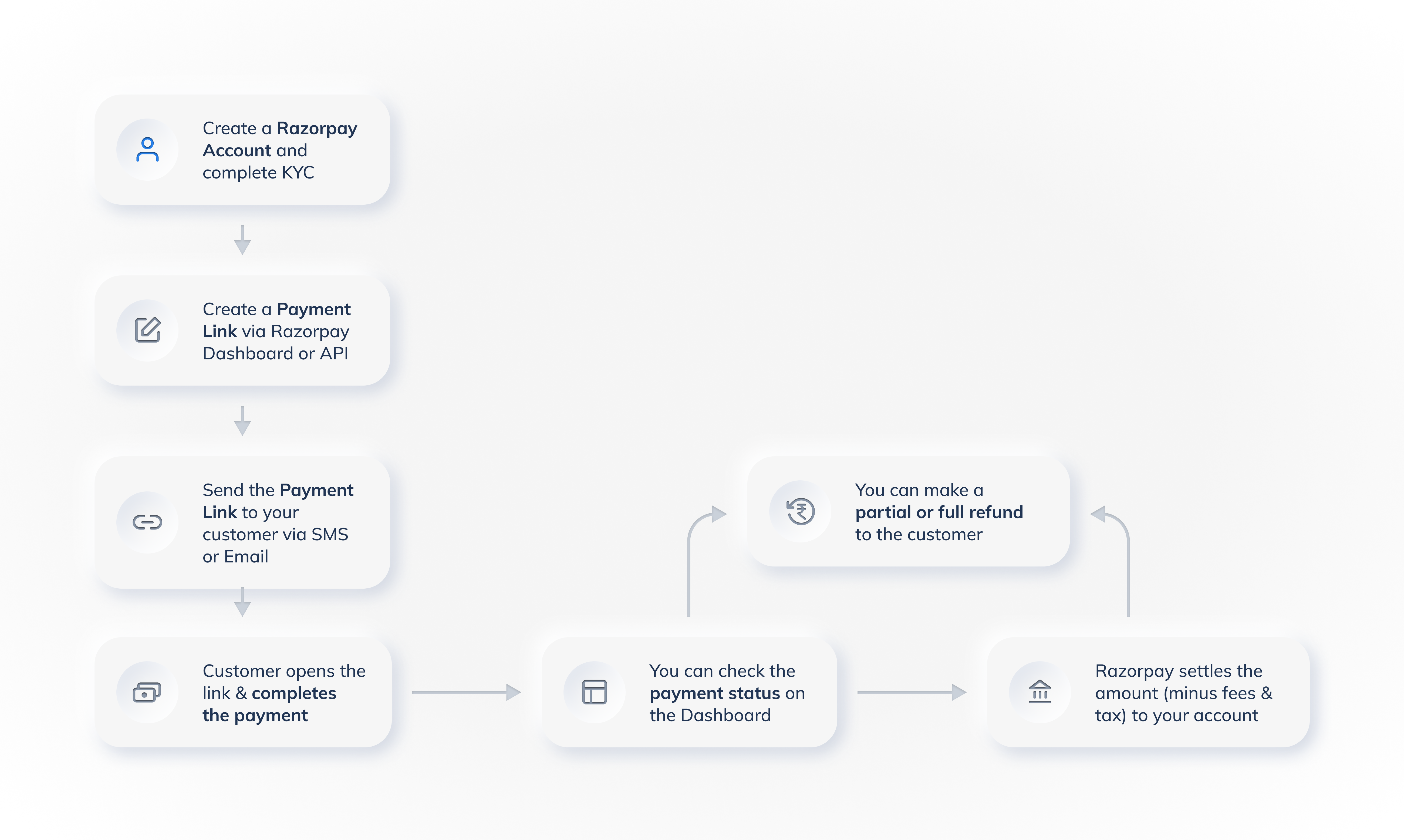
Step 1: Create a Payment Link🔗
Create a Payment Link by providing all the required details. You can set an expiry date and enable partial payments.
Handy Tips
You can update or create a duplicate of a Payment Link.
Payment Links APIs
Step 2: Send a Payment Link🔗
Send a Payment Link to a customer via email and/or SMS. The customer receives the link via SMS and email. They can open the link and pay using one of the available payment methods.
Step 3: Receive Payments🔗
The customer clicks the Payment Link and tries to make the payment.
- The customer makes the payment. If partial payment was enabled, the customer can choose the amount to be paid.
- The customer chooses the mode of payment.
The customer makes a successful payment. The Payment Link is marked as paid or partially paid. You receive a notification about the payment.
Handy Tips
After the payment is captured, the amount is settled to your account as per the settlement schedule. Know more about payments, settlements, refunds and disputes.
Step 4: Track Payment Links and Reports🔗
- Notifications
You receive notifications regarding activity on Payment Links via emails and webhook. Know more about subscribing to Webhooks. - Track Payments
Track payments made against the issued Payment Links on Razorpay Dashboard. Click Payment Links from the left menu. All the links are listed with their status under Payment Links. - Reports
Detailed insights can be gained using reports and real-time data on the Dashboard. These reports can then be used for accounting and reconciliation purposes. Know more about reports.