Step 1: Download the Sample Batch File🔗
- Log into the Dashboard.
- Navigate to Transactions → Batch Payments and click Download Sample File.

Download the sample template to fill in the requisite details.
Create MOTO batch card payments from the Razorpay Dashboard.
With Razorpay, you can use MOTO (Mail-Order-Telephone-Order) transactions to charge a customer's credit card without using the CVV or 2-factor-authentication.
Feature Request
This is an on-demand feature. Please raise a request with our Support team to get this feature activated on your Razorpay account.
PCI-DSS Compliance
You must be PCI-compliant to accept and process customer's card details using the MOTO option. The compliance certificate should be updated as per the yearly renewal cycle.
Steps to create batch card payments:

Download the sample template to fill in the requisite details.
In the downloaded file, fill the necessary details while ensuring that the header row is not modified.
A sample data row is shown below:

Different fields that need your inputs are listed below:
Header mandatorystring Description of the batch file.email mandatorystring Customer's email address. For example, gaurav.kumar@example.com.contact mandatoryinteger Customer's contact number. For example, +919988998899.card_number mandatoryinteger Customer's card number. For example, 4111111111111111.expiry_year mandatoryinteger Expiry year for the card in YYYY format. For example, 2022.expiry_month mandatoryinteger Expiry month for the card in MM format. For example, 08.cardholder_name mandatorystring Card holder's name. For example, Gaurav Kumar.amount mandatoryinteger Amount that is to be charged to the customer. The amount should be in the currency subunit. For example, for an amount of ₹234.56, enter the value 23456.currency mandatorystring The currency in which the payment is to be charged. For example, INR.receipt optionalinteger Unique reference entered by you the payment. For example, #566.description optionalstring Description for the payment. For example, Towards purchase of encyclopedia.notes optionaljson object Set of key-value pairs that can be associated with the payment. This can be useful for storing additional information about the payment. A maximum of 15 key-value pairs, each of 256 characters (maximum), are supported.To upload a batch payment file:
On the Razorpay Dashboard, navigate to Transactions → Batch Payments.

Upload the filled-in template by clicking the Click here to upload button. Currently, CSV, XLS and XLSX file formats are supported.
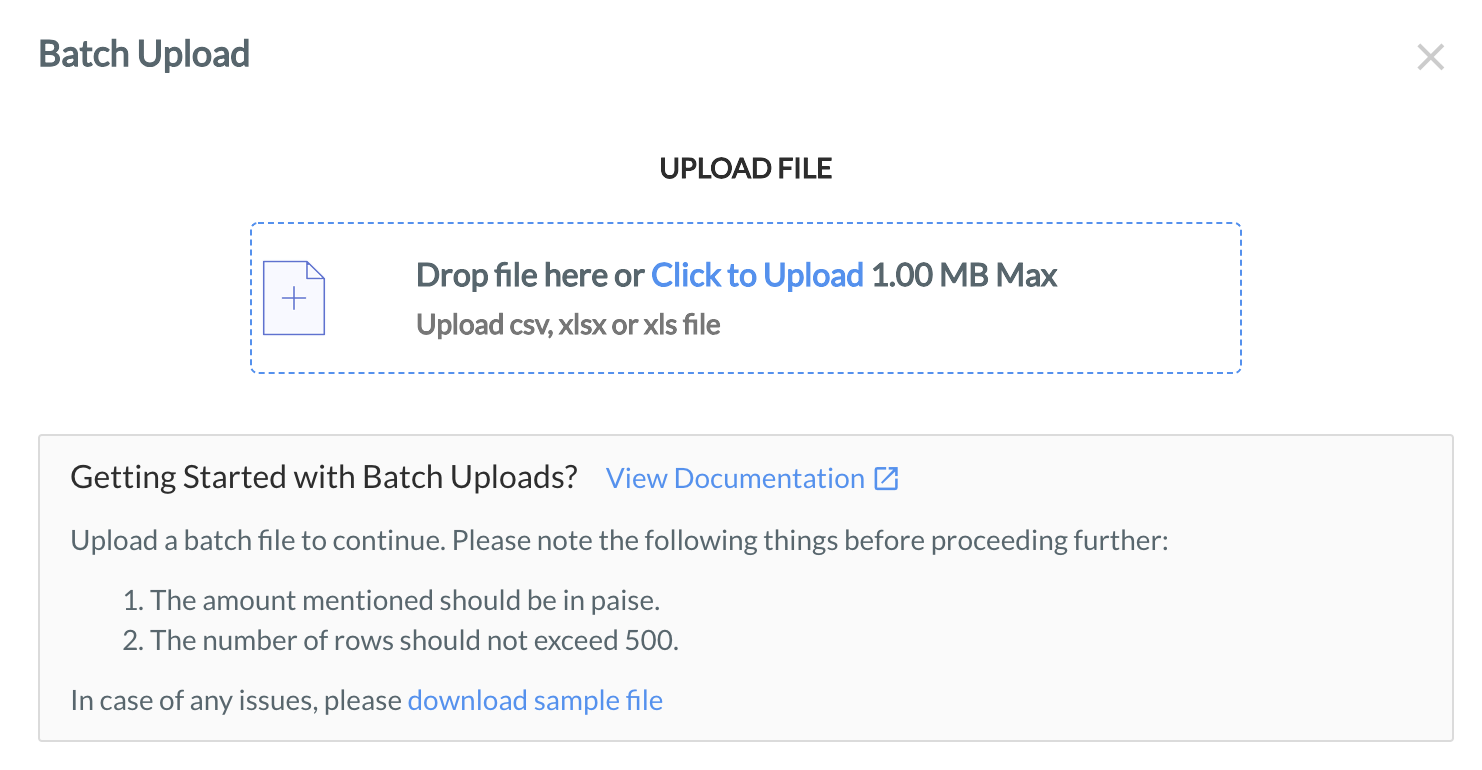
If the batch file is successfully uploaded with appropriate headers and attributes, you will be able to preview the first three rows of the uploaded document. After verifying the accuracy of the data, click Process Payments to confirm the upload.
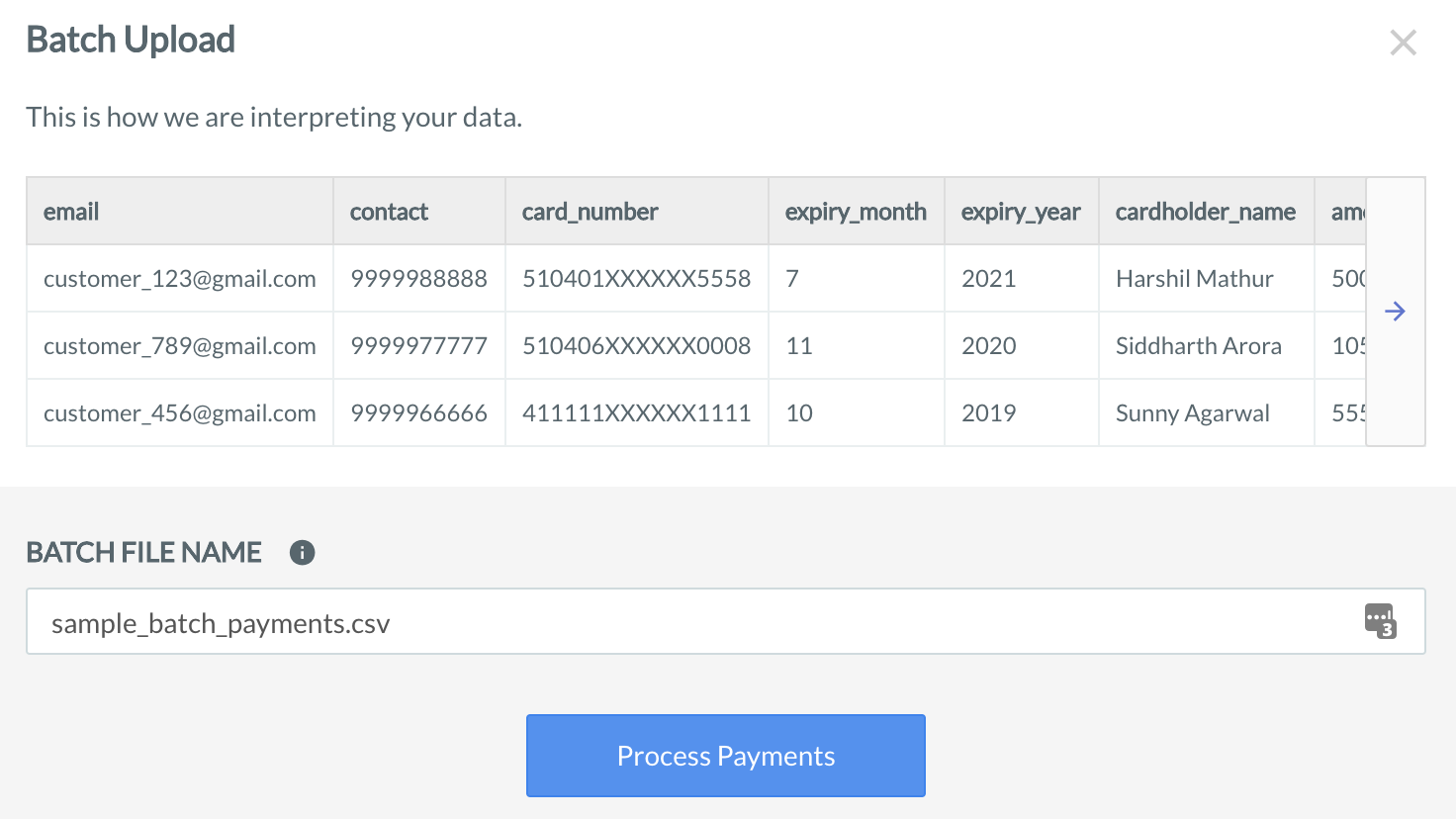
After the file is processed, you can download a batch file report. The report includes the final state of each payment request. Click Download for the relevant Batch Id.

The uploaded file can be in the following states:
Created: This is the initial state of the file when it is uploaded. It indicates that the upload is successful, and it will be picked up for processing.
Processed: This is the final state of the file. Payments in a file in this state can either be successfully authorized or have errors during authorization. There is a chance that a few of the payments did not get authorized due to issues such as invalid card or invalid expiry date. Download the file to check the status of the payments.
The output file is the same as the uploaded file with additional columns added, which are as follows:
order_idrazorpay_order_id linked to the payment.payment_idpayment id used to process the payment.statussuccessfailederror_codeerror_descriptionYou can use the MOTO feature for all Visa and Mastercard credit cards.
All payments are authorized without card cvv data and 2-factor authentication.
You can upload a maximum of 500 rows in a single batch file.
Typically, all the payments are processed within 60 minutes after the batch file is uploaded successfully.
Yes. Each row in the batch file is treated as a unique entry and is processed without any additional validation checks.