View Payment Details🔗
To view the payments made on a particular Payment Button:
-
Log into the Razorpay Dashboard and navigate to Payment Button.
-
Click the required button.
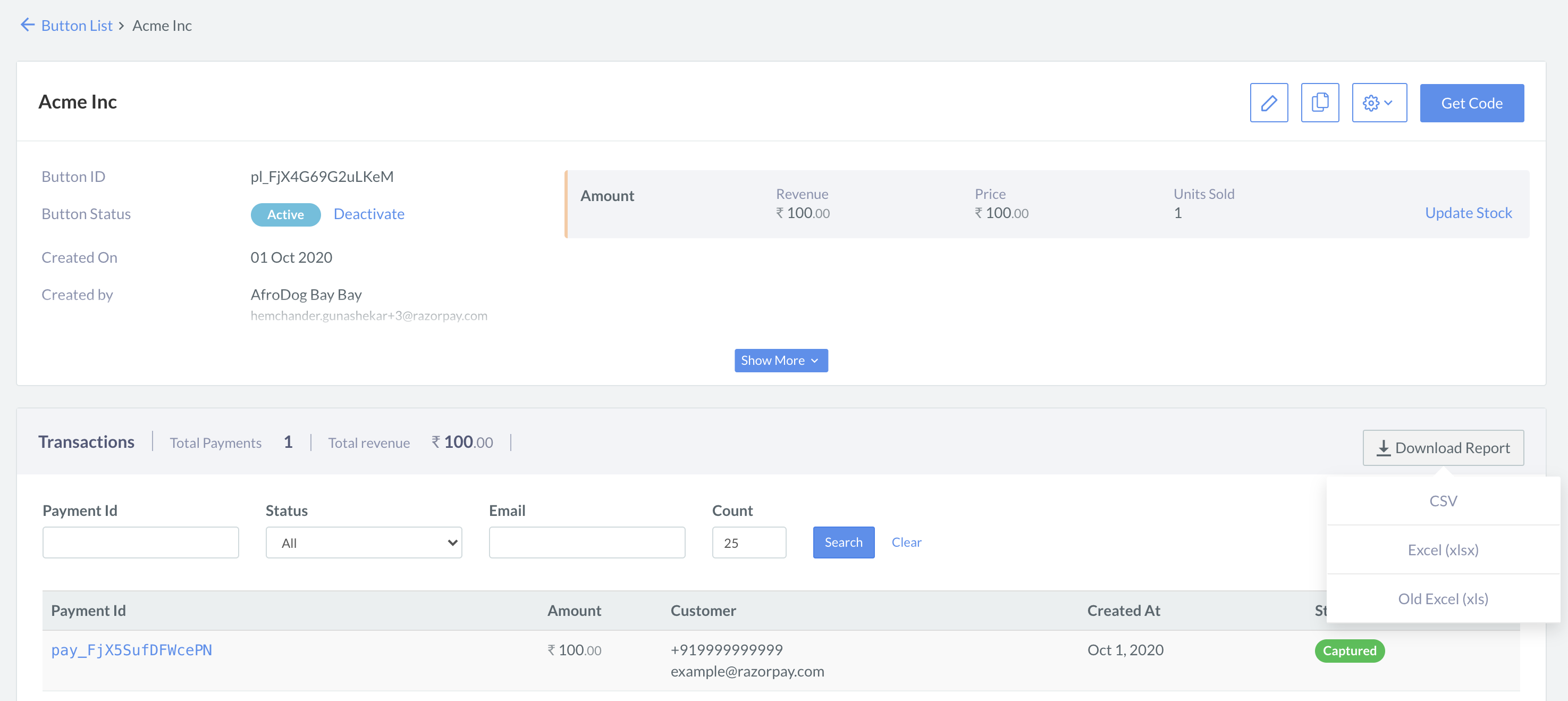
-
Scroll down to the transaction details section. Here the list of all payments made using the button is displayed.
-
Click a Payment Id to view details of the payment.
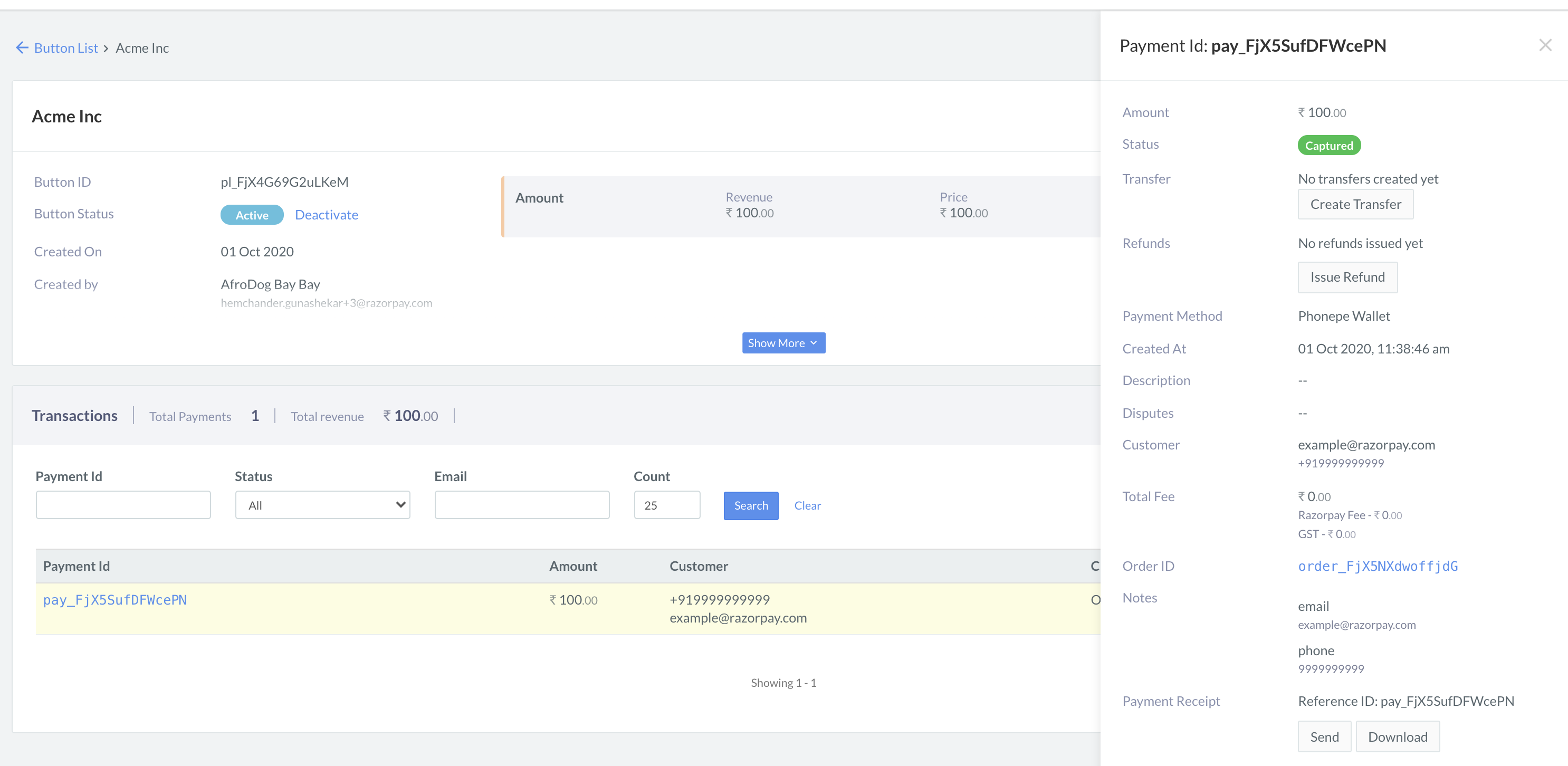
Download Report🔗
You can download the report related to a Payment Button in the following formats:
- CSV
- Excel (xlsx)
- Old Excel (xls)
Follow these steps to download a report:
-
Navigate to Payment Button on the Dashboard.
-
Click the required button. The button details view appears.
-
Scroll down to the transaction details section. Here the list of all payments made using the button is displayed.
-
Hover the mouse pointer on Download Report, and click one of the formats.
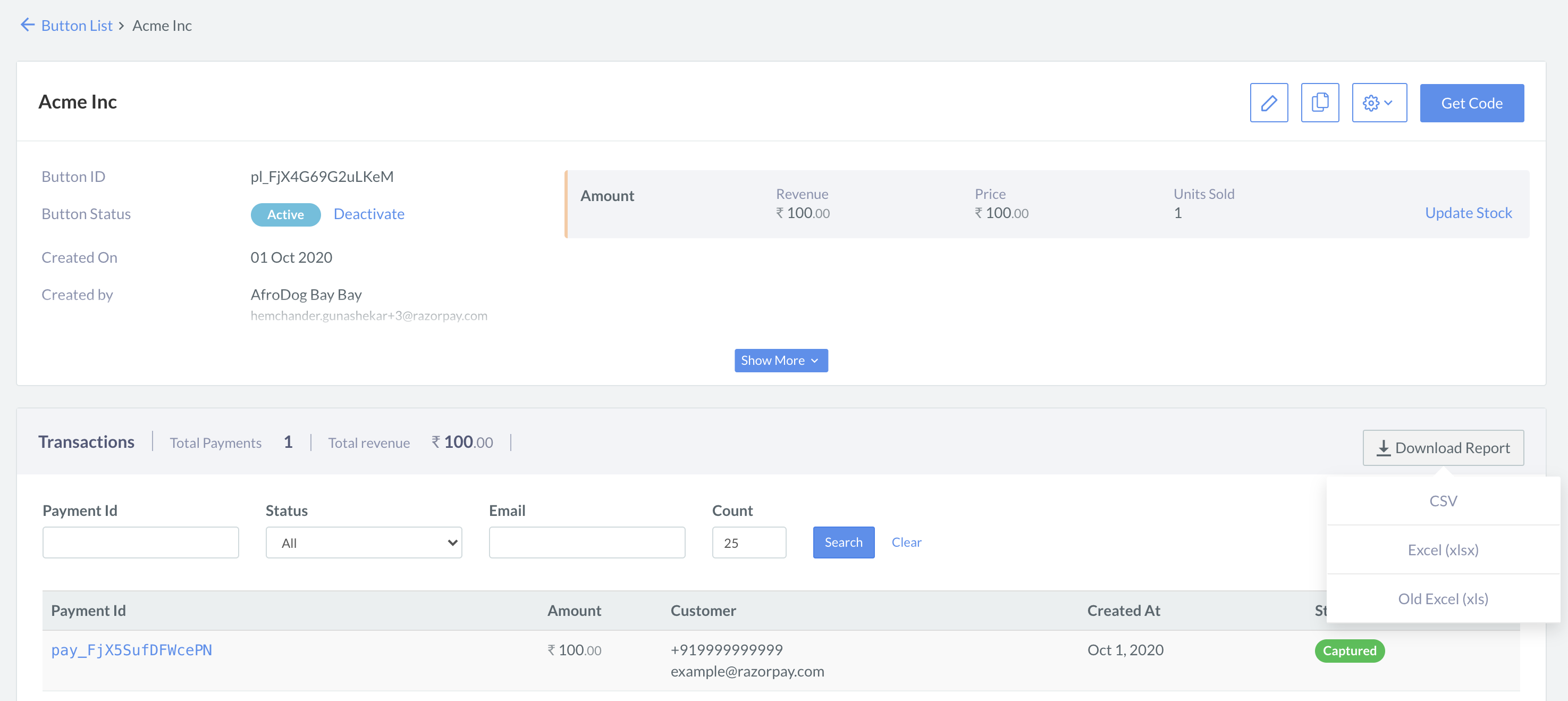
Report Details🔗
The downloaded report has the following columns:
- Payment Button ID
- Payment Button Title
- Payment Date
- Order ID
- Item Name
- Item Amount
- Item Quantity
- Item Payment Amount
- Total Payment Amount
- Currency
- Payment Status
- Input Fields, if any
- Phone