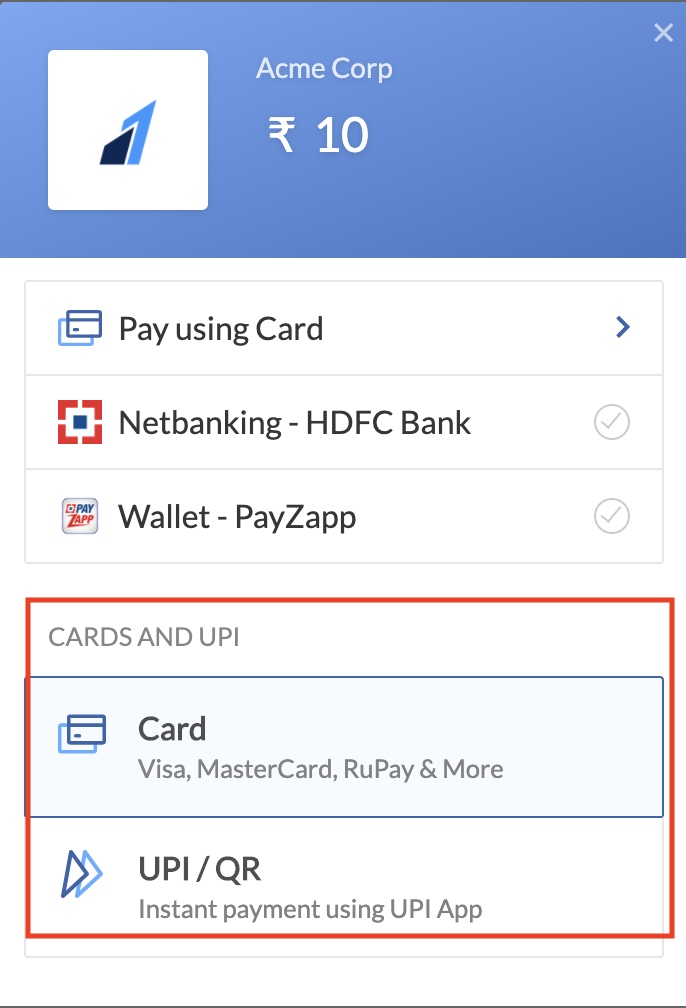Payment Methods🔗
Before deciding the payment methods or payment instruments that you want to configure on the Checkout, refer to the payment methods supported by Razorpay.
Understand the building blocks that are required to build a configuration of your choice.
Let us understand the building blocks that are required to build a configuration of your choice:
Before deciding the payment methods or payment instruments that you want to configure on the Checkout, refer to the payment methods supported by Razorpay.
A payment instrument is a combination of the payment method and its associated properties. For example, a payment instrument can be an AXIS Debit card, where card is the payment method and the issuer (AXIS bank) is the associated instrument.
An instrument is a JSON object with a key named method. Each method and its associated properties are described in the sections below:
Payment instruments for the method: card are listed below:
name | type | description | values | examples |
|---|---|---|---|---|
issuers | array | List of issuers that are allowed | issuers: ["HDFC", "ICIC"] | |
networks | array | List networks that are allowed |
| |
types | array | List of card types that are allowed |
|
Copy// beginning of the code
....
card: { \\name for cards
name: "Pay Via Cards"
instruments: [
{
method: "card",
issuers: ["UTIB"],
networks: ["MasterCard"],
types: ["debit","credit"]
}
]
},
...
//rest of the code
Payment instruments for the method: netbanking are listed below:
name | type | description | values | examples |
|---|---|---|---|---|
banks | array | List of all banks that are allowed |
|
Payment instruments for the method: wallet are listed below:
name | type | description | values | examples |
|---|---|---|---|---|
wallets | string | Wallets to be allowed |
|
Payment instruments for the method: upi are listed below:
name | type | description | values | examples |
|---|---|---|---|---|
flows | string | Flows to show |
| |
apps | string | Apps to show, for intent |
|
Payment instruments for the method: cardless_emi are listed below:
name | type | description | values | examples |
|---|---|---|---|---|
providers | string | Providers to be allowed |
|
For the method: paylater, the payment instruments are listed below:
name | type | description | values | examples | |
|---|---|---|---|---|---|
providers | string | Providers to be allowed |
|
For the method app, the payment instrument is listed below:
name | type | description | values | examples |
|---|---|---|---|---|
providers | string | Providers to be allowed |
|
Copy// beginning of the code
....
{
"custom": {
"name": "Pay with Apps",
"instruments": [
{
"method": "app",
"providers": [
"cred"
]
}
]
}
}
...
//rest of the code
A block is a collection of one or more payment instruments. Each block has a name and code associated as shown below:
Copy// Block creation
let myPayments = {
name: "My Custom Block",
instruments: ["gpay", "freecharge"]
};
// Usage in config
let config = {
display: {
block: {
highlighted: myPayments
}
}
};
Here, highlighted is the code associated with myPayments. Multiple blocks can be added to the config at the same time.
You can specify the sequence, that is the order, in which the payment methods should be displayed on the Checkout.
A sequence is an array of strings, where each string is the name of the payment method or a block.
In a sequence, you can include any block using the block.${code} format. The block with code highlighted should be represented as block.highlighted as shown below:
Copylet sequence = ["block.highlighted", "upi", "netbanking"];
The above sequence will place the code highlighted first followed by the payment methods upi and netbanking in that particular order.
Handy Tips
Every block defined has to be present in the sequence. If you do not wish to reorder the methods and want to place your block, the sequence should contain block.highlighted with just one item in it.
Using the preferences object, you can enhance the configuration of the Checkout. By setting this value, you can decide whether the default list of payment methods should be displayed or not.
Possible values are:
truefalseYou can also hide or remove certain instruments from the Checkout.
This is an array containing the method key used to hide either the payment method and/or the payment instrument associated with that payment method. For example, you can hide the methods, card and HDFC netbanking on the Checkout.
Copylet cardInstrument = {
method: "card"
};
let instrumentOfSomeBank = {
method: "netbanking",
banks: ["HDFC"]
};
let hiddenInstruments = [cardInstrument, instrumentOfSomeBank];
Handy Tips
Hiding any instrument using hide does not affect the similar instrument defined in blocks. So, if you want to hide HDFC bank from netbanking and have defined the same instrument in one of your blocks, HDFC bank will still be displayed in that block.