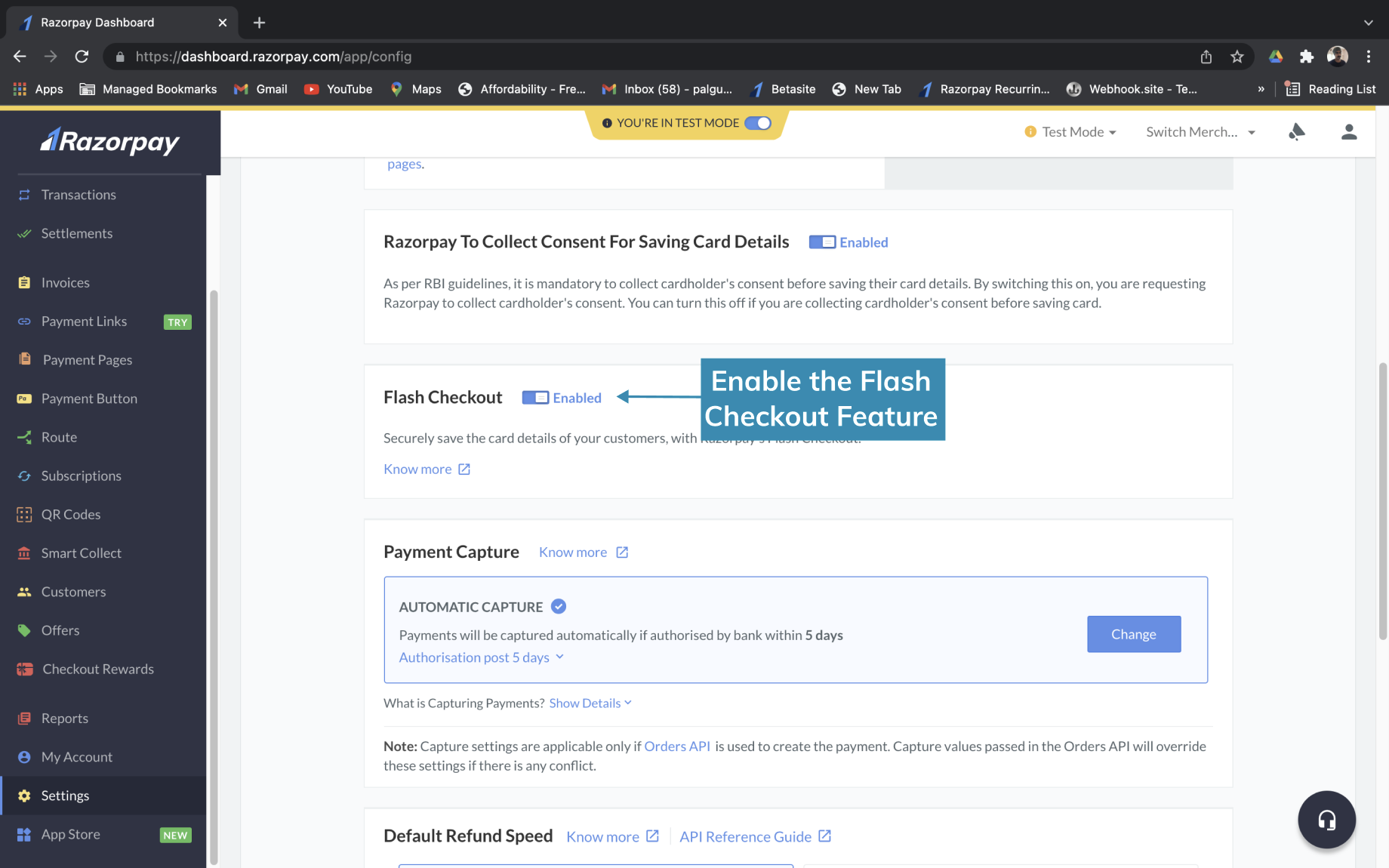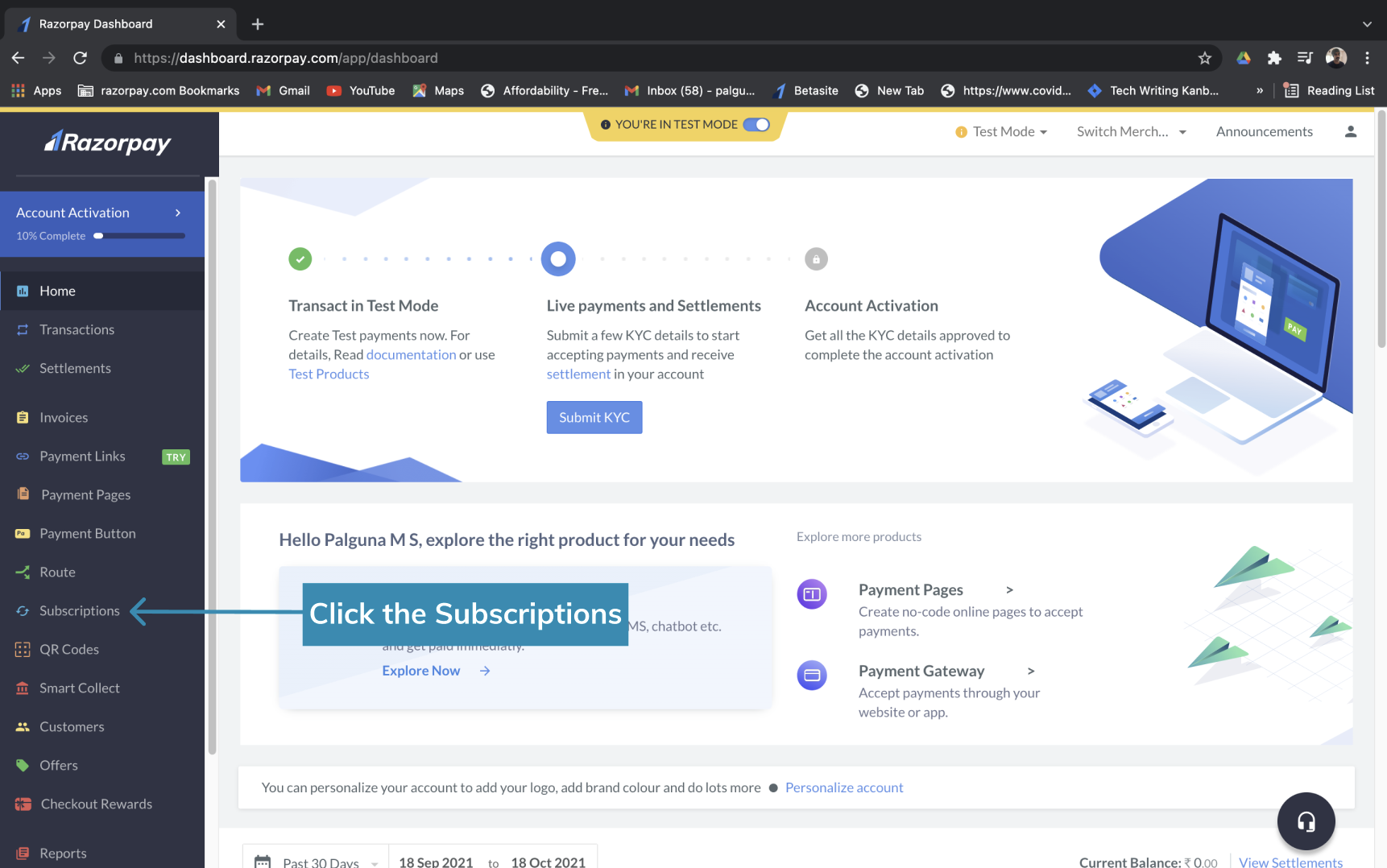Important Notice
RBI issued a new circular on recurring card payments which is applicable from 31 March 2021. Learn how these changes can affect your integration and how Razorpay is solving this.
You can use Razorpay Subscriptions to set up and manage recurring payments. These recurring payments are payments that:
- You can charge as per a billing model defined that you define.
- Do not require any intervention from the customer as the process is automated.
You can automatically charge customers based on a billing cycle that you control. It allows you to easily create and manage Subscriptions and get instant alerts on payment activity as well as the status of Subscriptions.
Razorpay automatically handles the invoicing for all Subscriptions.
Watch this video for an overview of Razorpay Subscriptions.
On-demand Feature: Recurring Payments
Razorpay offers an on-demand feature called Recurring Payments. This feature lets you manage subsequent payments of your customers and charge them depending on your business requirements. Contact our support team for more information.
Flash Checkout:
You must enable the Flash Checkout feature from the Razorpay Dashboard to proceed with Subscriptions.
Know more about the Flash Checkout feature.
To enable the Flash Checkout feature:
- Log into the Razorpay Dashboard and click Settings in the left menu.
- Enable the Flash Checkout feature under the configurations page.
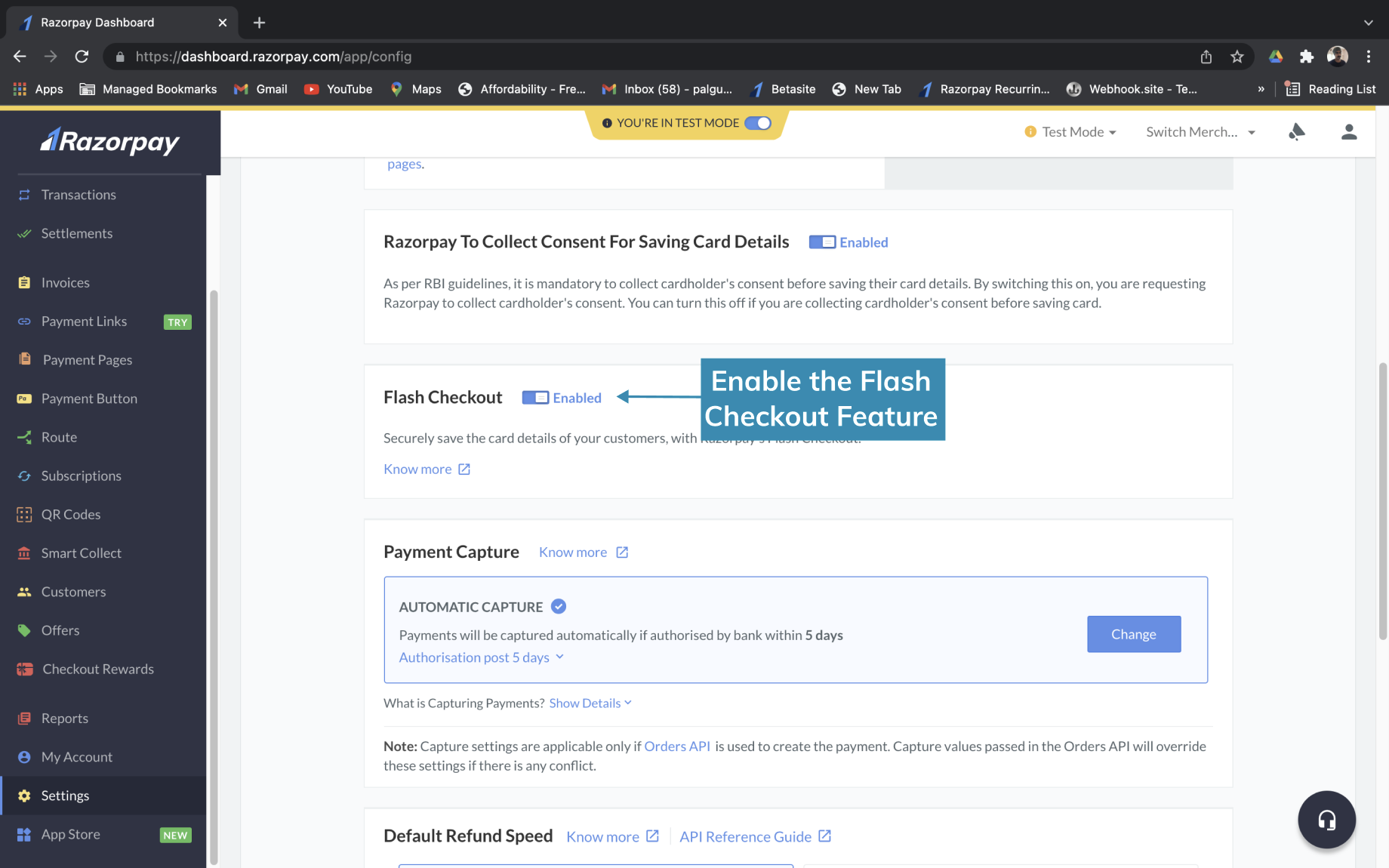
As a fitness and well-being start-up, you would offer different fitness, nutrition, and mental well-being programs.
- For example, one of your customers may want to take the membership of one of your fitness programs. In this case, you may have to schedule debits for your customers manually.
- Using Razorpay Subscriptions, you can create a Plan and set up a mandate using cards to charge your customers on different frequencies for membership. This reduces the effort of scheduling debits manually. You can also run trials and offers and upgrade or downgrade the Plan as per your business needs.
Log into the Razorpay Dashboard and click Subscriptions in the left menu. If you do not have a Razorpay account, sign up.
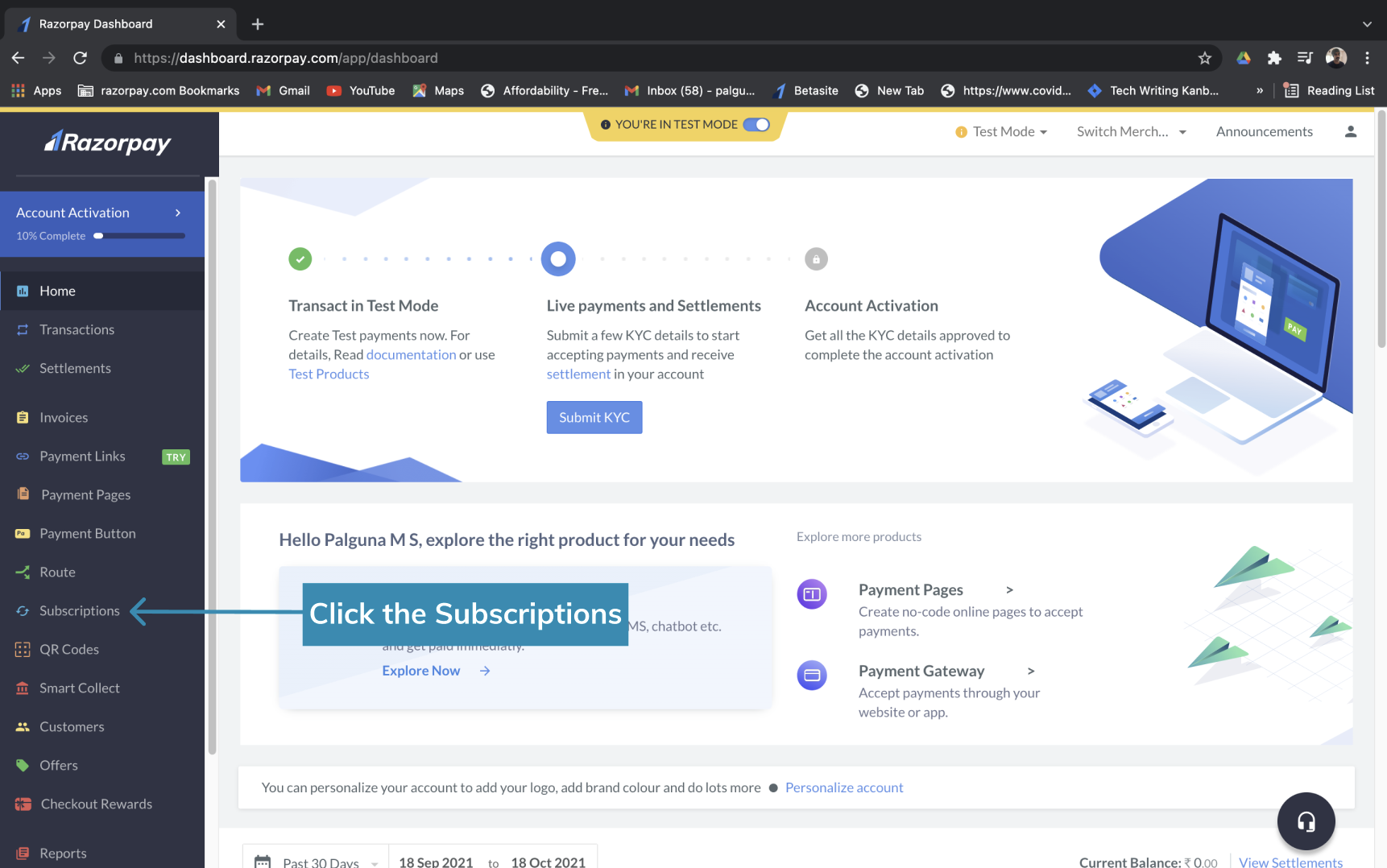
Below are the steps to get started with Subscriptions:
-
Create a Plan
A Plan is a base of a Subscription. A Plan contains all the information about the services such as the amount and the billing cycle.
-
Create a Subscription
You can create a Subscription after creating a Plan. A Subscription contains Plan details, start date, number of billing cycles and other information.
Subscriptions does not require any intervention from the customer. It is an automated payment collection system that requires a one-time approval from the customer via an authentication transaction. Following points explain how a Subscription works:
- The customer’s approval is sought before recurring payments are collected. This approval process works just like any normal payments with the 3D Secure authentication step. This is what we refer to as an authentication transaction.
- After the authentication transaction is successfully completed, the card is automatically charged at the start of every billing cycle.
- For every recurring payment, Razorpay automatically generates an invoice that includes customer and Subscription details along with your branding.
Subscription Payment Flow
Razorpay Subscriptions is based on Razorpay’s existing payment flow. If you are new to Razorpay, we recommend you to understand this flow before you proceed.
Subscriptions supports three different billing models:
-
Fixed Schedule and Fixed Amount
The customer is charged a fixed amount at fixed intervals of time for a fixed quantity or goods or services. This is done by first creating a Plan with a fixed amount and fixed billing frequency, and then creating a Subscription based on this Plan with no add-ons.
-
Fixed Schedule and Fixed Amount plus Add-ons
The customer is charged a fixed amount at fixed intervals of time, but can avail extra goods or services by paying an extra charge for them. This is done by first creating a Plan with a fixed amount and billing frequency, and then creating a Subscription based on this Plan. The extra goods or services availed can be added to the Subscription via add-ons.
-
Fixed Schedule and Variable Amount
The customer is charged at fixed intervals of time according to their usage in the defined time interval. Here, the Subscription amount and the quantity of the goods or services are not fixed. This is done by first creating a Plan with a fixed amount (this can be as low as ₹1) and a billing frequency. You proceed to create a Subscription based on this plan and charge the customer a variable amount based on their usage via add-ons.
You can use Subscriptions to accept payment in any of our supported international currencies. However, settlements are made in INR. Refer to International Payments and International Payments Knowledgebase for more details.