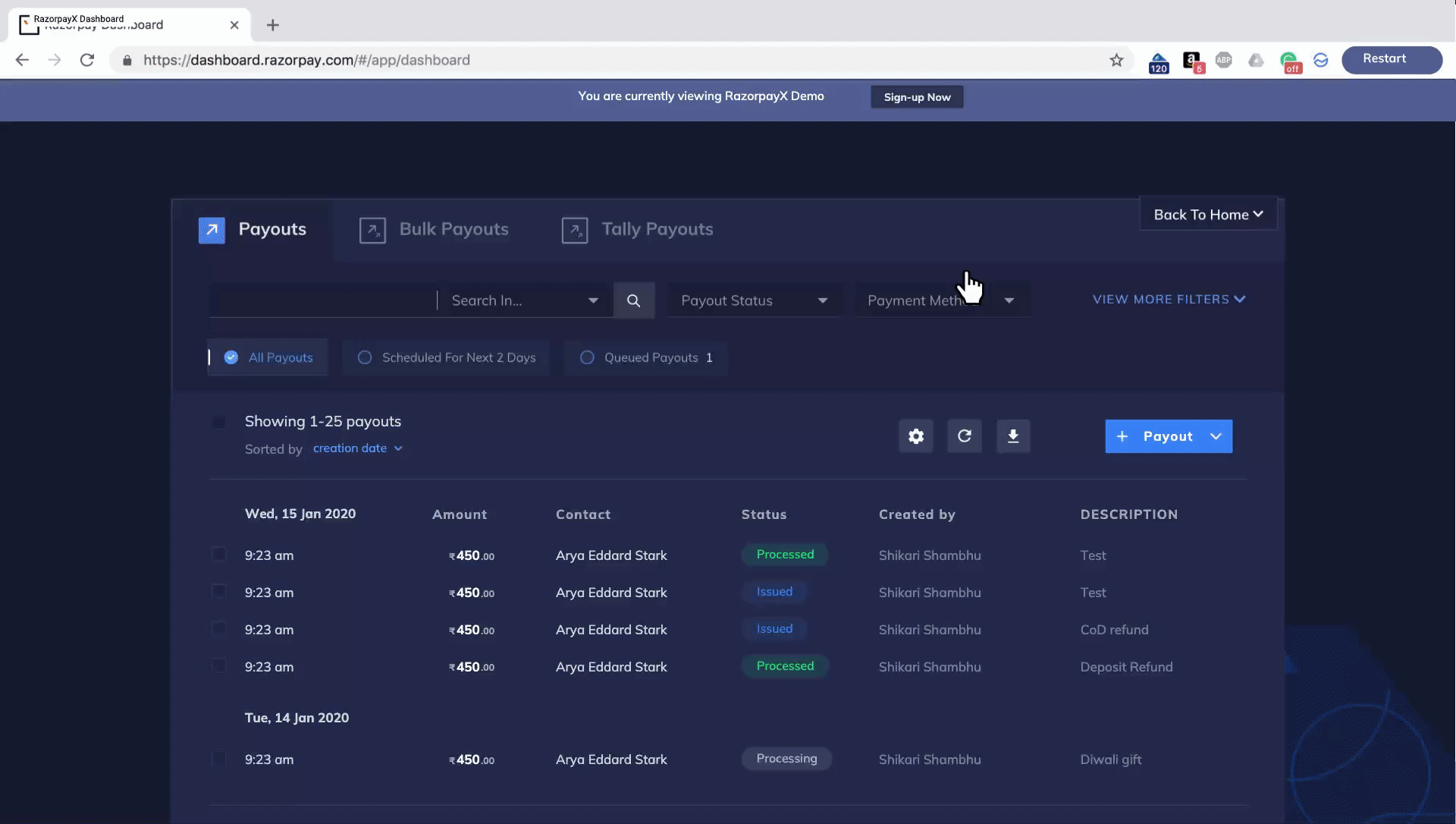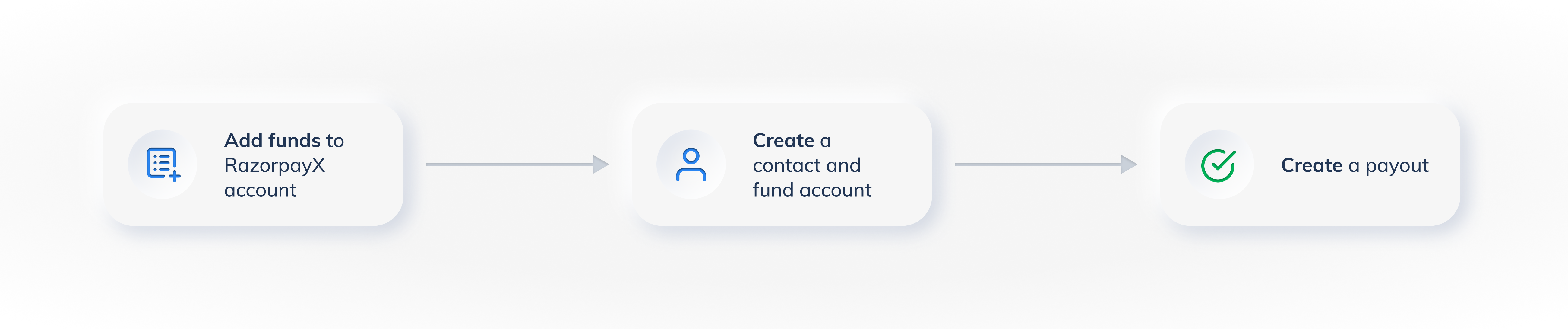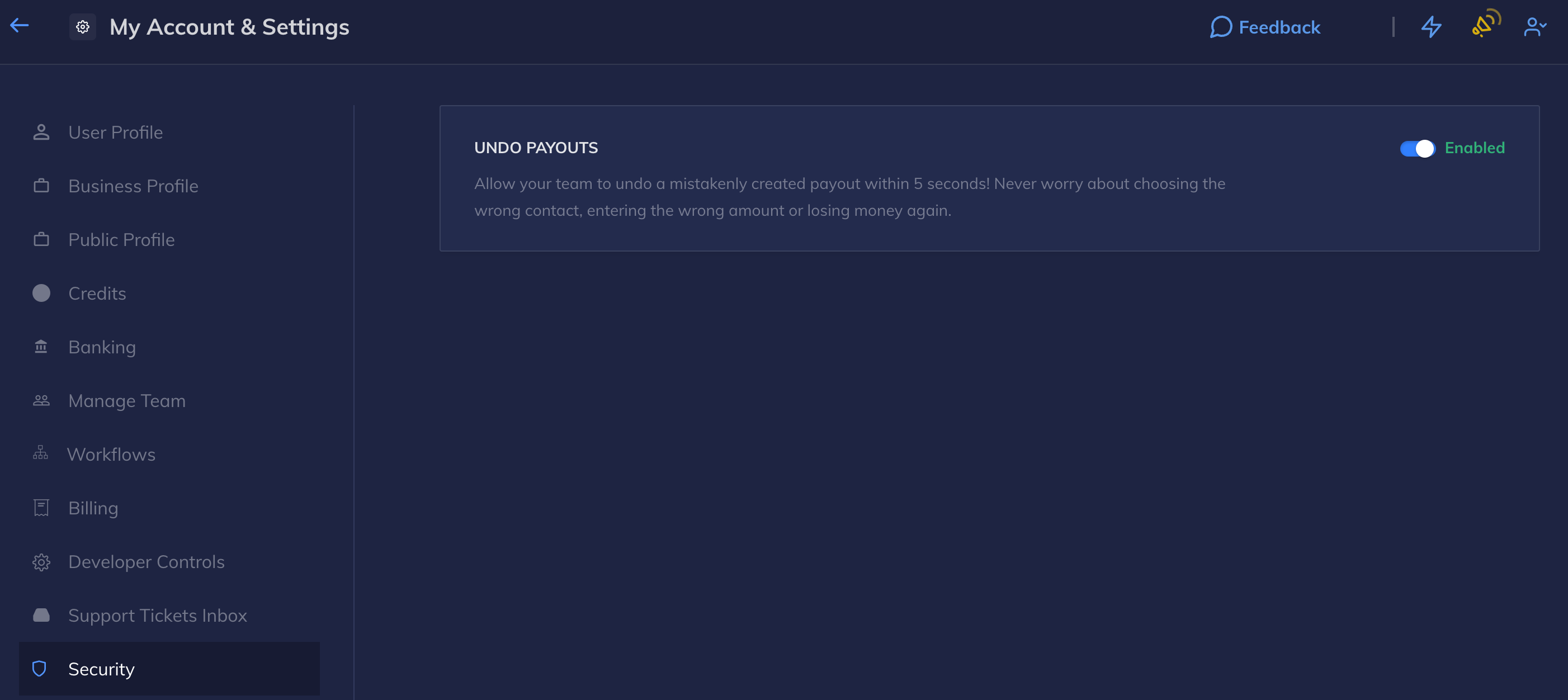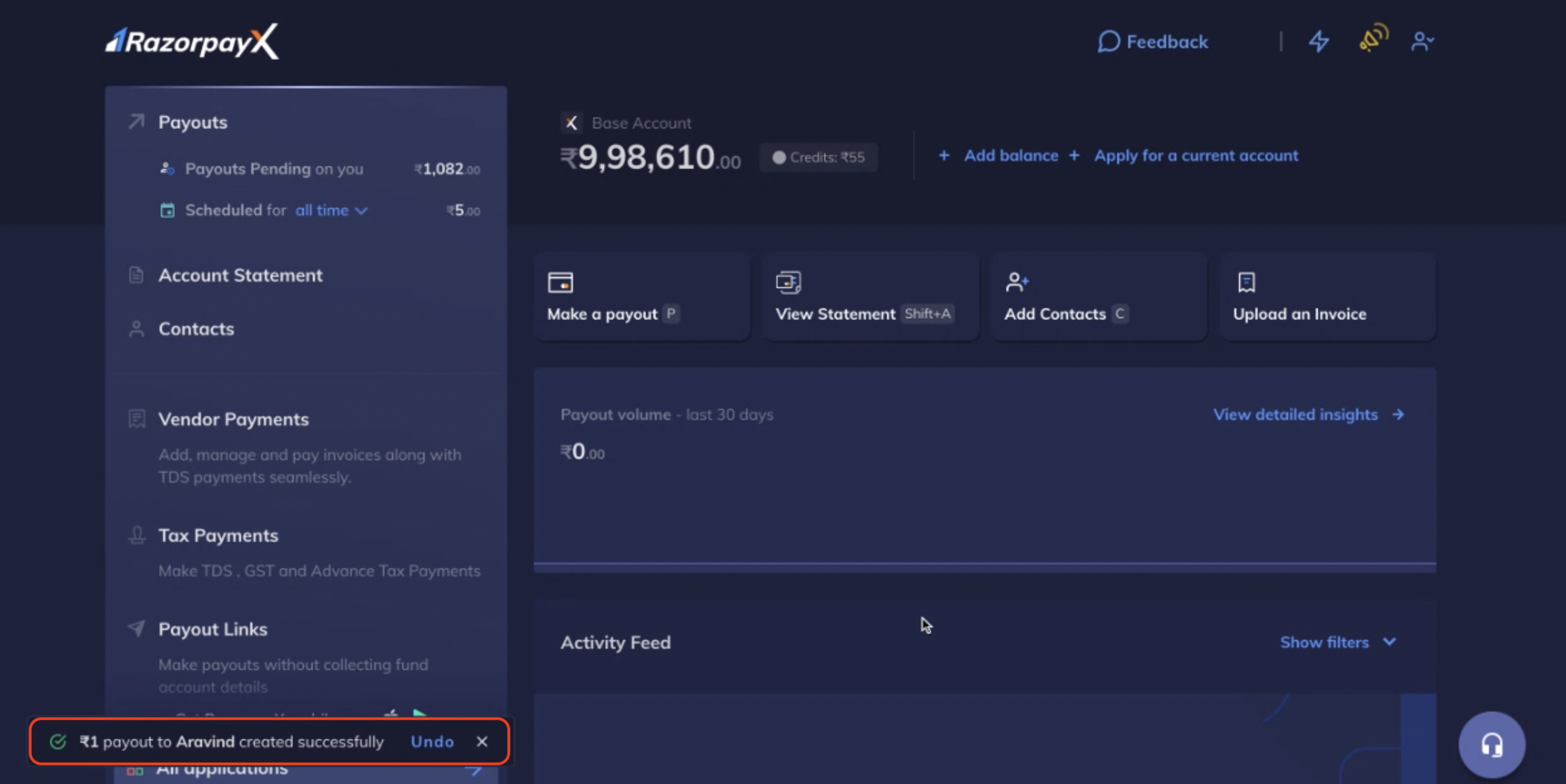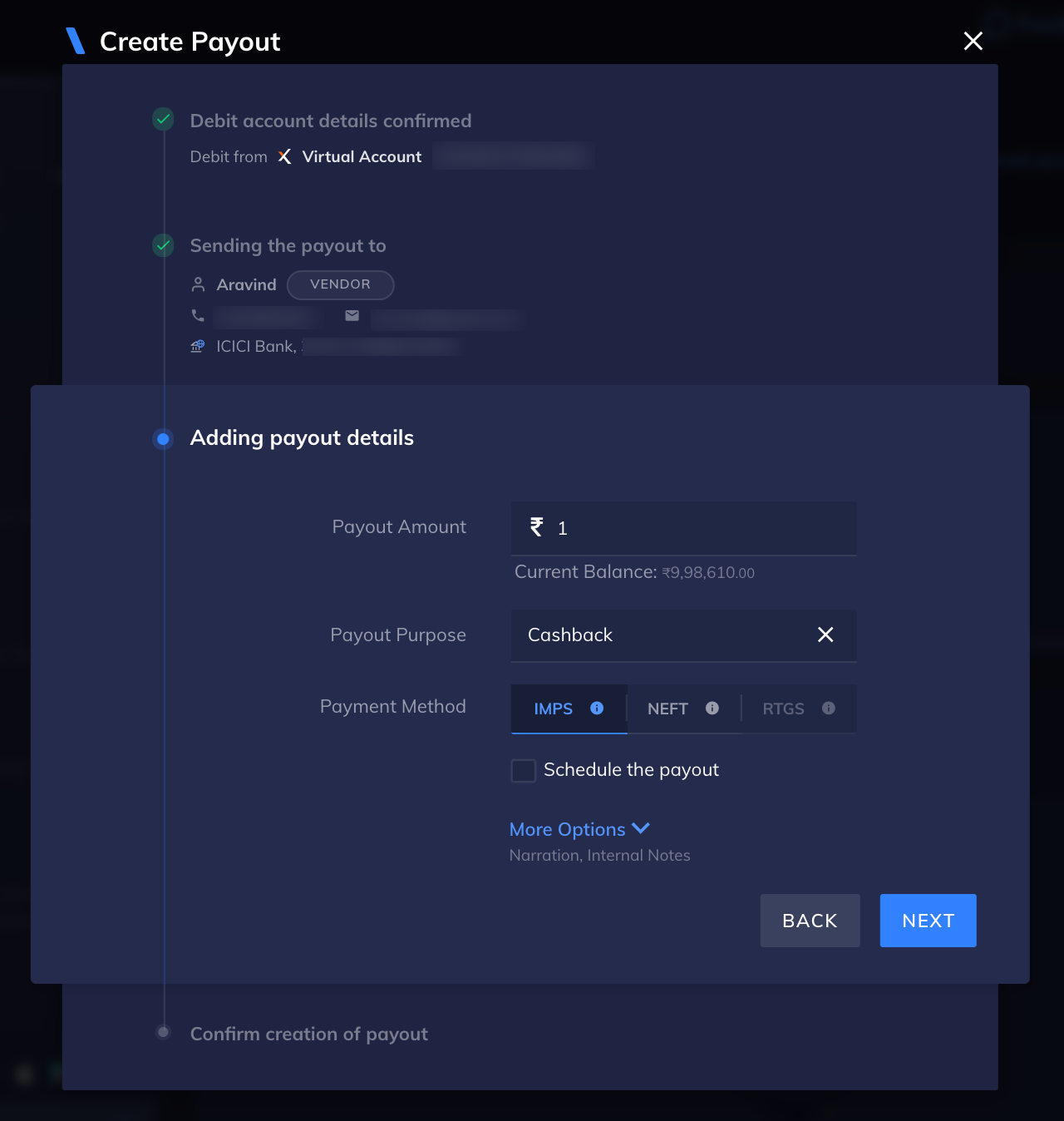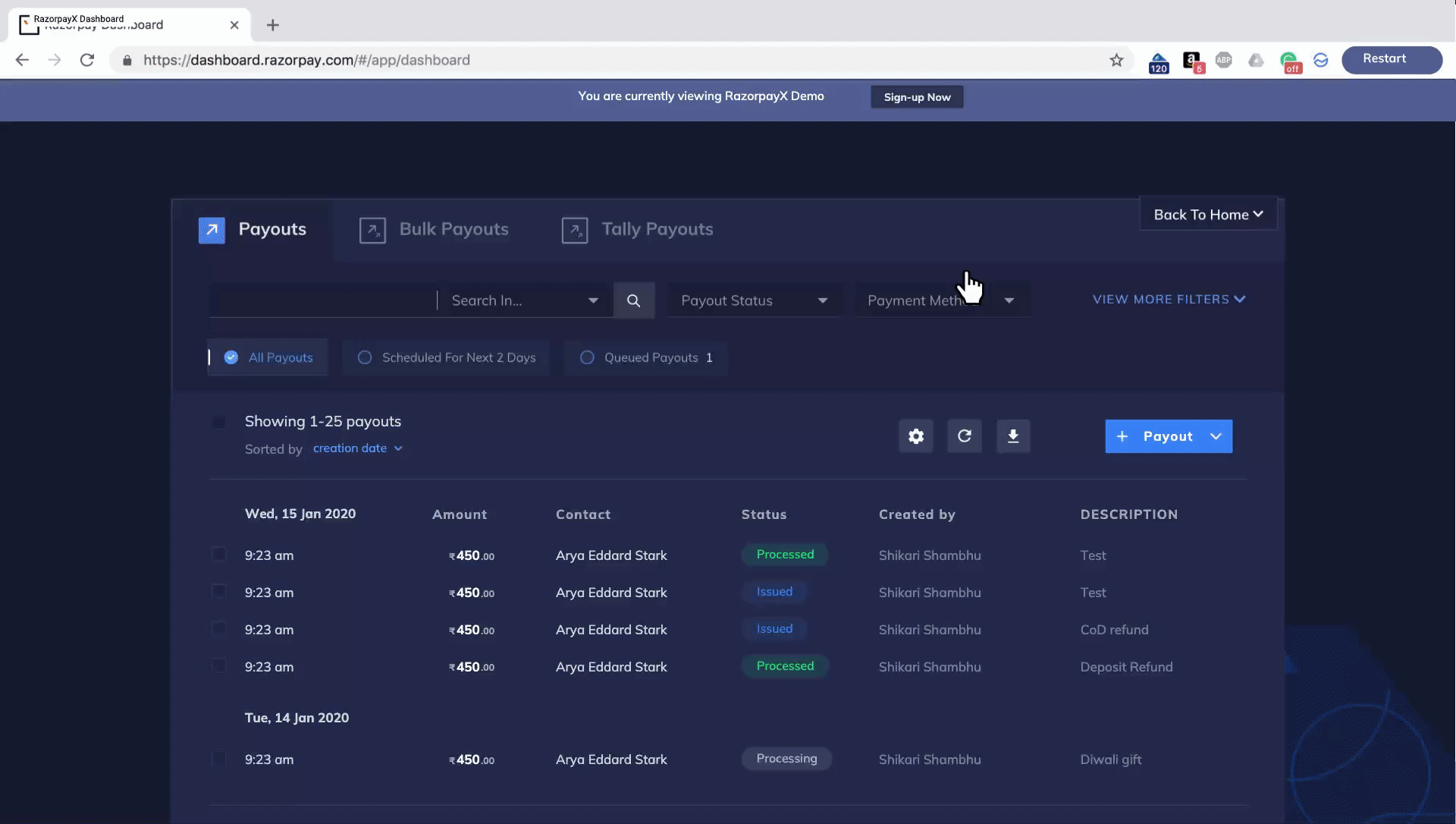Payouts
Make payouts, and check available payout modes.
Payouts are made to contacts. For every payout, you need to specify the amount, the contact, and the payout's purpose. You are eligible to make payouts after sign up, account activation and KYC verification.
A payout is made to a Fund account associated with a Contact.
You can also make payouts in the Test mode.
The payout amount, fees and tax are deducted from your RazorpayX account balance. These appear as a debit against your RazorpayX account.
If a payout fails at any stage, a reversal is created, resulting in a credit to your RazorpayX account.
You can make payouts in 3 simple steps:
- Add funds to your business account.
- Create a Contact and a Fund account. This is similar to adding a beneficiary on your netbanking portal. Know more about adding Contacts and Fund accounts.
- Make a payout.
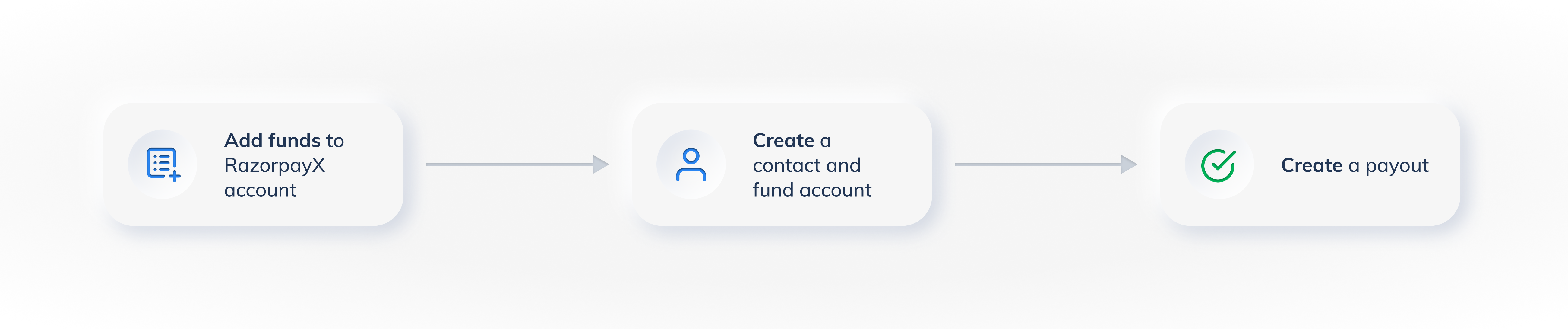
You can make payouts using any one of the following payout modes. The transaction limits and operating hours for each payout mode is listed in the below table.
Watch Out!
The payout modes are case sensitive. When creating payouts using APIs, ensure payout modes are entered in upper case.
The following table indicates the payout modes, transaction limits and operating hours for each payout mode for Virtual account:
Payout Mode
| Fund Account Type
| Amount Limit
| Processing Hours
|
|---|
IMPS
| bank_account
| Upto ₹5 lakh (per transaction)
| Credited immediately on all days 24x7
|
NEFT
| bank_account
| Upto ₹10 Cr (per transaction)
| Credited within 2 hours between 1:00 a.m. and 6:45 p.m. on NEFT working days.*
|
RTGS
| bank_account
| Upto ₹10 Cr (per transaction)
| Credited in 30 minutes between 9:00 a.m. and 5:15 p.m. on RTGS working days.*
|
UPI
| vpa
| Upto ₹1 lakh (per transaction)
| Credited immediately on all days 24x7
|
amazonpay
| wallet
| Upto ₹10,000 (per transaction)
| Gift card sent immediately.
|
* NEFT/RTGS working days - All days except 2nd and 4th Saturdays, Sundays and any NEFT/RTGS holiday.
* Please contact our Support Team to increase the NEFT limit.
The following table indicates the payout modes, transaction limits and operating hours for each payout mode for Current account:
Payout Mode
| Fund Account Type
| Amount Limit
| Processing Hours
|
|---|
IMPS
| bank_account
| Upto ₹5 lakh (per transaction)
| Credited immediately on all days 24x7
|
NEFT
| bank_account
| Above ₹1 (per transaction)
| Credited within 2 hours for:
ICICI Current Account holders: Between 1:00 AM & 6:45 PM
RBL Current Account holders: Between 6:00 AM & 6:00 PM*
|
RTGS
| bank_account
| Above ₹2 lakh (per transaction)
| Credited in 30 minutes between 8:00 a.m. and 5:30 p.m. on RTGS working days.*
|
UPI
| vpa
| Upto ₹1 lakh (per transaction)
| Credited immediately on all days 24x7**
|
* NEFT/RTGS working days - All days except 2nd and 4th Saturdays, Sundays and any NEFT/RTGS holiday. Download the Holiday List for RBL and ICICI Bank.
** Currently, the UPI facility is available only for Current Accounts opened through RBL.
Approve Payouts from Apple Watch
- Owners with Current Account can enable Watch Banking from the Profile menu of the latest version of RazorpayX iOS app.
- You can view all the pending payouts on your Apple Watch. Check the Payout amount, date, beneficiary details and payout creator. Swipe right to approve the Payout and swipe left to reject it.
Action
| API
| Dashboard
| RazorpayX Mobile App
| Bulk Upload
|
|---|
Create a Payout
| ✓
| ✓
| ✓
| ✓
|
View payout details
| ✓
| ✓
| ✓
| x
|
Undo Payouts
| x
| ✓
| x
| x
|
Know more about creating payouts using APIs and payouts in bulk.
You can undo a payout before it is processed by the system. This feature is enabled by default and you can verify it under Profile → My Account & Settings → Security as shown below:
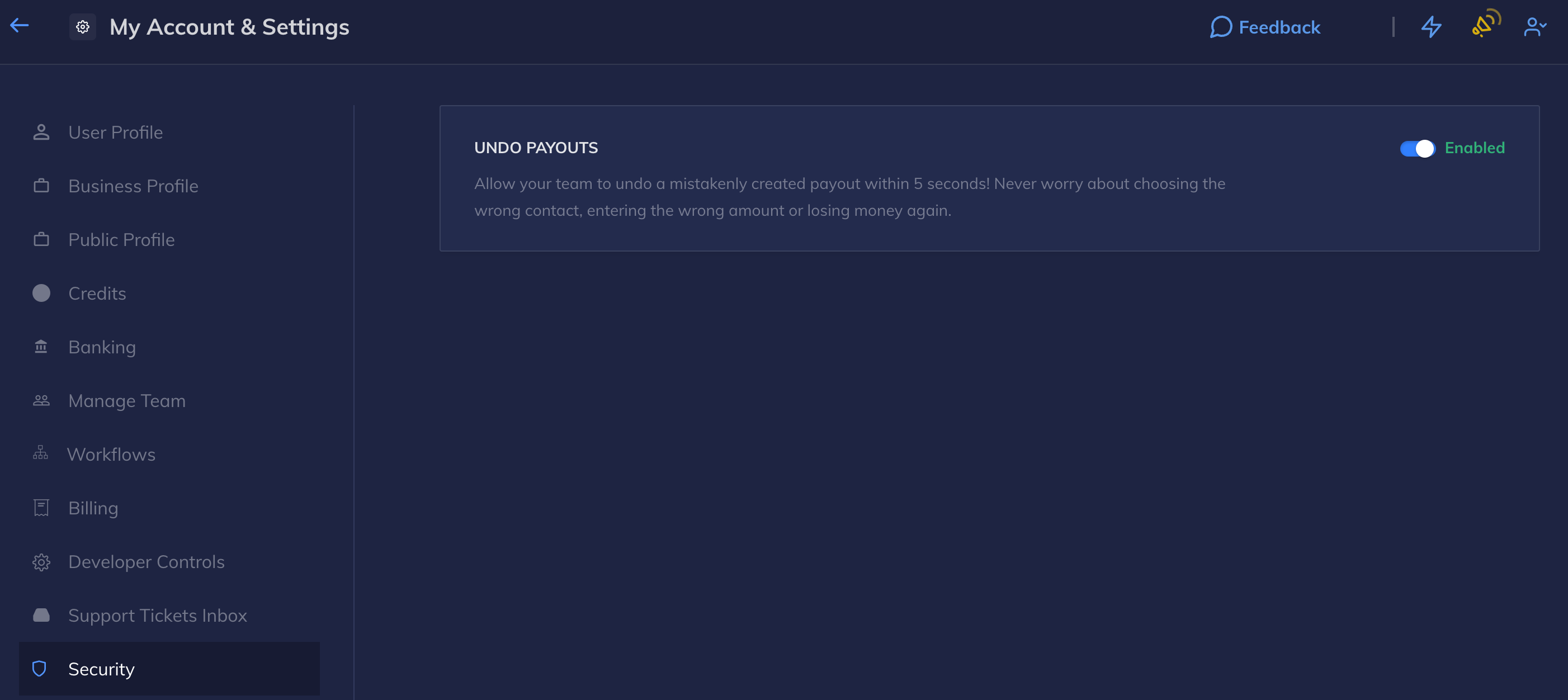
Handy Tips
The Undo Payouts feature is enabled on your account by default, however, the Owner and Admin role users can disable and enable it as per convenience.
Every time you create a payout, a summary is displayed on screen with an alert message in the bottom left to undo the payout if required. The payout summary lets you have a quick look at the payout you just created so that you can undo the payout if there are any discrepencies. The Undo option is available to you for 5 seconds only.
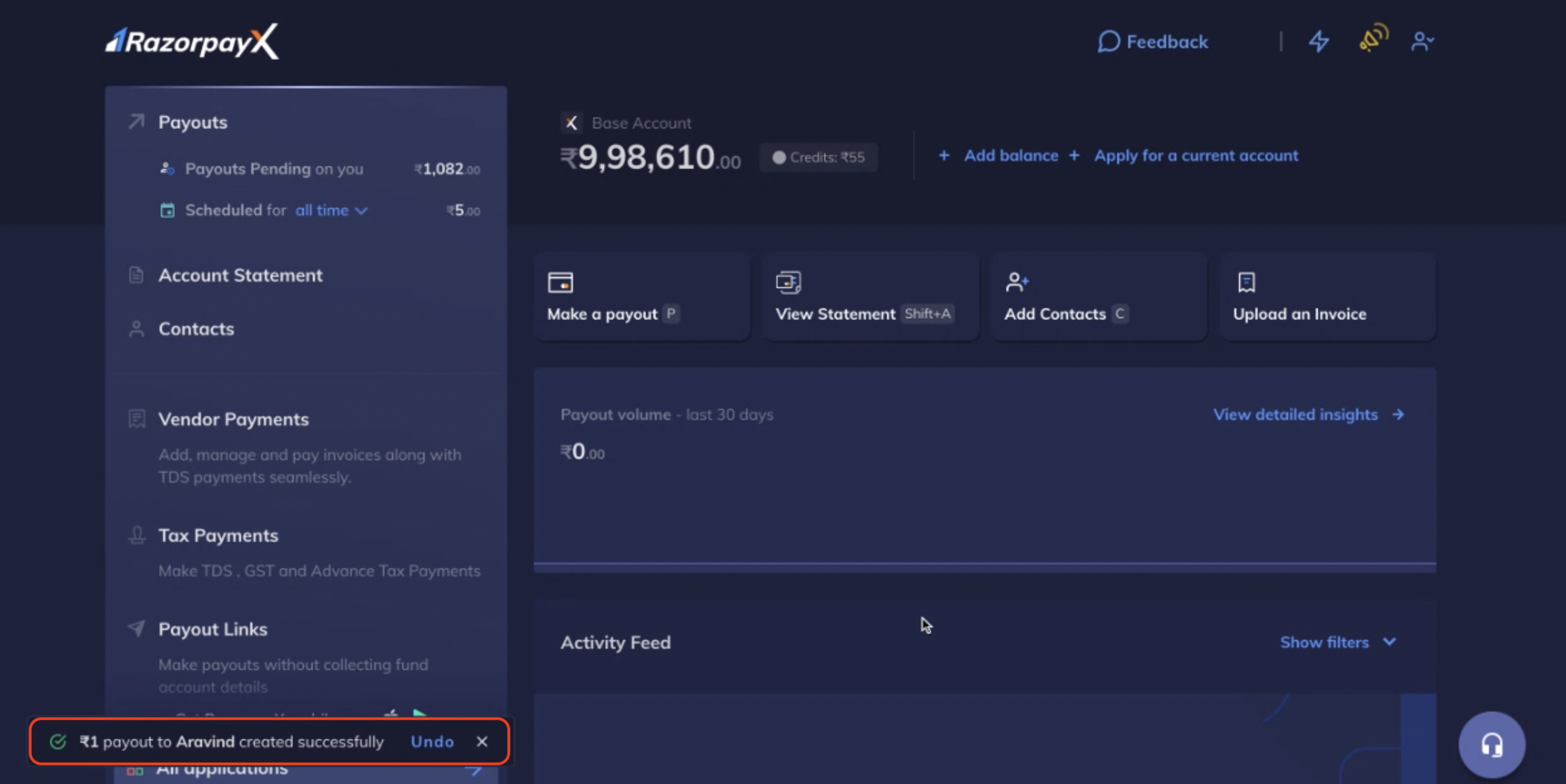
On clicking Undo, you will be taken back to the Payout Creation window with the details you had just entered pre-filled, so that you can rectify the details as shown here:
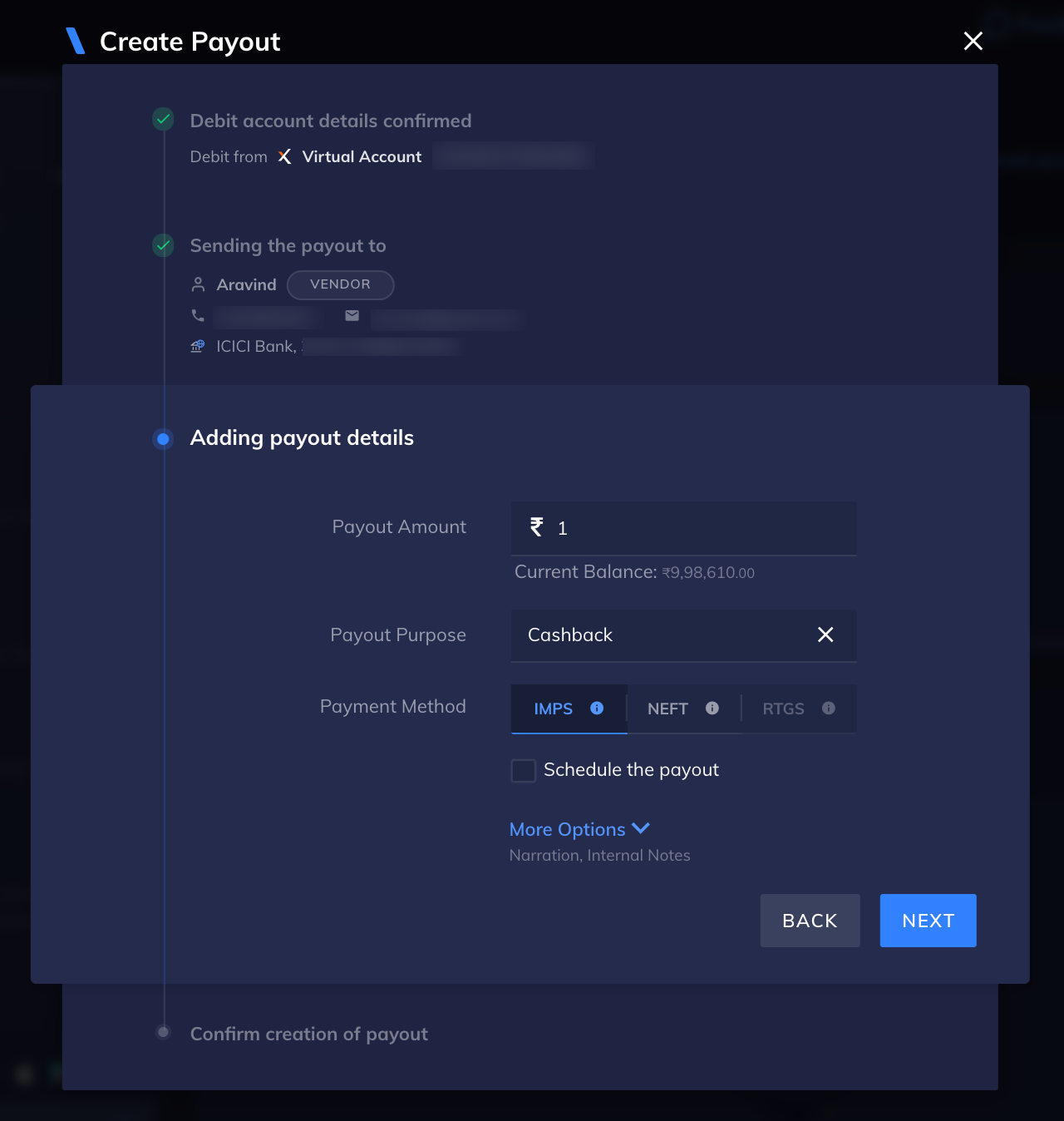
Payouts Demo
Check out the RazorpayX Payouts Demo to understand how to create and make payouts in 4 simple steps. Experience making payouts in a jiffy, without having to sign up!