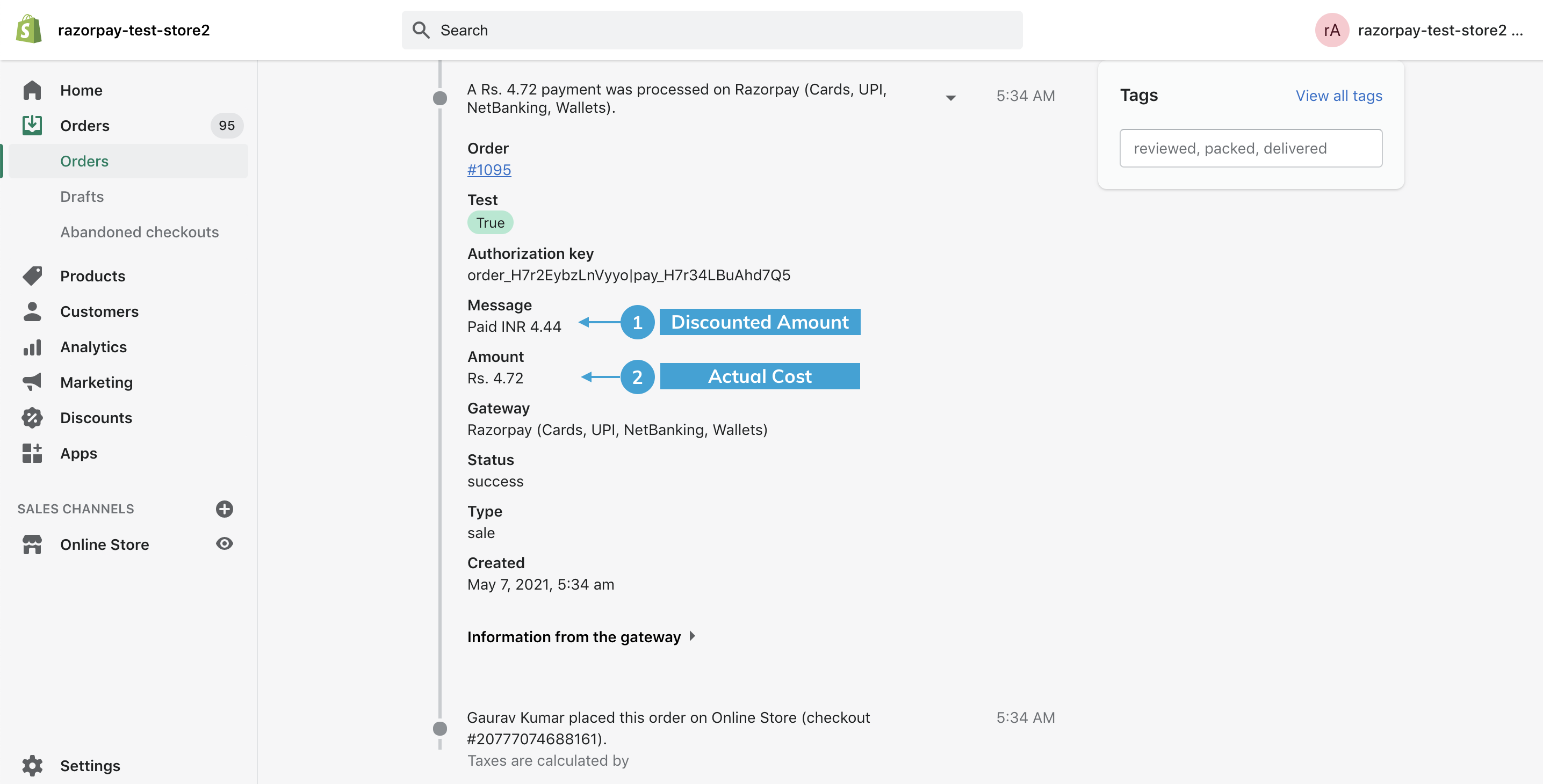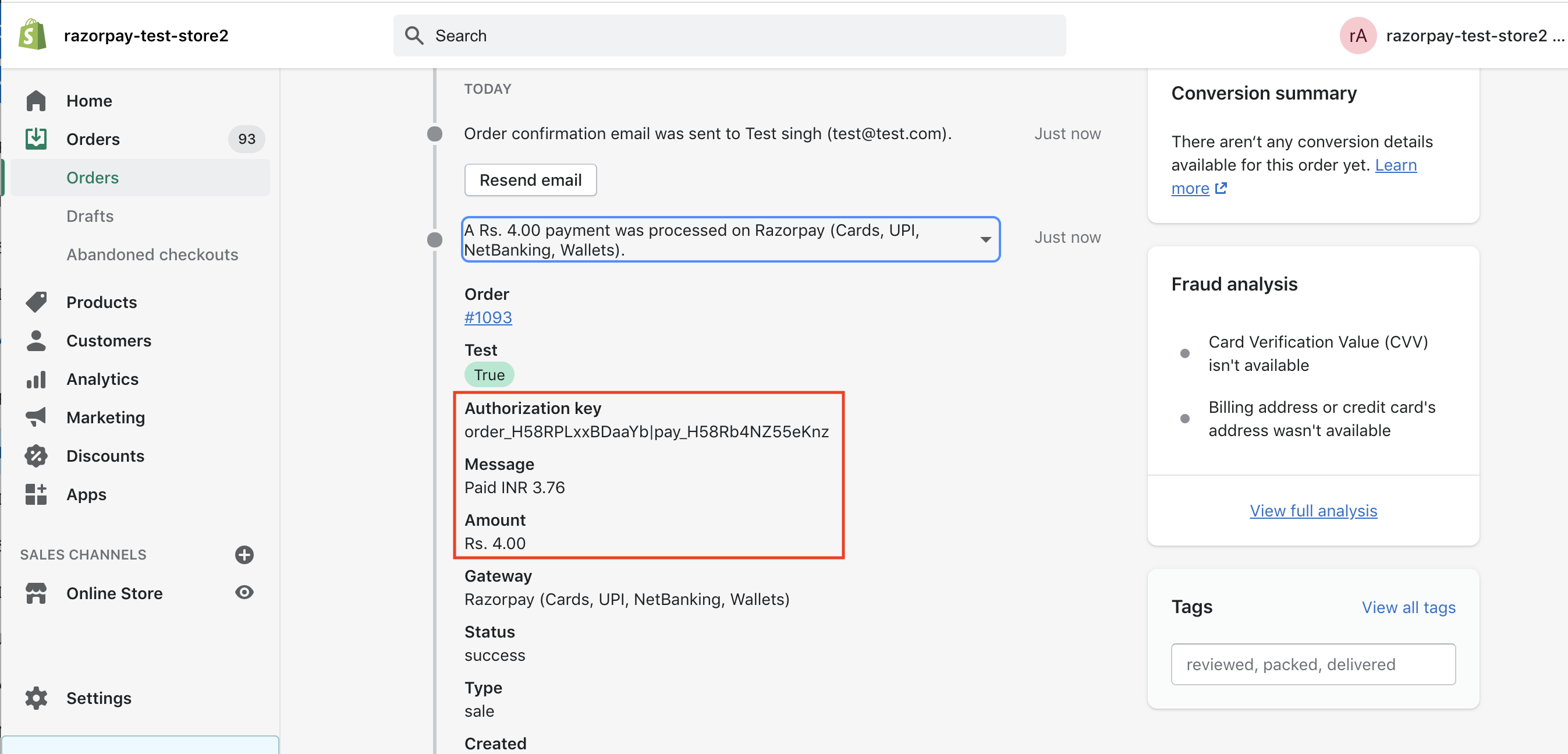How It Works🔗
-
Create Offers and display them on Checkout.
-
Customers select the offer and complete the payment.
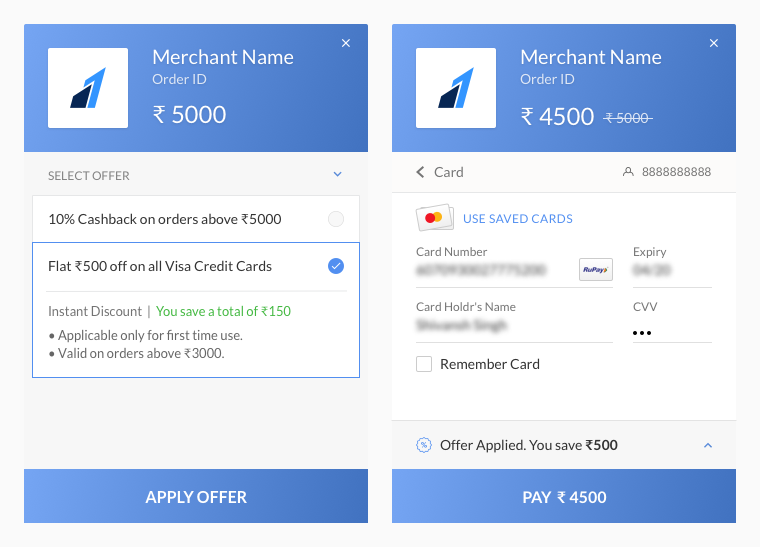
-
An order gets created on the Shopify Dashboard with these details:
-
Authorization Key: The
order_idandpayment_id, separated by a|. -
Message: The discounted cost paid by the customer.
-
Amount: The actual cost of the product/service.
Watch Out!
The Amount field does not display the amount paid by the customer. It displays the total cost of the product/service before the discount.