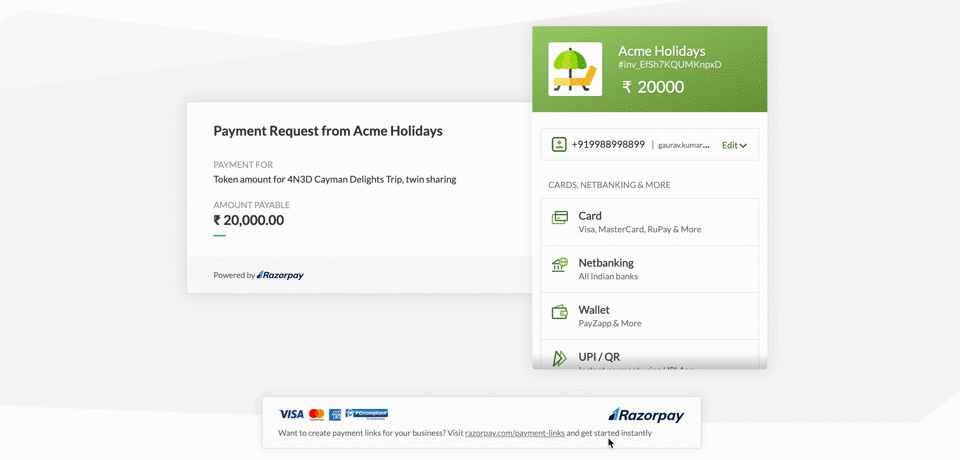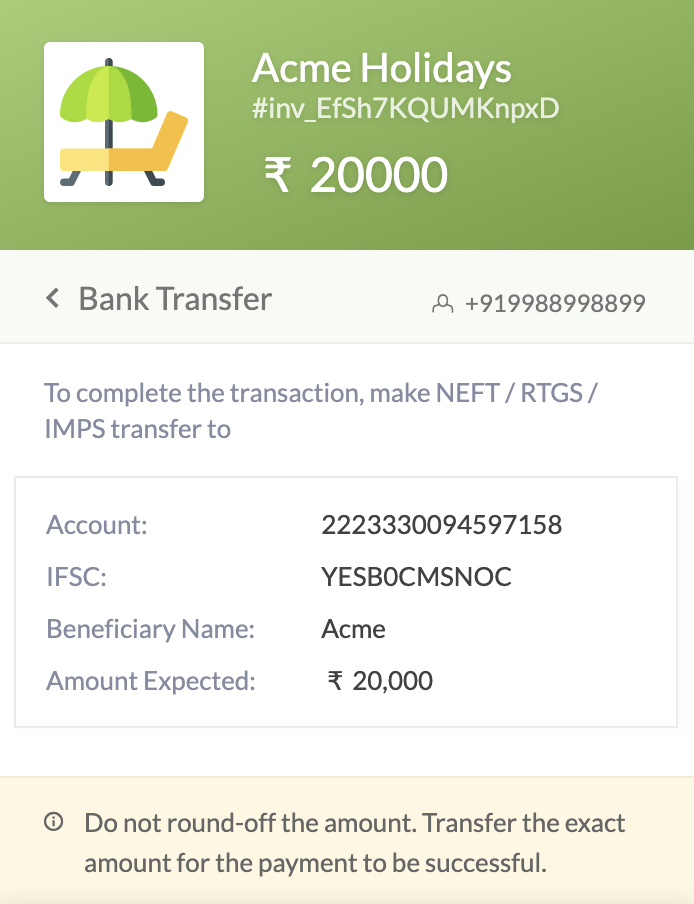Receive Payments via Bank Transfer
Accept payments from customers using bank transfer as the payment method in Payment Links.
You can now accept payments from customers in the form of bank transfers using the Razorpay Payment Links.
Customers can select Bank Transfer as the payment method at the Checkout and copy your account details. They can then initiate online bank transfers from their netbanking account.
Usually, businesses accept online payments from their customers via NEFT. However, the payment reconciliation process requires a lot of time and manual effort. Using Razorpay Virtual Accounts you can accept payments through online methods such as NEFT, RTGS and IMPS via transactions made to a virtual bank account. Since each Payment Link is associated with a virtual account, payment reconciliation is effortless.
Feature Request
This is an on-demand feature. Please raise a request with our Support team to get this feature activated on your Razorpay account.
Handy Tips
This feature is not available for UPI Payment Links.
Payment via bank transfers are useful for:
-
Personal loan payment recollection
If you are a credit provider who offers personal loans, your customers can now repay the loan amount through an online bank transfer.
-
Advance or token amount collection in case of large transactions
If you operate a business that requires you to collect an advance or token booking amount, your customers can now pay the amount through bank transfer.
Follow these steps to create Payment Links with Bank Transfer as a payment method:
-
You create Payment Link and send them to your customers:
-
Each Payment Link will have a designated virtual account. This virtual account has an account number and IFSC associated with it. Know more aboutVirtual Accounts.
-
Customers open the Payment Link and select Bank Transfer as the payment method.
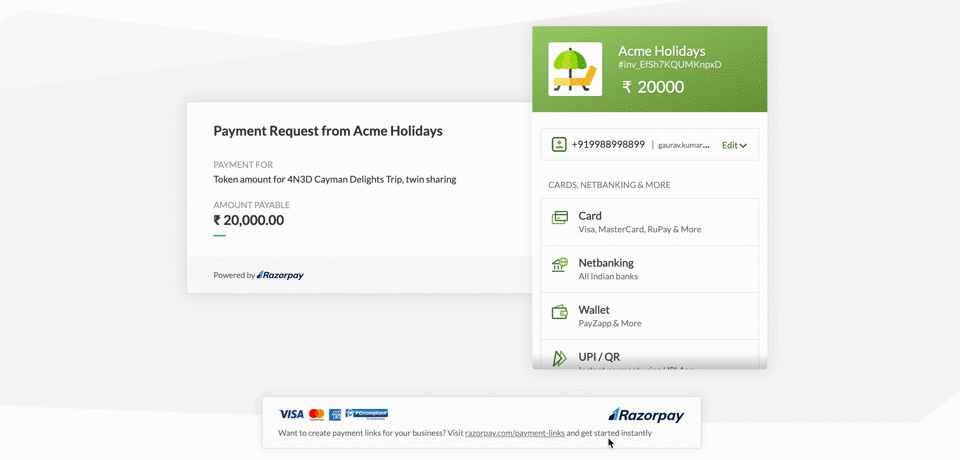
-
Customers copy the account number and IFSC number provided at Checkout and make an NEFT or RTGS transfer to the mentioned virtual account.
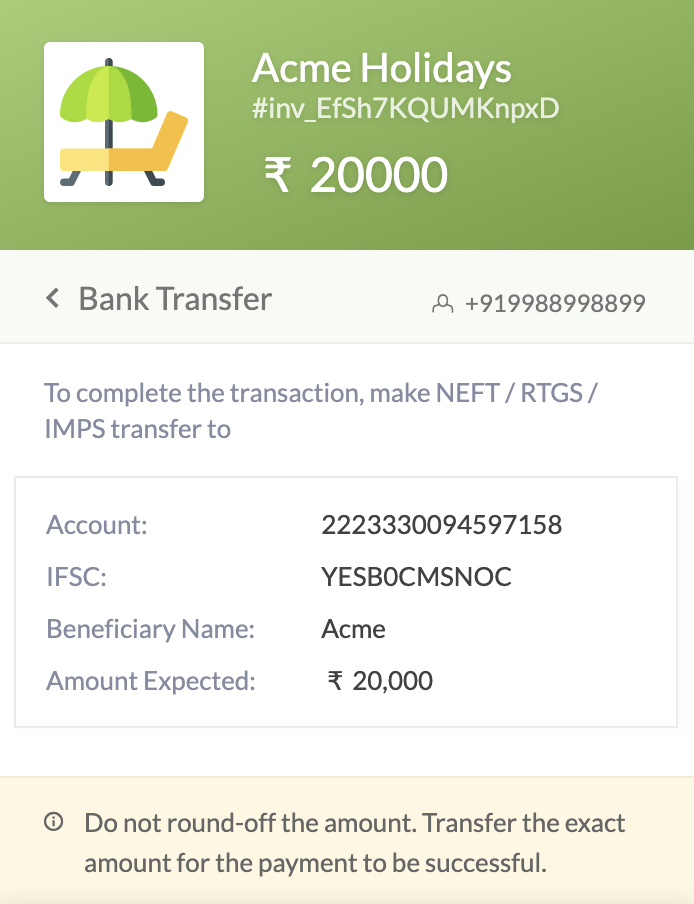
-
The amount is transferred to the designated virtual account. Later, based on your settlement schedule, we will settle the net amount (payment minus fees and tax) to your bank account.
-
You can view the payment under the Transactions → Payments tab on the Razorpay Dashboard.