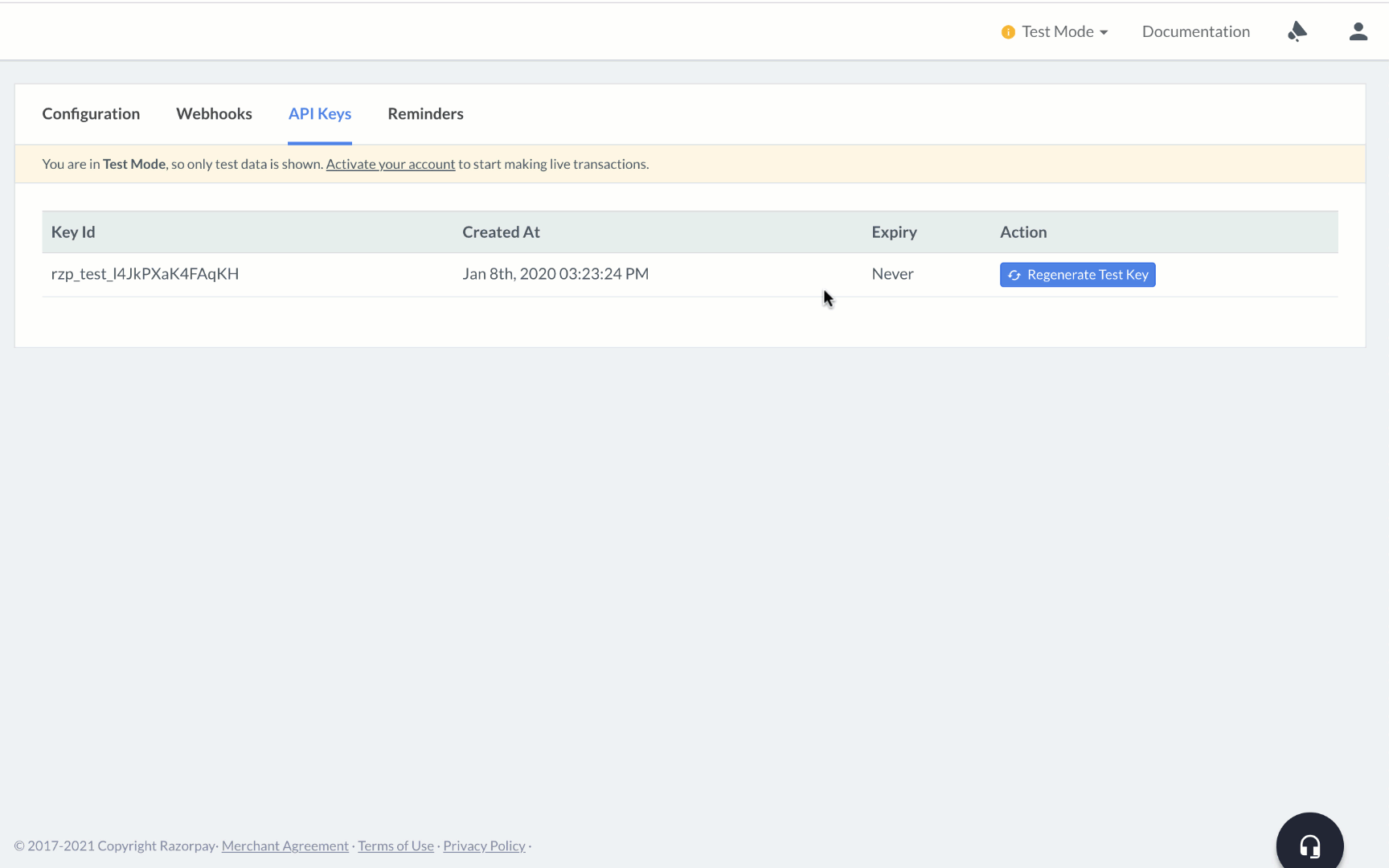Generate API Keys🔗
Follow these steps to generate API keys:
- Log into your Dashboard with appropriate credentials.
- Select the mode (Test or Live) for which you want to generate the API key.
- Test Mode: The test mode is a simulation mode that you can use to test your integration flow. Your customers will not be able to make payments in this mode.
- Live Mode: When your integration is complete, switch to live mode and generate live mode API keys. Replace test mode keys with live mode keys in the integration to accept payments from customers.
- Navigate to Settings → API Keys → Generate Key to generate key for the selected mode.
The Key Id and Key Secret appear on a pop-up page.
Test Mode API Keys🔗
Watch this video to see how to generate API keys in the test mode.
Live Mode API Keys🔗
Watch this video to see how to generate API keys in the live mode.
Watch Out!
- After generating the keys from the Dashboard, download and save them securely. If you do not remember your API Keys, you need to re-generate them from the Dashboard and replace it wherever required.
- Do not share your API Key secret with anyone or on any public platforms. This can pose security threats for your Razorpay account.
- Once you generate the API Keys, only the Key Id is visible on the Dashboard and not the Key secret as it can pose security threats for your Razorpay account.
Once generated, you will be able to see the Key Id, the date the key was created and the expiry date for the API Key on screen.