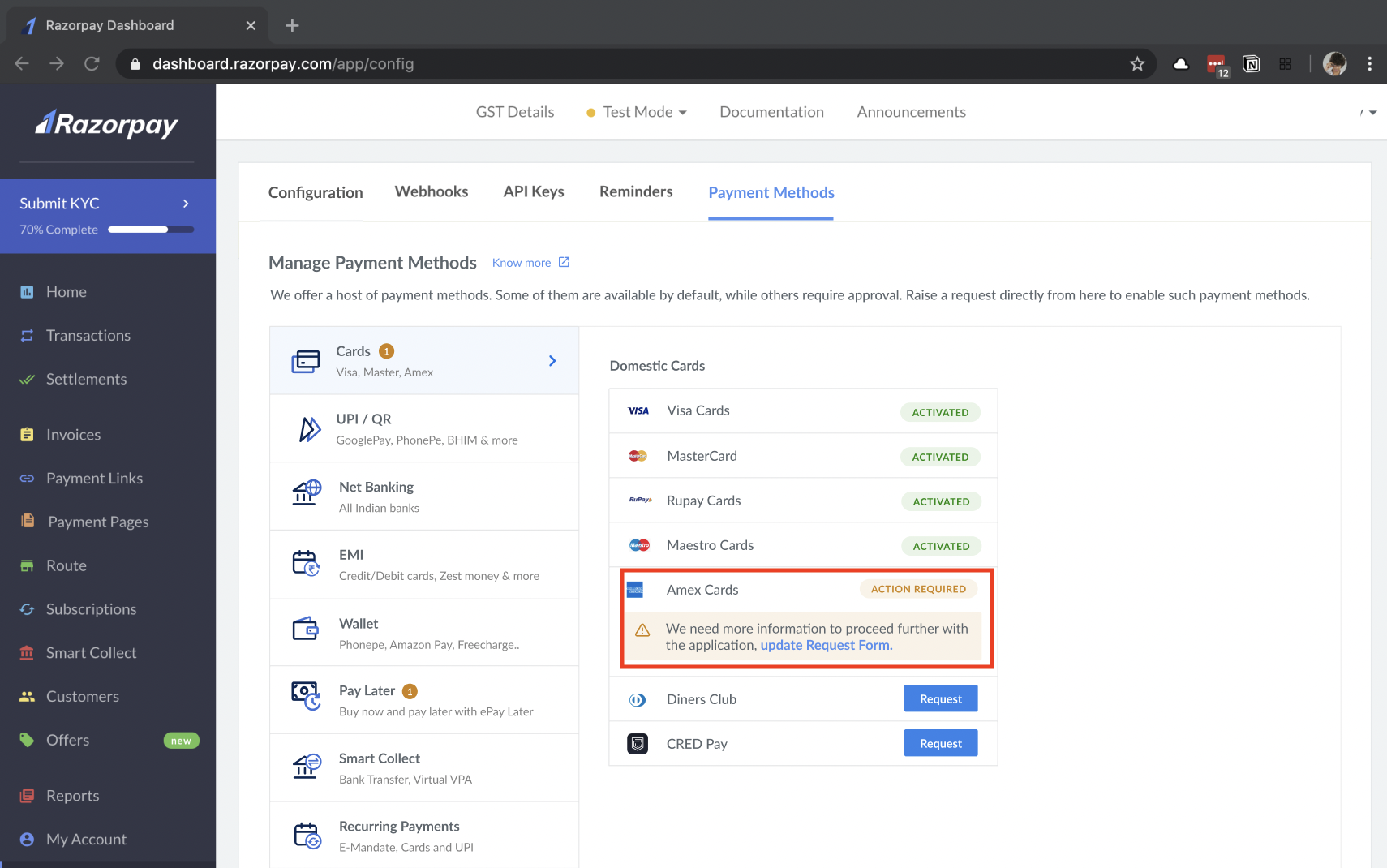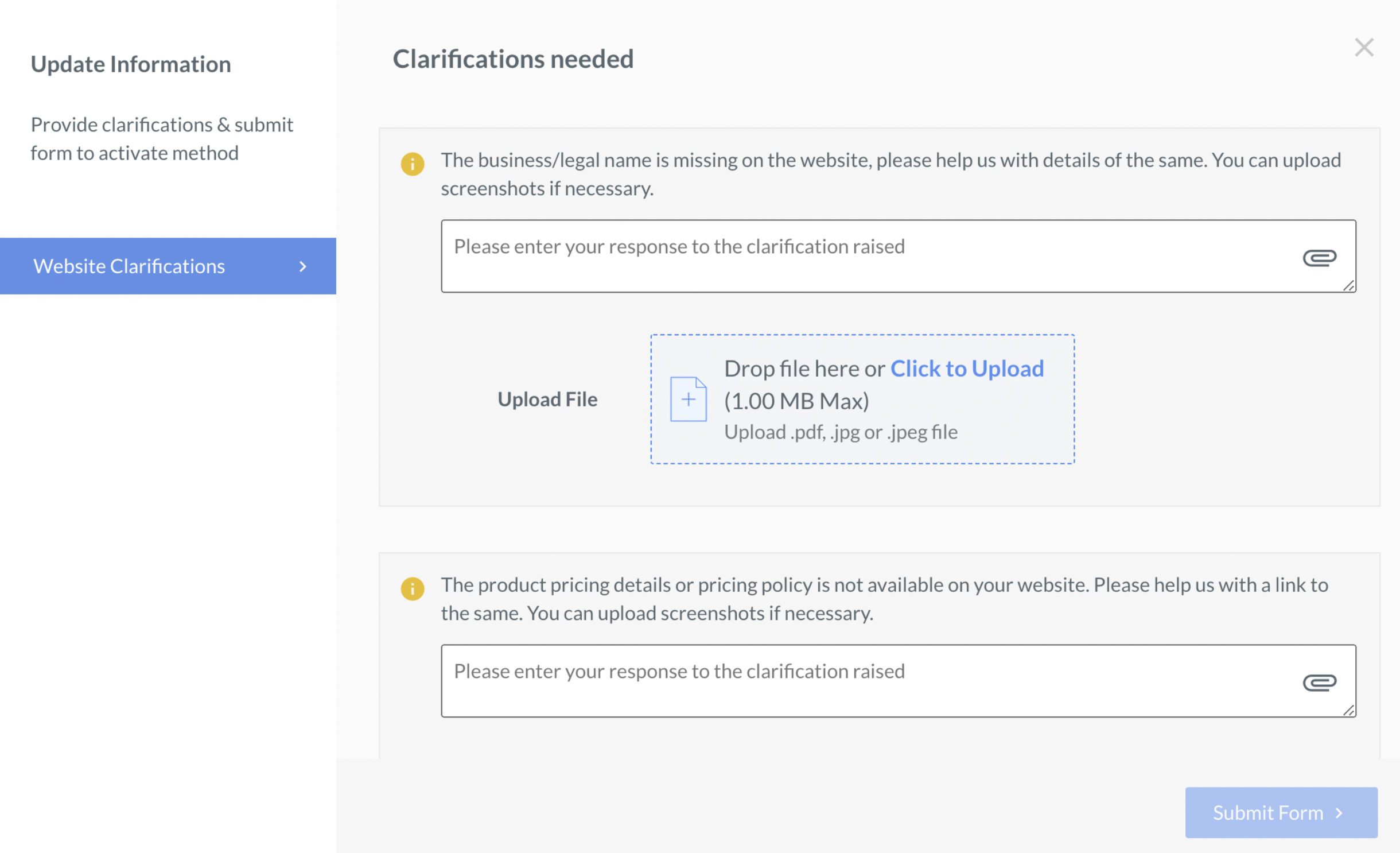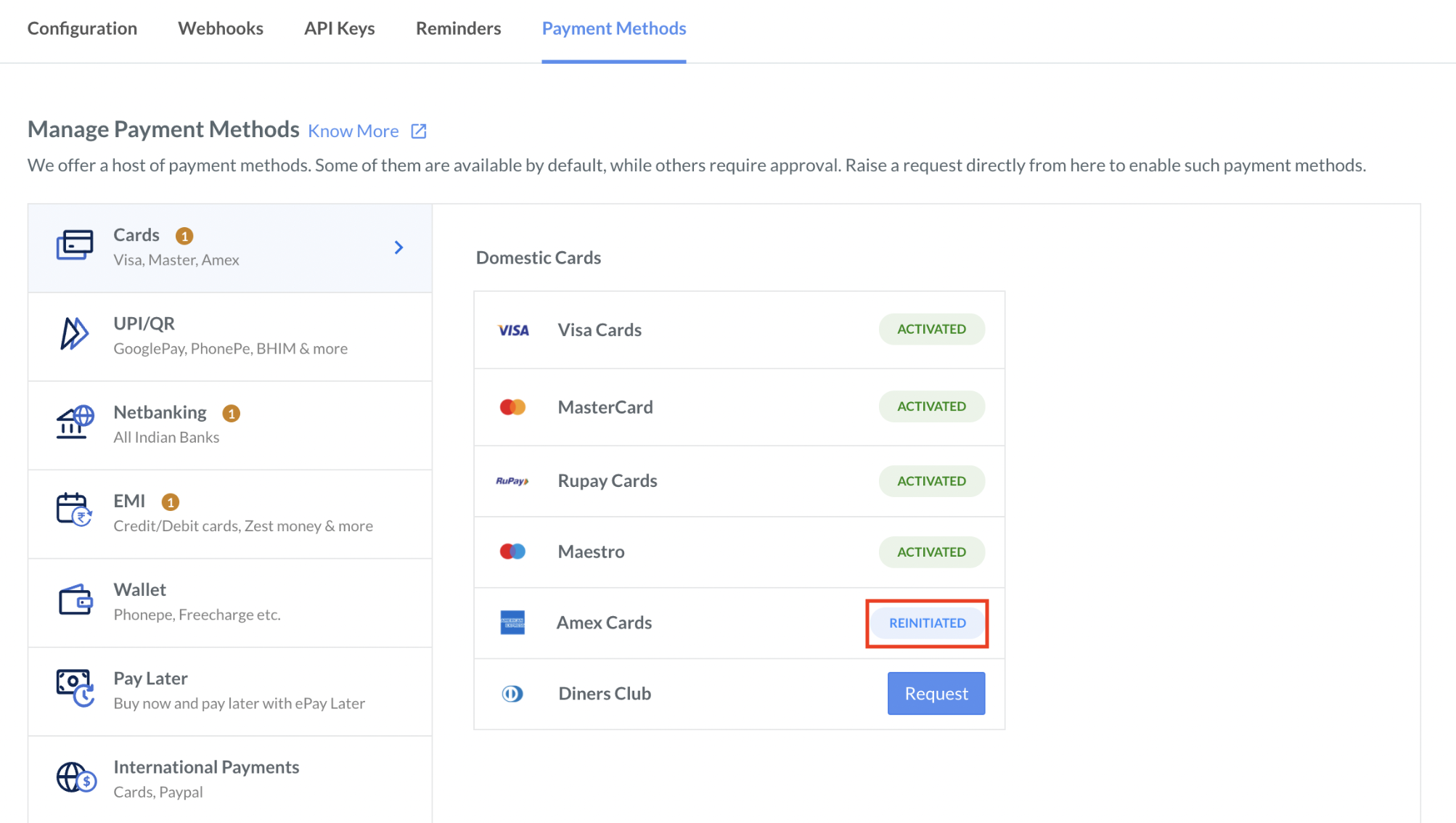Enable Payment Methods🔗
Activation of each of the payment methods involves onboarding with our partner banks. The average activation time is currently 10 working days, although this can vary across methods and banks.
States🔗
Under the Payment Methods tab, you can view the list of payment methods and their status.
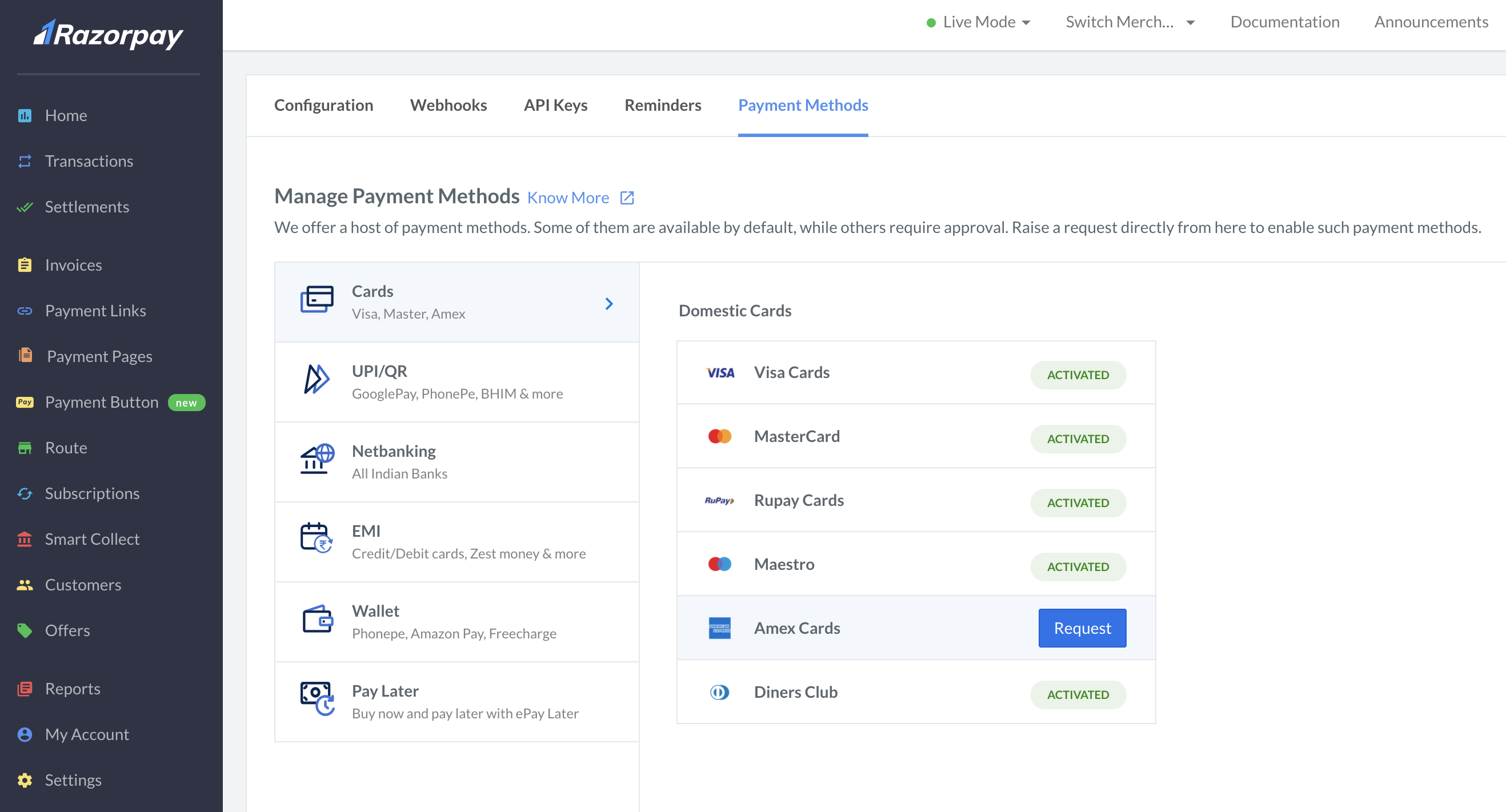
Some of the payment methods are enabled by default, while you need to raise a request for some. Once requested, the status of the request goes through the following steps:
Status | Description |
|---|---|
Requested | A request has been raised, but no action has been taken yet. |
Cancelled | A request was initially raised but was later cancelled by you or your team member. |
Pending | The request has been taken up for onboarding by our partner banks. |
Action Required | In some cases, we may not be able to fulfill a request as our banking partners seek certain clarifications. For example, there may be some missing information in the activation form. In such cases, the request will be placed in the |
Rejected | The request is rejected for your account. This generally happens due to category restrictions. See the Comments for more information. |
Re-initiated | The previous request in the |
Activated | This indicates that the method is now live and available on standard checkout. |
Request for Payment Methods and Support🔗
Watch this video to see how to raise a request for a payment method.
To raise a request for a payment method:
- On the Razorpay Dashboard, select the Settings → Payment Methods tab. Click Payment Methods.
- Select the payment method type, for example, Cards, UPI, Netbanking, EMI and so on.
- Find the payment method you want to request and click Request.
- A confirmation message box is displayed that provides the timeline by which the payment method will be activated. Click Confirm.
Handy Tips
- If you have raised a request for enabling a payment method, and it is not yet enabled within the provided timeline, please raise a request on our Support Portal. Provide the Merchant ID and the payment method you have raised the request.
- If your business falls under the category Individual or Not yet Registered, you may not be able to request some Payment Methods like Visa Cards (cards), HDFC Bank (netbanking), GooglePay (UPI), ZestMoney (EMI) and so on.