Setup Order Confirmation🔗
Follow the below steps to enable the Order confirmations feature:
- Log on to the Thirdwatch Dashboard.
- Select Apps → Order Confirmations.
- The Introducing order confirmations pop-up is displayed. Click Next.
- Click Get Started.
Configure Order Confirmation🔗
Configure settings as described below to create the Order Confirmation webpage:
- Enter the Store Name.
- Enter the Store's Contact Number.
- Click upload your store's logo and upload your store's logo. You are redirected to the Settings tab and upload the logo.
- Click Save changes. This changes the order confirmations Status to Enabled.
SMS Templates
A predefined SMS template is used for all the SMS notifications. This is a non-editable template. Write to the Razorpay Thirdwatch team to make any changes to the template.
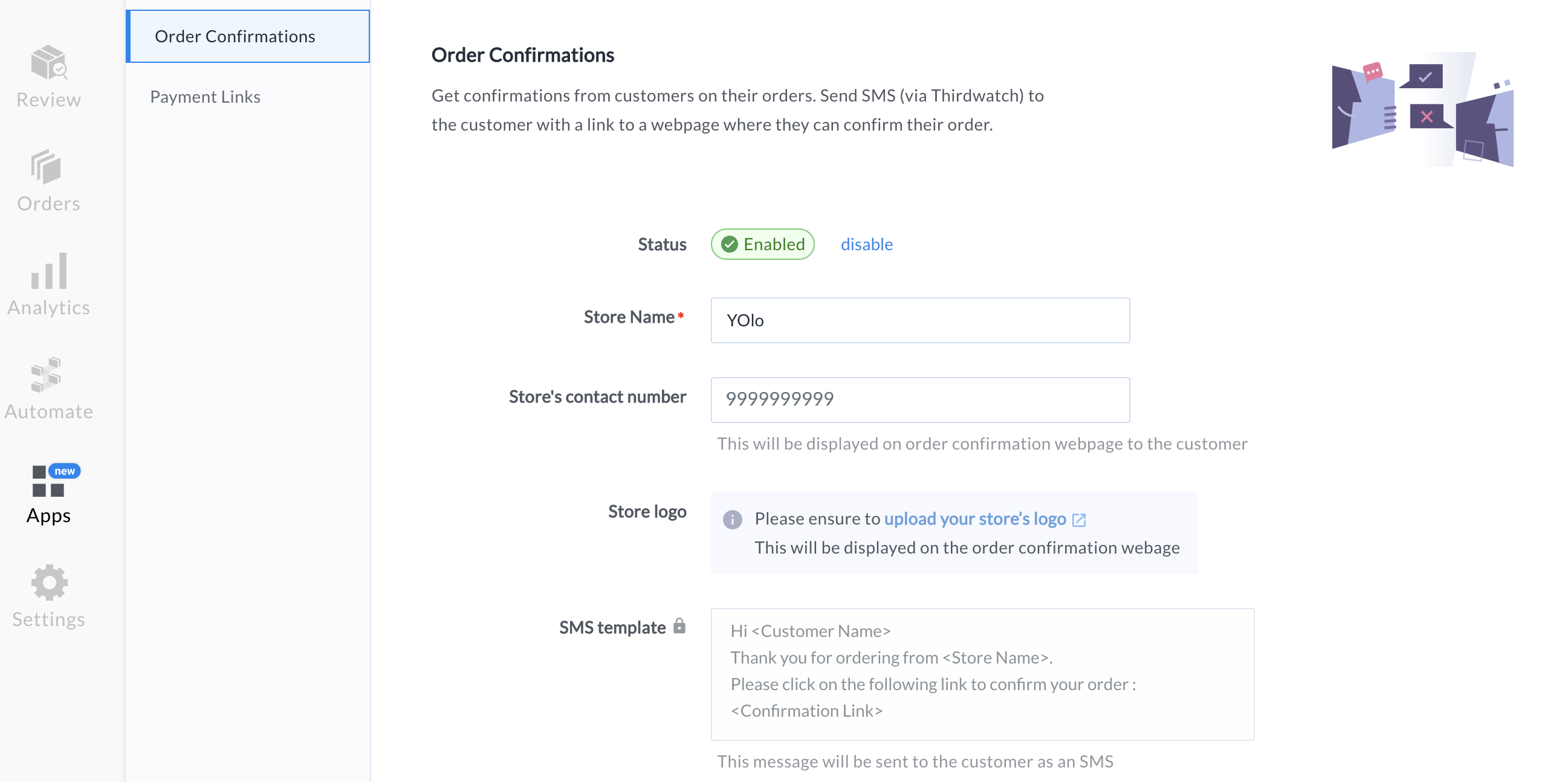
er you enable the Order confirmations option, you can manually or automatically send SMS notifications to your customers to confirm their orders.
Manually Send Order Confirmation SMS Request
manually send an order confirmation SMS request from the Thirdwatch Dashboard:
Go to the Review menu.
From the list of orders, click the order for which you want to send the SMS request. The Order Details panel is displayed.
g src="/docs/build/browser/assets/images/thirdwatch-get-confirmation.png" alt="get confirmation" width="800" class="click-zoom">
Click Get Confirmation. Confirm your action by clicking Yes, notify customer button on the pop-up page. SMS notification with Order Confirmation web page link is sent to the customer. The order confirmation status is updated to Confirmation Pending.
If you click Get Confirmation without setting up order confirmations, you redirect to the Apps → Order Confirmations page to configure the settings.
- Accept: To confirm the order. On the Thirdwatch Dashboard, the order confirmation status changes to Customer confirmed.
- Decline: To decline the order. On the Thirdwatch Dashboard, the order confirmation status changes to Customer declined.
ed on the customer's confirmation status, you can take action to Approve or Decline the shipment of an order using the Make a decision option.
Automatically Send Order Confirmation SMS Request
er you enable the Order Confirmations option, you allow Thirdwatch to automatically send SMS notifications to your customers for confirming their orders.
enable the Automatically send order confirmation requests option, you can customize the below-mentioned conditions under the Apps → Order confirmations section:
Select the payment type and order type for which the order confirmation messages should be sent.
Payment Type | Order Type | |
|---|---|---|
COD orders |
| |
Prepaid orders |
|
Click Save changes. This changes the status of the Automatically send order confirmation requests option to Enabled.
ed on the conditions you have set to automate SMS notifications, Thirdwatch sends automatic SMS notifications to the customers with the Order Confirmation webpage link to confirm their orders.
Configure Address Correction
Enable Address Correction ddress Correction** is part of Order Confirmations. This option is available for those orders that are flagged due to address-related issues. You can enable this option on the Order Confirmations page using the Address correction toggle button.
d address correction request manually or automatically.
llout info> andy Tips**:
he Address correction option can only be enabled/used after the order confirmation feature is enabled. he Message template is displayed under Order confirmation and Address correction. allout>
Automatically Send Address Correction Request
rders Flagged with Address-related Reason** n an order is flagged for an address-related reason, the address-correction SMS template is auto-sent. This template is sent for configured sets of orders based on the payment type and order type conditions, set for order confirmations.
SMS notifications are sent to the customers to confirm their address and provide additional landmark details.
rders Not Having Address Reason** orders where there is no address-related reason, only order confirmations SMS are auto-sent to the customers.
Manually Send Address Correction Request
rders Flagged with Address-related Reason**
can send both Address Correction and Order Confirmation requests when an order gets flagged due to an address-related issue. Click Get Confirmation and click Yes, notify customer on the pop-up. Learn more about manually sending order confirmation sms request.
er the shipping address is updated for an order, it reflects on the Order Details page. Thirdwatch Address Update API fetches the corrected shipping address details from the hosted web pages and displays on the Thirdwatch Dashboard. Learn more about Thirdwatch Address Update API.
r>
g src="/docs/build/browser/assets/images/thirdwatch-address-reflect.png" alt="address reflect" width="800" class="click-zoom">
rders Not Having Address Reason**
orders where there is no address-related reason, only order confirmations SMS are manually sent to the customers.
elated Information
a href="/docs/thirdwatch/order-confirmations" target="_blank">Order and Address Confirmations a href="/docs/thirdwatch/order-report" target="_blank">Order Report