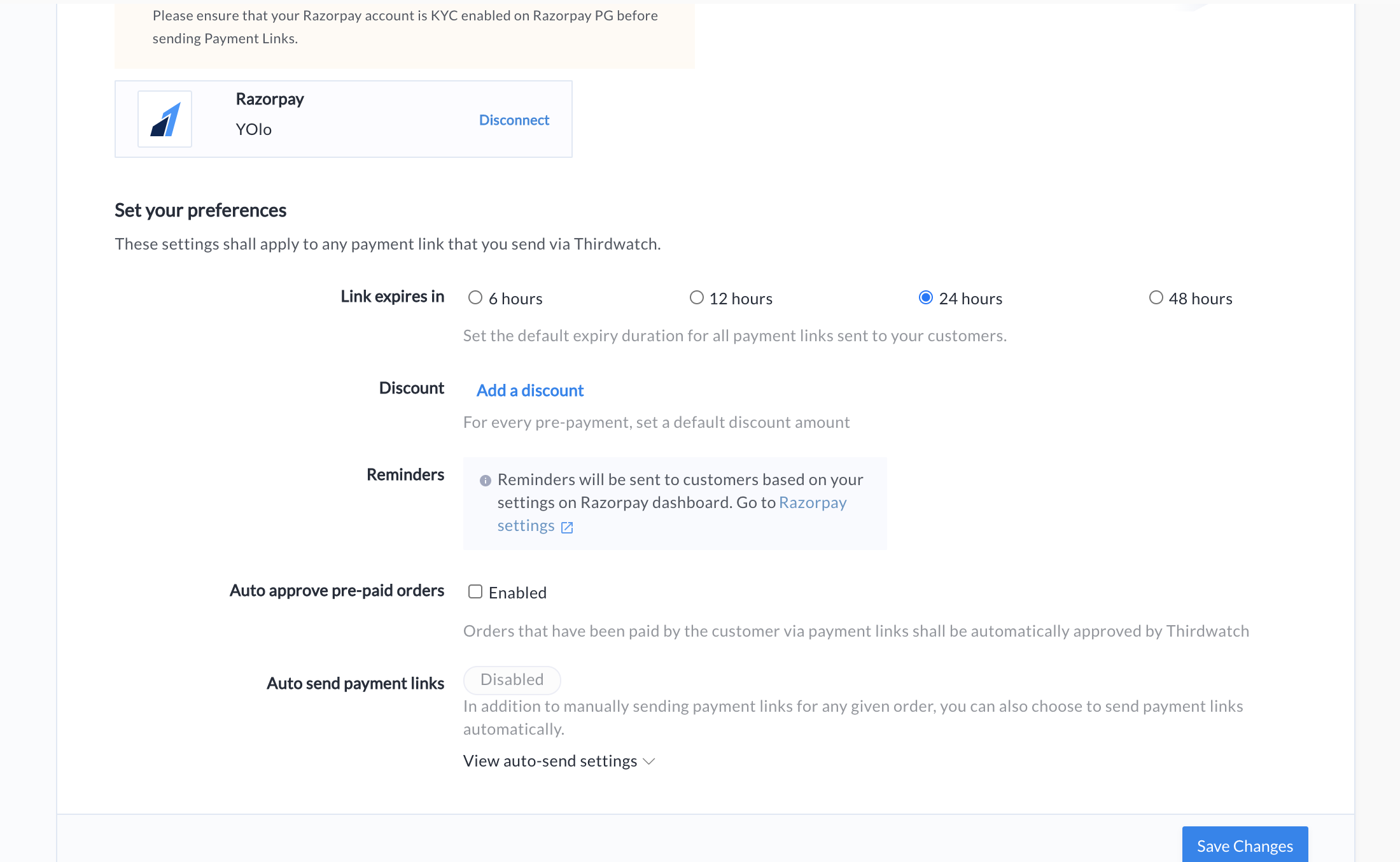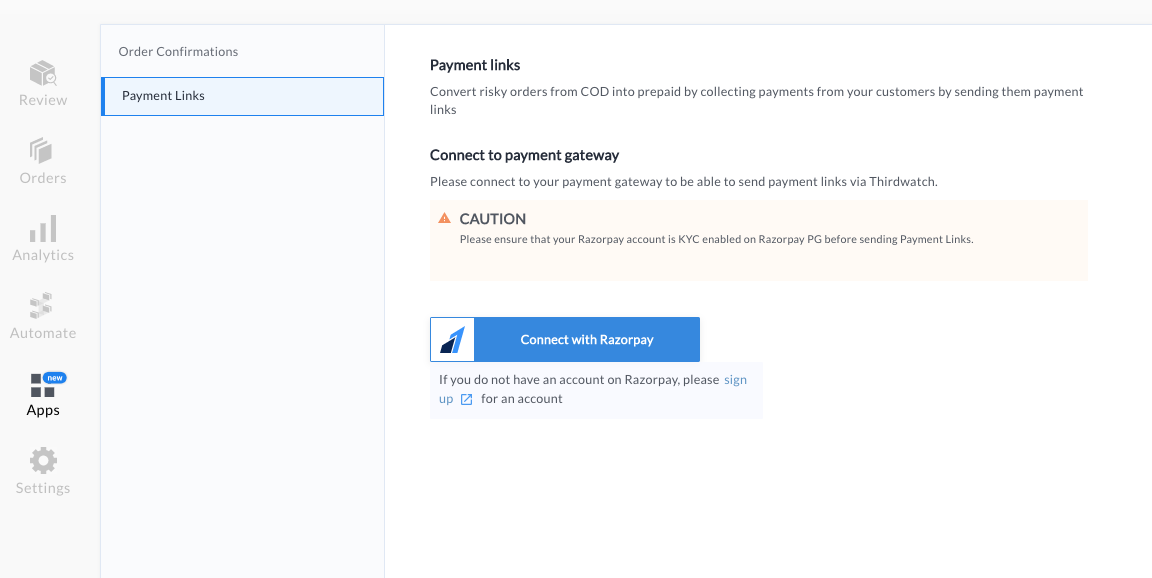Configure Payment Links🔗
The below table lists the various fields that you need to specify for the Payment Links and their descriptions:
Link expires in-
Select the expiry duration (in hours) for all Payment Links sent to your customers. By default, the expiry duration of all Payment Links is 24 hours.
Discount-
Set a default discount amount on Payment Links issued to customers. Click Update Discount to save the changes. Click Edit/Remove to modify/delete the default discount option set for all payment links. Select the type of discount that should be applied:
- Percentage of order amount
- Flat price
Flat price-
A fixed amount is deducted from the original amount.
Minimum order amountoptional- For any given order, the discount will only be applied if its amount exceeds this minimum value.
Discount worthmandatory- Enter a percentage, say x, by which the original price should be reduced.
Let us say x is the Flat discount to be applied. Then, an amount equal to x is deducted from the total order amount.
Percentage of order amount-
In this type, the discount is calculated in terms of the percentage of the order amount.
Minimum Order amountoptional- For any given order, the discount will only be applied if its amount exceeds this minimum value.
Discount Worthmandatory- Let us say x is the percentage discount to be applied. Then, an amount equal to x (which is the percentage of the total order amount) is deducted from the total order amount.
Maximum discountoptional- Enter the maximum discount value that can be offered for any order.
Reminders-
Reminders will be sent to your customers based on the settings on the Razorpay Dashboard. On your Razorpay Dashboard, go to Settings → Reminders to enable or disable Reminders for Payment Links. Learn more about configuring reminders for Payment Links.
Click Save Changes to save this configuration for future use. You can now manually send Payment Links to your customers.