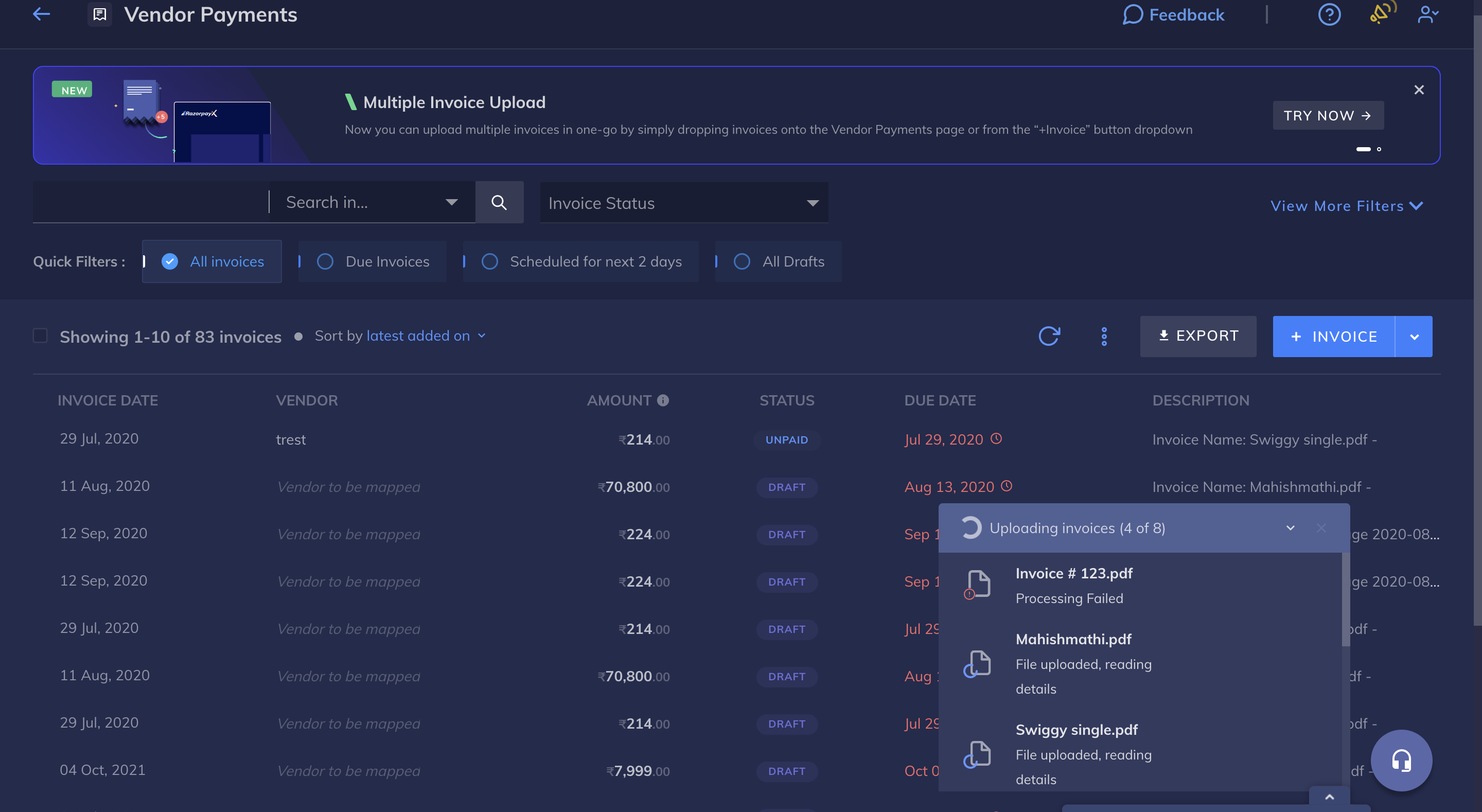How it Works🔗
To upload invoices in bulk:
-
Log into your RazorpayX Dashboard.
-
Navigate to Menu → Vendor Payments.
-
Click the drop-down icon inthe +INVOICE button and click Add multiple invoices as shown below:
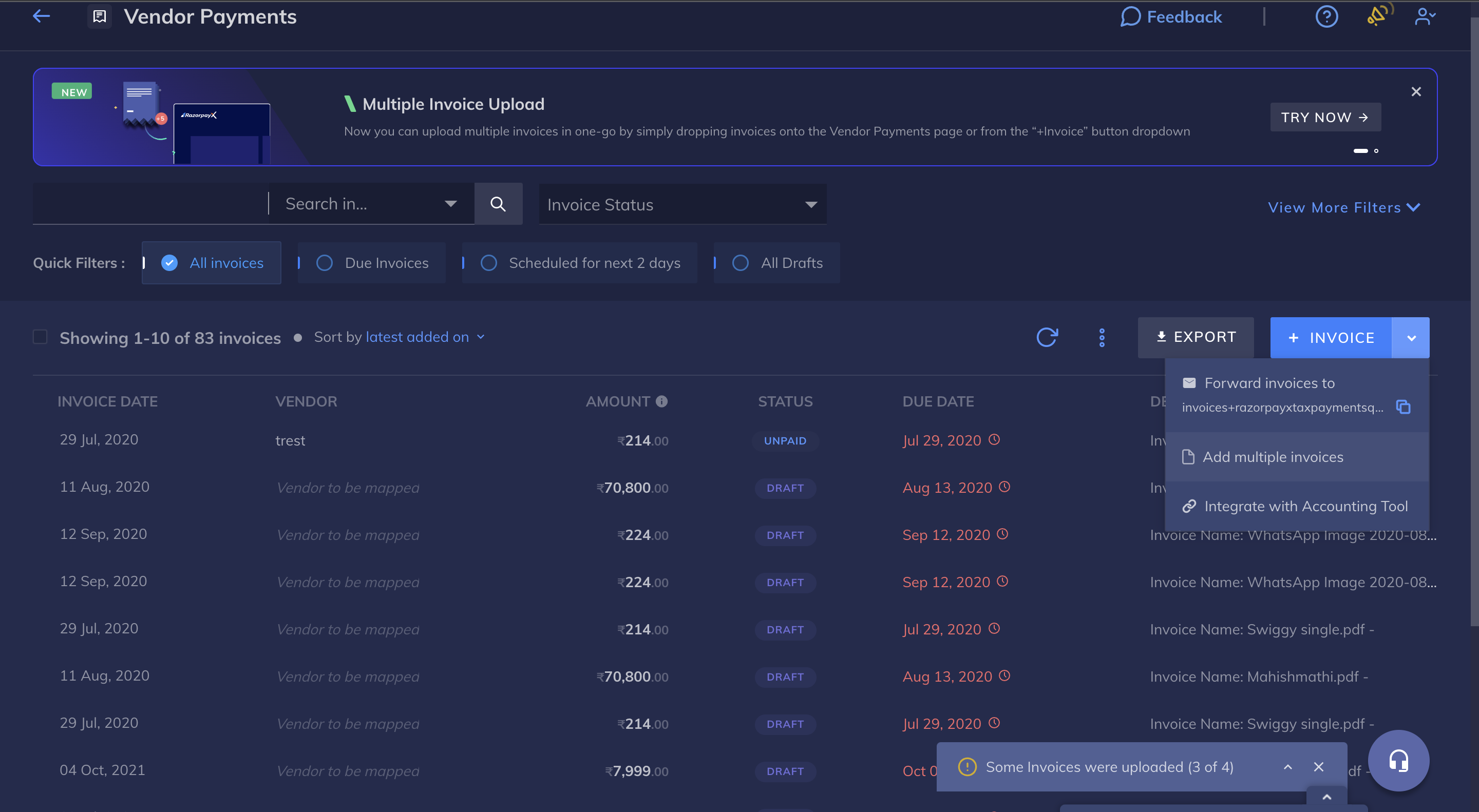
-
Alternatively, you can also drag and drop invoices from your computer to Vendor Payments as shown here:
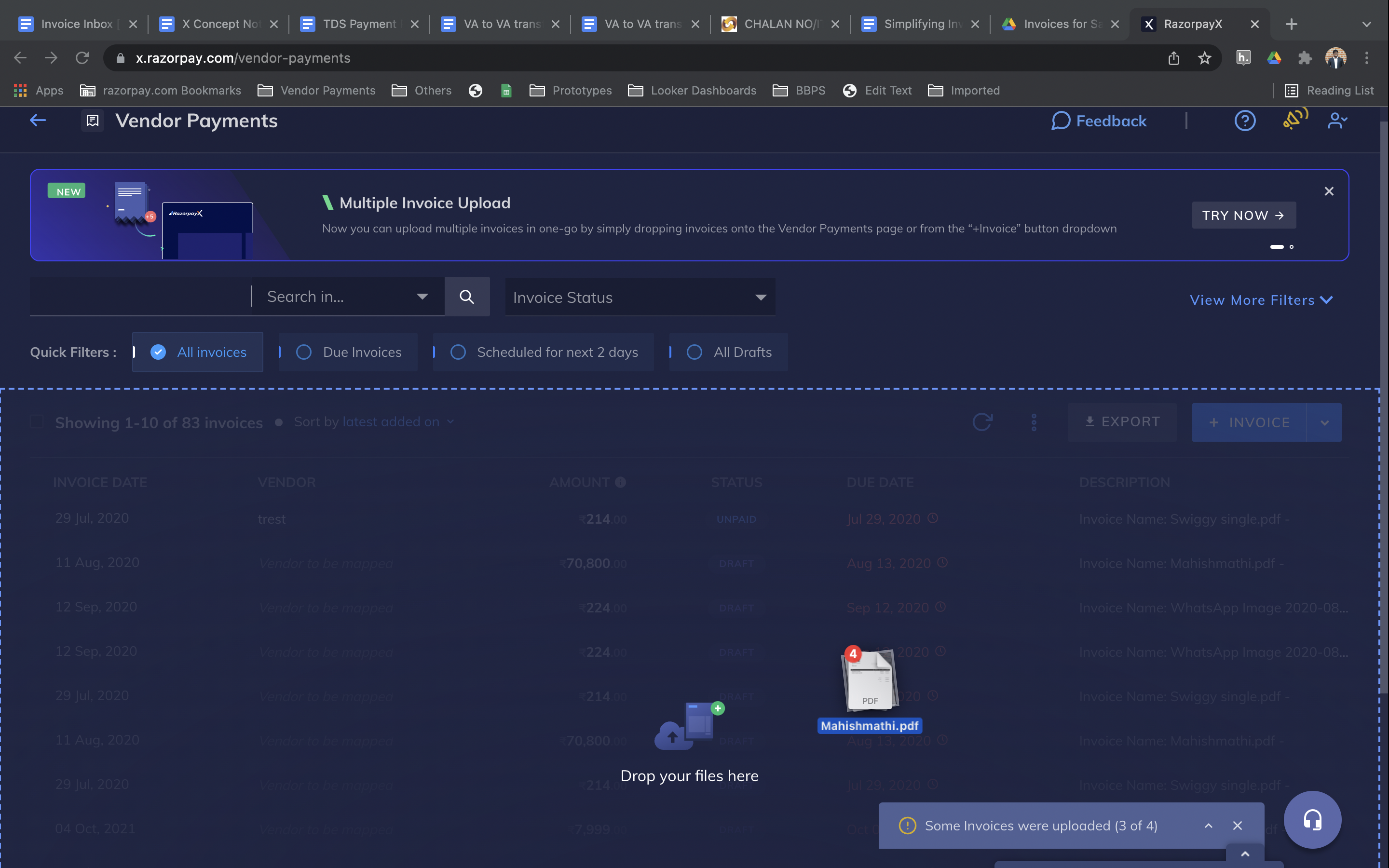
The invoices are uploaded automatically and a 'Upload successful' message is displayed as shown:
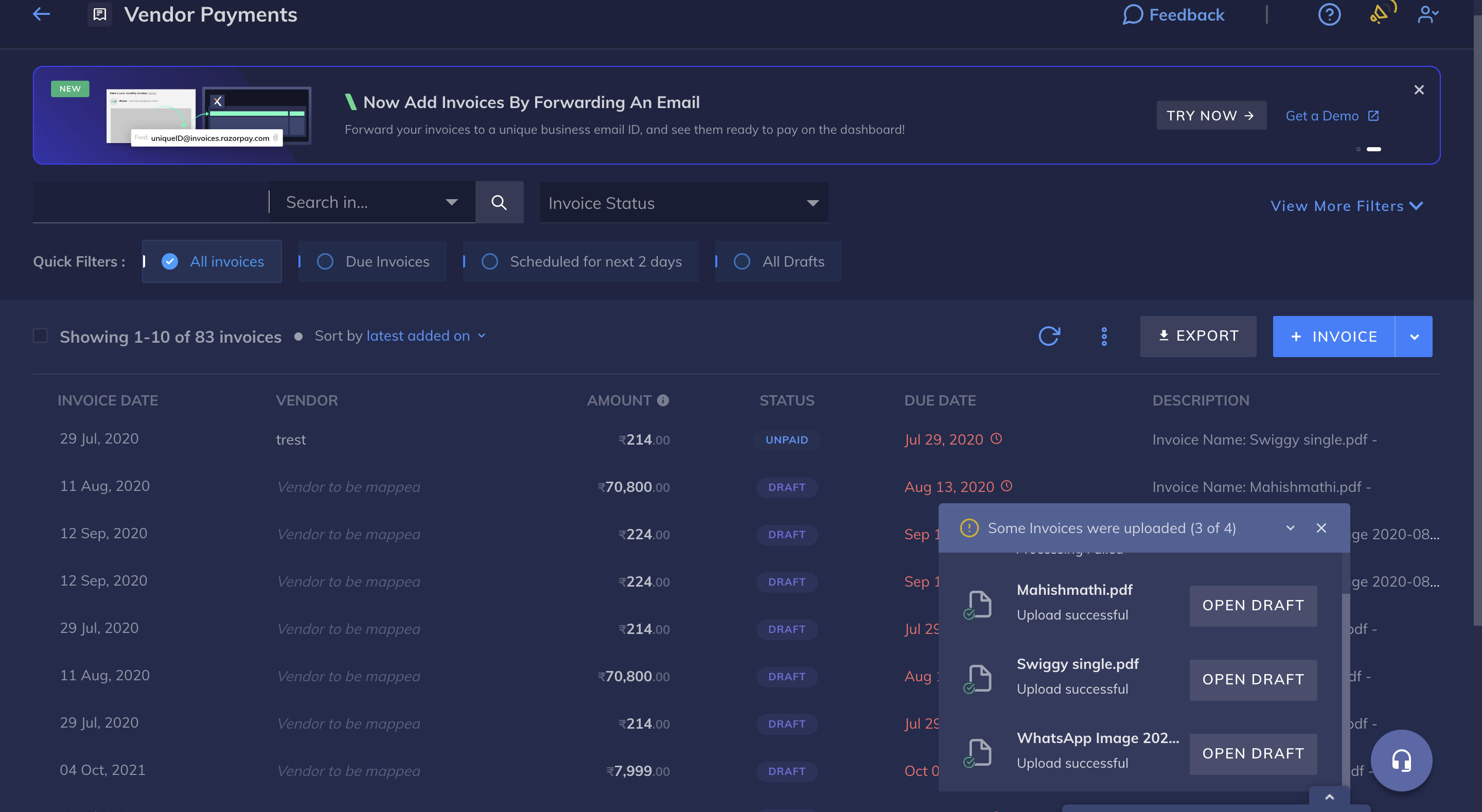
The invoices are assigned DRAFT status after successful upload. You can add further details to these invoices by clicking OPEN DRAFT and proceed to add details using the COMPLETE INVOICE button.
If the invoices fail to upload for some reason, then a failure message is displayed as shown here: