Invoice Life Cycle🔗
Below is the life cycle of an invoice.
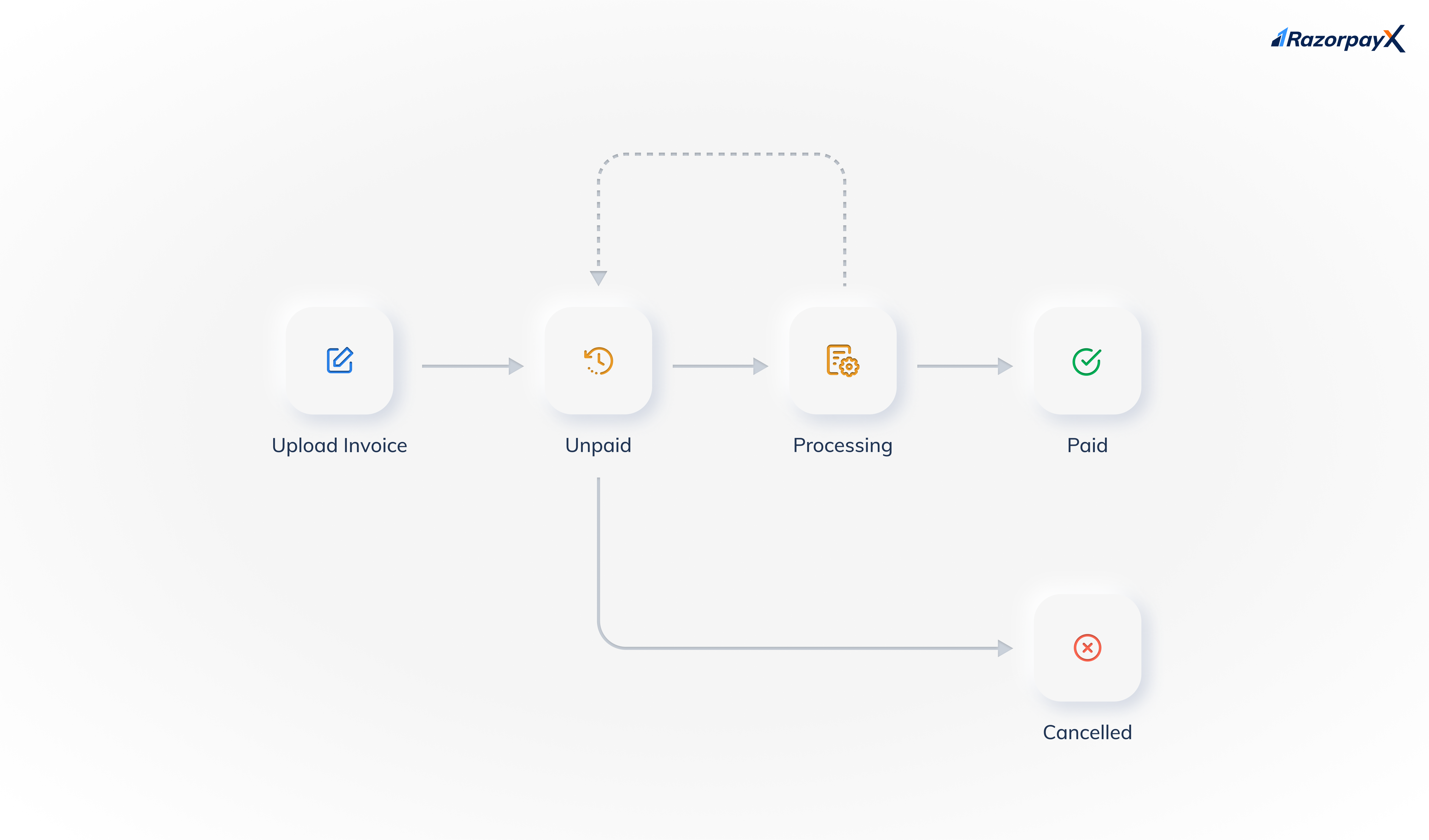
Invoices can be in any one of the following states:
- Draft
- Unpaid
- Scheduled
- Partially Paid
- Processing
- Canceled
- Paid
Draft🔗
An invoice is in the draft state when the process of creating an invoice has been initiated but the invoice has not been saved yet. For an invoice in the draft state, you can take the following actions from the Vendor Payments app:
- Complete details (or edit the invoice)
- Cancel
Unpaid🔗
The invoice has been uploaded to our system. A payout may be created, but not successfully paid against the invoice.
Possible payout states:
- Payout not yet created.
rejectedcancelledfailedreversed
For an invoice in the unpaid state, you can take the following actions from the Vendor Payments app:
- Pay Invoice
- Edit Invoice
- Mark as Paid
- Cancel Invoice
- Add File
Scheduled🔗
An invoice can be created and a corresponding payout can be scheduled. This is done in cases where payments are to be made on specific dates. For an invoice in the scheduled state, you can take the following actions from the Vendor Payments app:
- Pay Remaining
- Mark as Paid
- Edit Details
- Add File
Scheduled payouts can be canceled/approved/rejected from the Payouts app. This will automatically change the status of the invoice to unpaid.
Partially Paid🔗
Partial payouts are done in cases where an advance payment is requested or in cases where payments are made in EMIs. An invoice is moved to Partially Paid state in such cases. For an invoice in this state, you can take the following actions from the Vendor Payments app:
- Pay Remaining
- Mark as Paid
- Edit Details
- Add File
Invoices in this state can be canceled/approved/rejected from the Payouts app.
Processing🔗
The payment for the invoice is being processed. A payout is created and is being processed.
Possible payout states:
pendingqueuedprocessing
From the processing state, the invoice can go back to the unpaid state:
- If you reject or cancel the payout.
- If the payout fails or is reversed.
For an invoice in the processing state, you can take the following actions from the Vendor Payments app:
- Edit Details
- Add File
Invoices in this state can be canceled/approved/rejected from the Payouts app.
Paid🔗
A payout for the full amount is made against the invoice to your vendor. Possible payout state: processed.
Once an invoice is paid, an email is sent to your vendor informing them about the payment. Shown below is a sample email that is sent to your vendor.
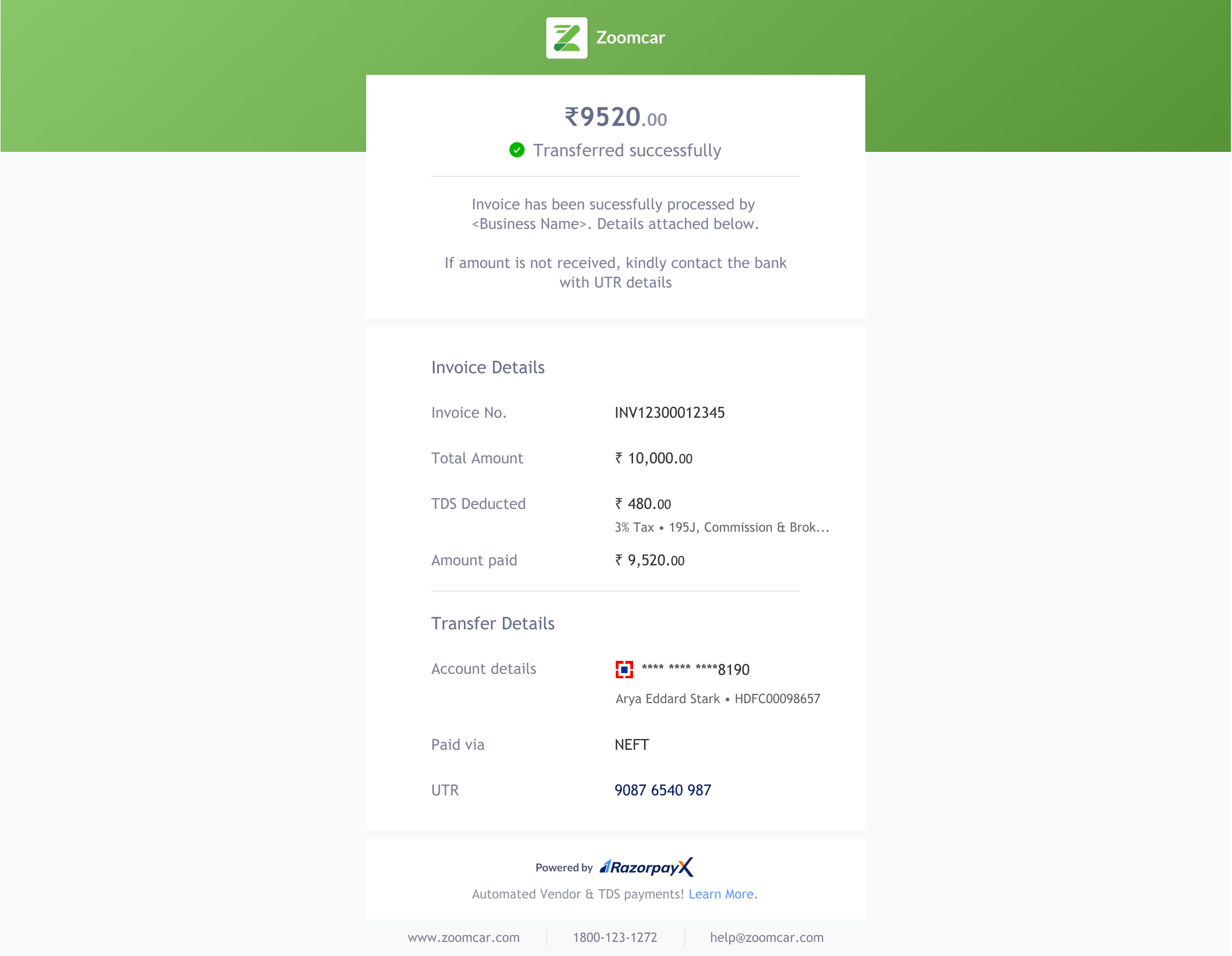
You can perform the following actions on invoices in the paid state:
- Edit Details
- Add File
Cancelled🔗
You have manually cancelled the payout against the invoice from the Dashboard.
- You can only cancel an invoice in the
Unpaidstate. - You cannot cancel an invoice once a payout is made for it.