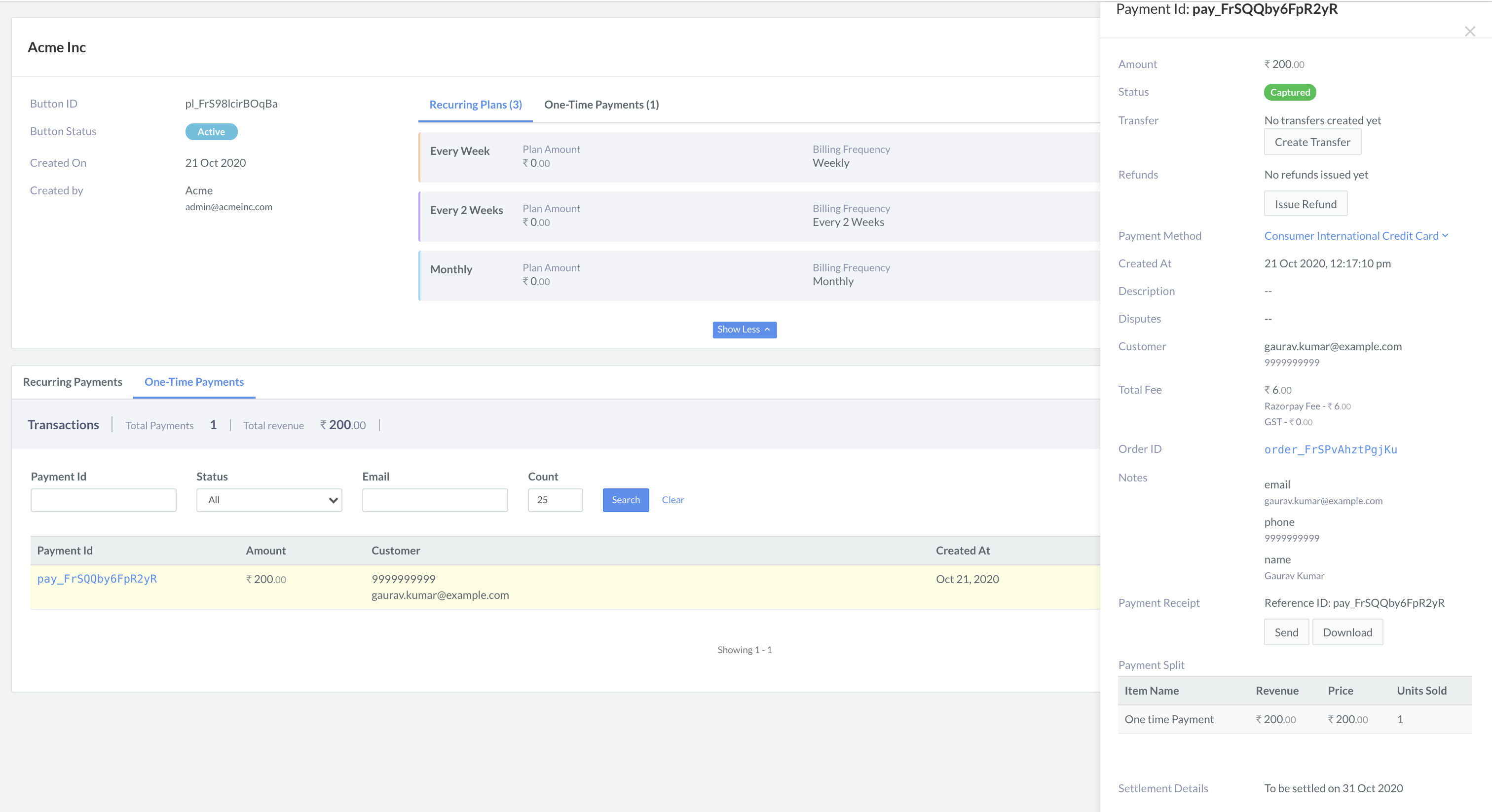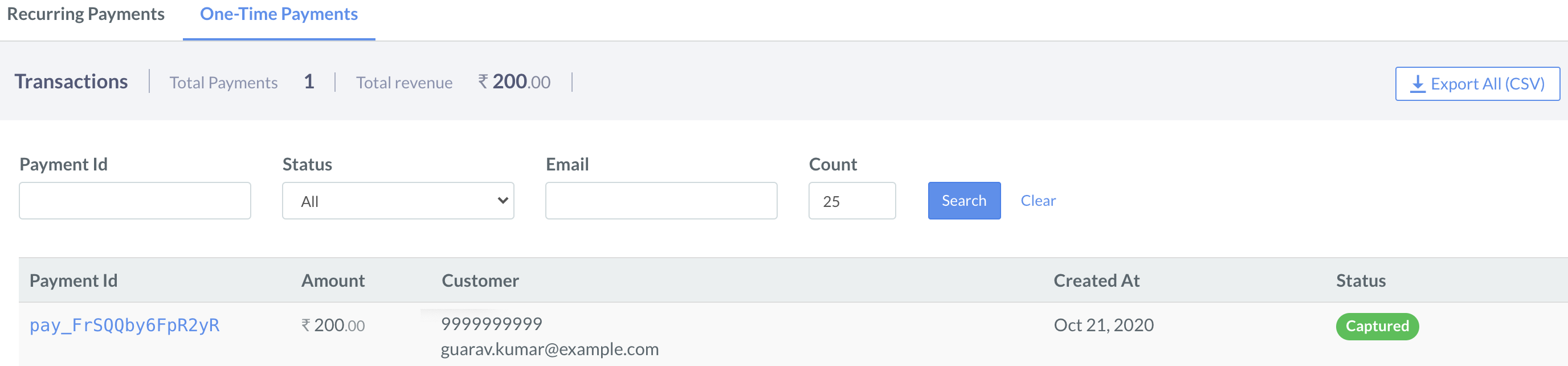View Subscriptions and One-time Payments🔗
To view the subscriptions and one-time payments of a particular Subscription Button:
- Navigate to Payment Button on the Dashboard.
- Click Subscription Buttons tab.
- Locate the Subscription Button which you want to view.
Option 1:🔗
-
Under Items column:
- Hover the mouse pointer on the Recurring-Plans to view the Plan Name and number of Subscriptions against each plan.
- Hover the mouse pointer on the One-Time Items to view the Item Name and Units Sold.
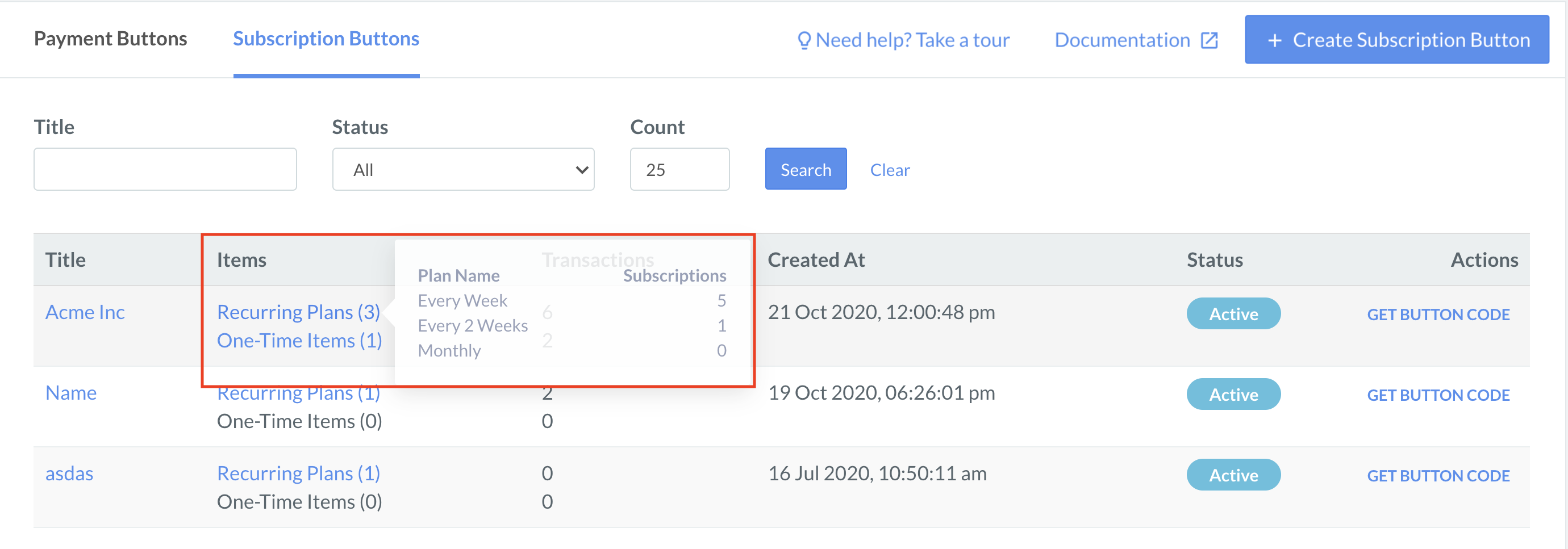
-
Look at the Transactions column to view the transactions against the Recurring-Plans and the One-Time Items.
Option 2:🔗
Follow these steps to open and view a button:
-
Click the subscription button. The button details view appears.
-
Click Recurring Plans to view recurring plans.
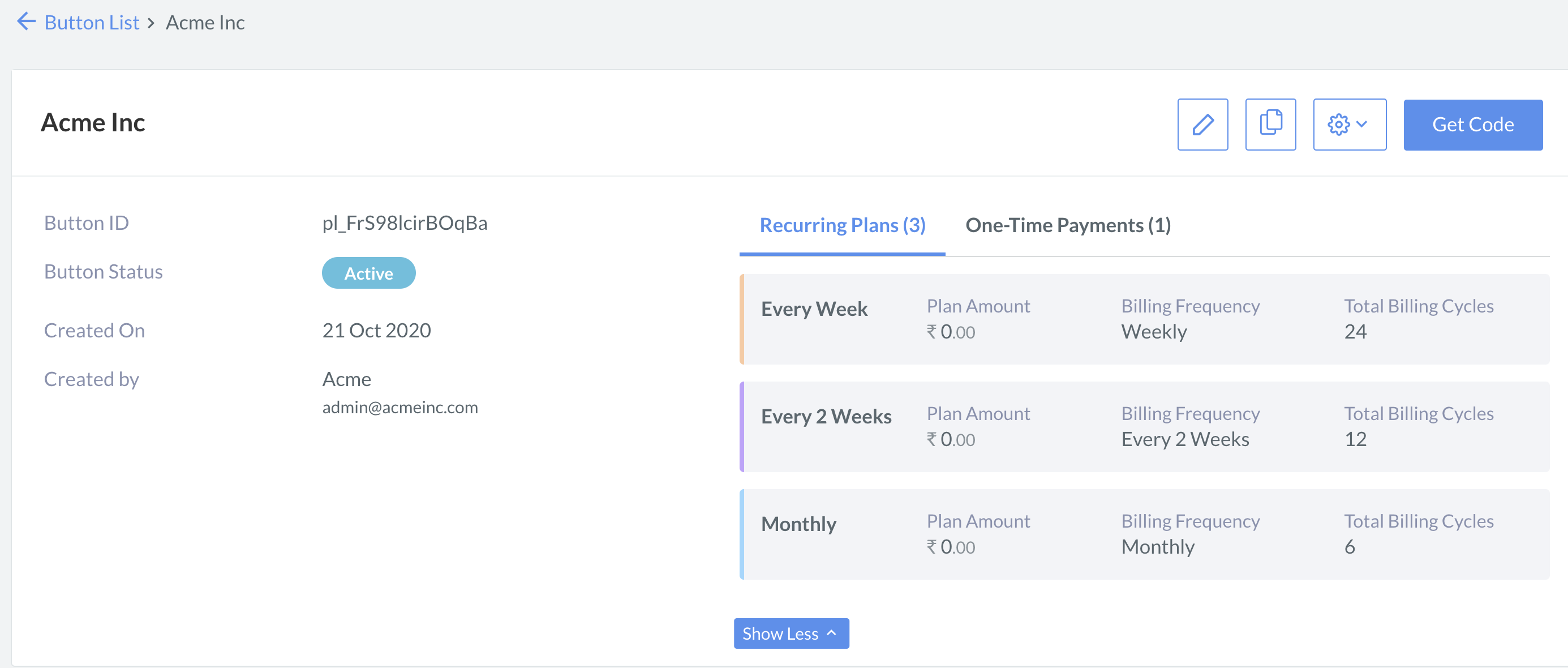
-
Click One-Time Payments to view one time payments.
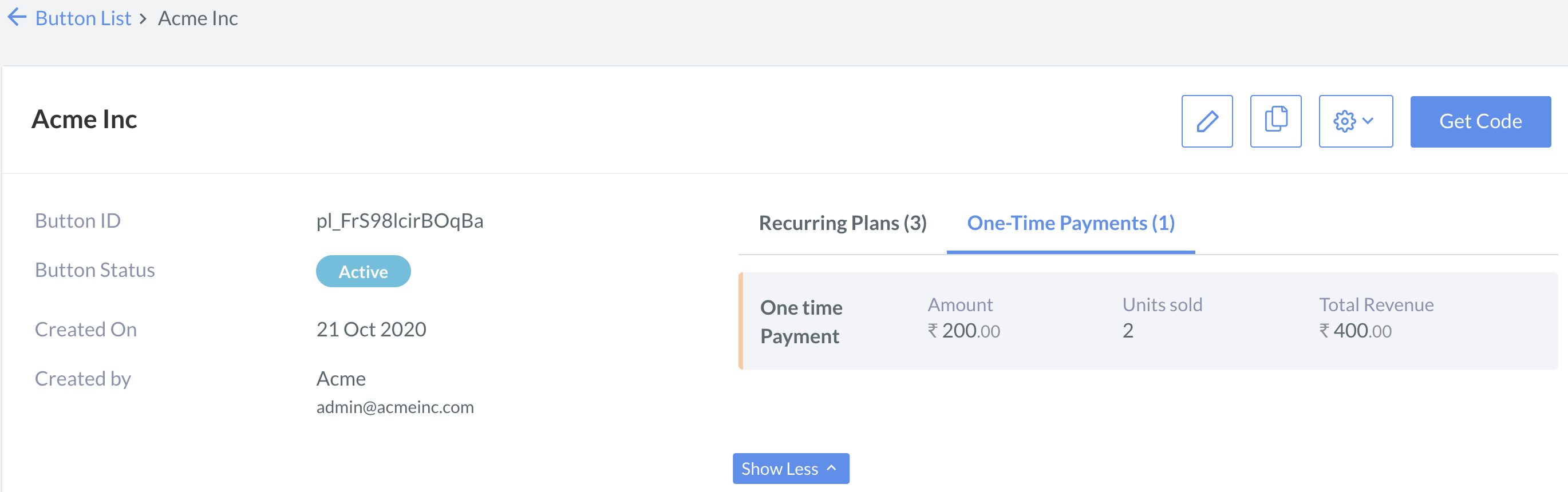
Option 3:🔗
Follow these steps to view complete details of a subscription or one-time payment:
-
Scroll down to view the Recurring Payments and the One-Time Payments.
-
To view a Subscription, under the Recurring Payments tab click Subscription Id.
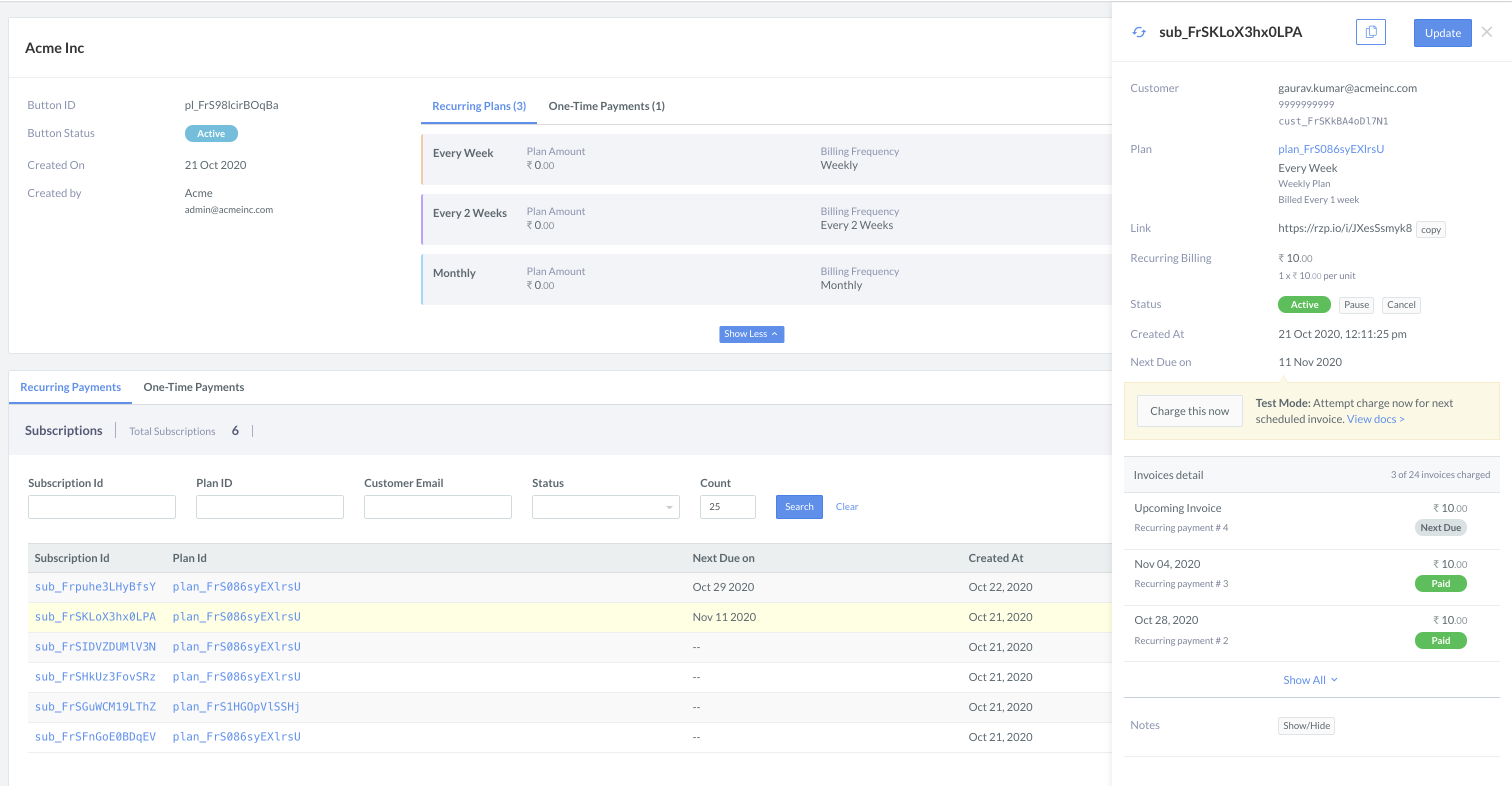
-
To view One-Time Payments, click One-Time Payments tab, and then click Payment Id.